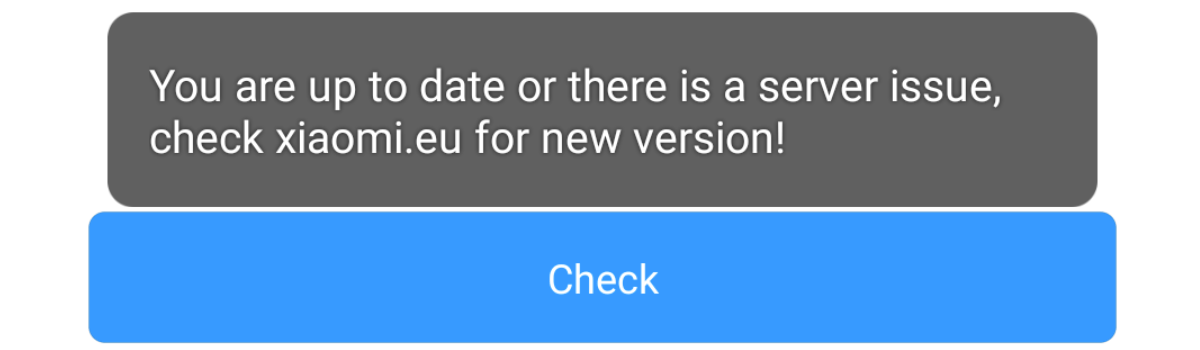MIUI has a lot of fans but there are some who prefer to not use Chinese services or apps. The folks over at Xiaomi.eu release their own, modified version of MIUI for those who want a debloated and bug fixed version of MIUI. It comes with a built-in updater feature but it tends to give a common error.
The updater is replaced by Xiaomi’s own updater so the modified version is in the same spot as your regular one. It looks the same but when you tap the green Download button you are sometimes told that “you are up to date or there is a server issue” and then it is suggested that you download the update from Xiaomi.eu.
There were some people suggesting that you could long press on the green Download button (for 15+ seconds) and it could bypass this error. However, that didn’t work for me and it doesn’t work for other people either. Thankfully, there is a way to bypass this error and we simply have to download it manually.
Note – This will not erase your data but it is unlikely to work when moving from a major version of MIUI to another (e.g. MIUI 9 to MIUI 10). So be sure you have created a TWRP backup ahead of time just in case something goes wrong.
Time needed: 10 minutes
How to fix the You Are Up to Date or There is a Server Issue Error with Xiaomi.eu ROMs
- Download the version of MIUI you are trying to update to
You can find Xiaomi.eu’s MIUI 10.2.x updates here while other versions can be found here. Just be sure you are downloading the next version of MIUI and that it is for your specific device (look at the names).
- Move or copy that file to your Xiaomi’s internal storage
It is assumed that you already have the bootloader unlocked and that the latest version of TWRP available for your device is currently installed.
- Then open up the Settings application
- Tap on the My Device option at the top of the Settings app
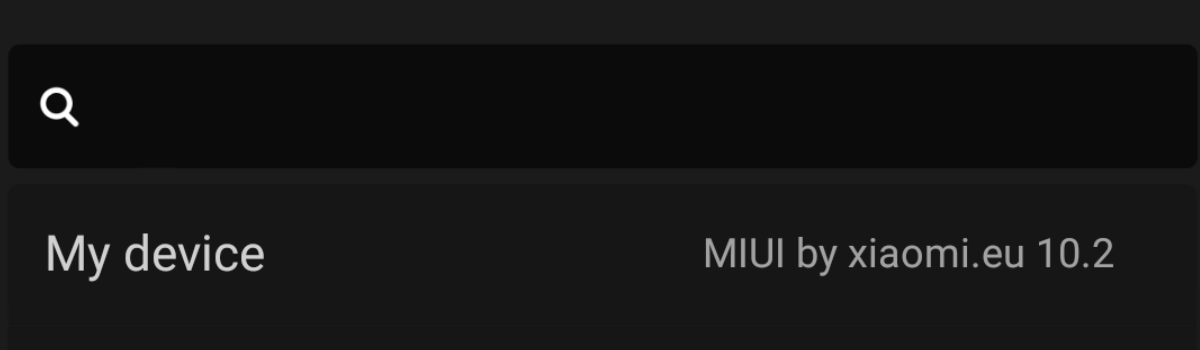
- Then tap on the MIUI Version at the top of the next menu page
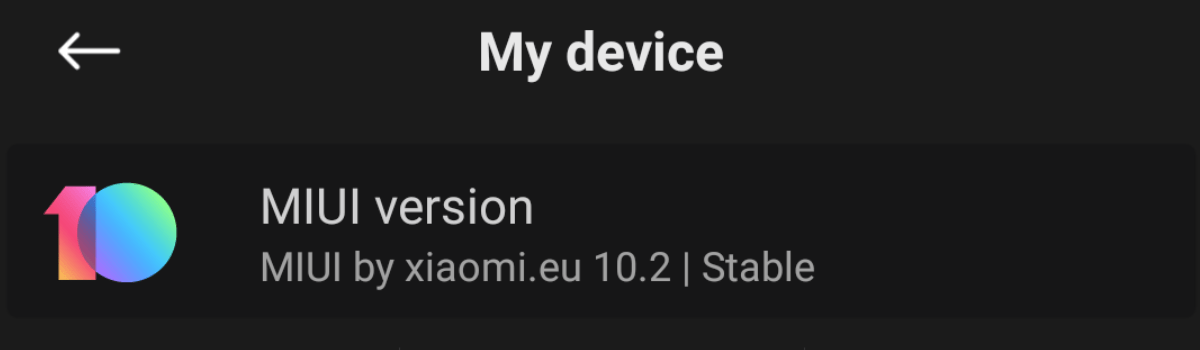
- Tap the 3-dot menu icon at the top right and then pick the Choose Update Package option
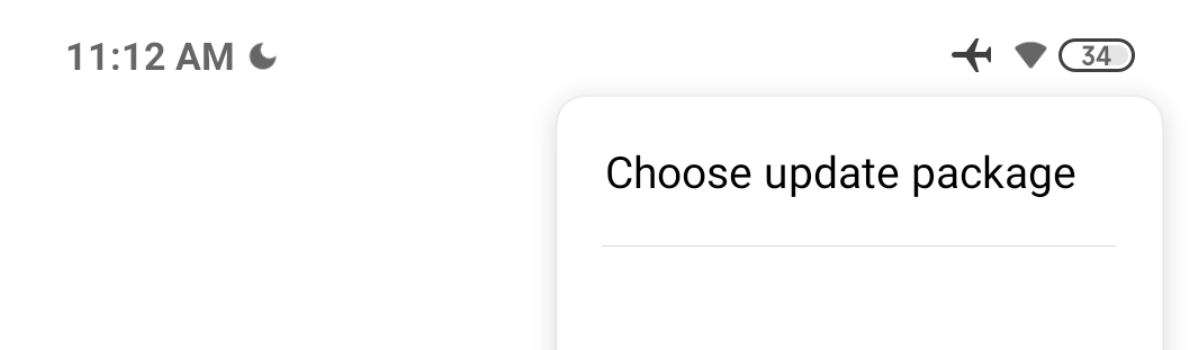
- And browse to where you moved, copied, or downloaded the update file on your Xiaomi device
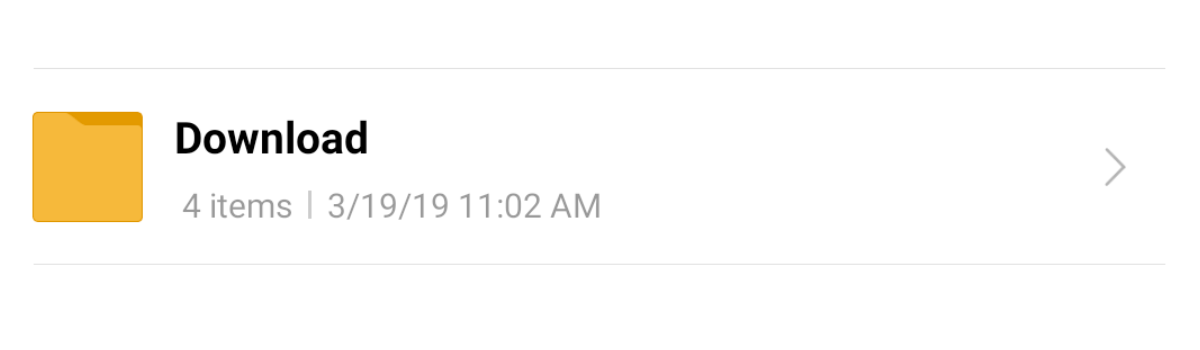
- Tap the specific update you want to install and then tap the OK button at the bottom
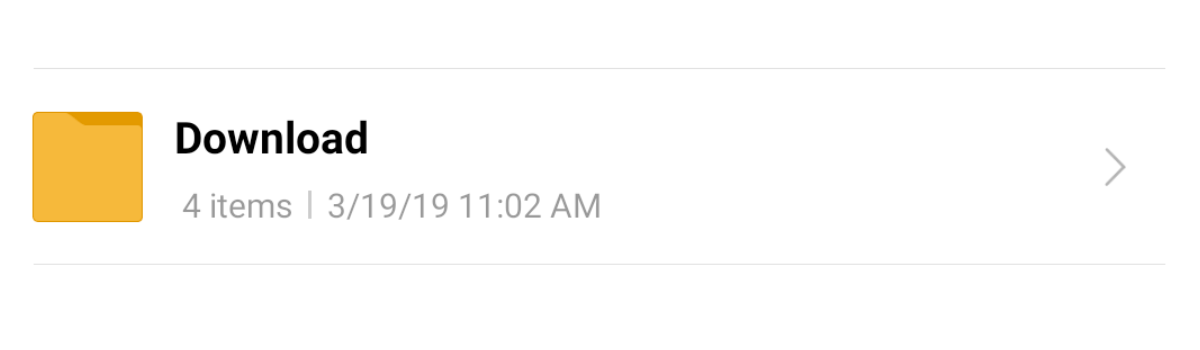
- Tap on the OK button in the next prompt that you see at the bottom
- And finally tap the Yes button in the prompt at the bottom to begin the update process
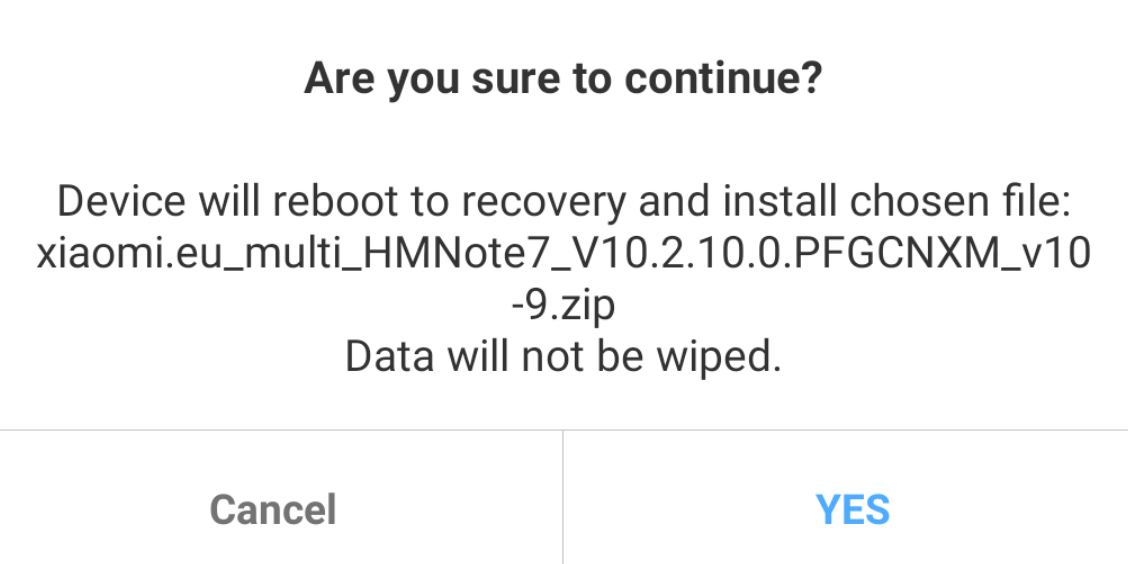
- Now wait for the Xiaomi device to boot into TWRP, install the update, and then reboot you back into MIUI
As you can see here, what we are doing is bypassing this error that tends to show up in the Xiaomi.eu built-in updater. I started today wanting to show you how easy it was to use this updater but this error seems to be quite common. I have seen a number of people asking what to do when they see it pop up.
I am unaware of any connection issues that I may have to Xiaomi.eu’s servers. This error could be temporary or it could be how all devices and updates are these days. I am fairly new to writing tutorials for Xiaomi devices and am even newer to Xiaomi.eu’s MIUI ROM.
You Are Up to Date or There is a Server Issue
It was clear that I was not on the latest version of the ROM as shown in the video above. I was on MIUI version 10.2.8 and the latest that was made available to me via the updater is 10.2.10. I didn’t have any connection issues to the internet but the Xiaomi.eu update server could have been offline.
So, with that said, what it seems like we are doing is commonly referred to as a ‘dirty flash’. This means that we are installing a newer version of Android directly on top of our existing one. This is a common way of updating various custom ROMs that are available from the community.
I could be wrong but it looked like the same thing that happens when you update LineageOS and many of the other popular custom ROMs that let you start an update from within Android. All it does is download the update, create a script, and then boot you into TWRP.
That script tells TWRP to install the update and it simply installs the update on top of what you currently have. This is great because it isn’t a “clean flash” (which would make you lose all of your data) but having to do this manually defeats the purpose of having a built-in updater in my opinion.
Download the Update Manually
In any case, to get around this we need to manually download the update and have it stored somewhere on the device. We can then using the built-in updater and manually pick the file we want to update to. This is similar to how you manually update Xiaomi’s own MIUI too.
The big difference is we are downloading the update manually (links are included in the guide above) and that the ROM is going to boot us into TWRP to install it. This also means that we can update with TWRP installed and we can update while the device is rooted.
[sc name=”accessories”]