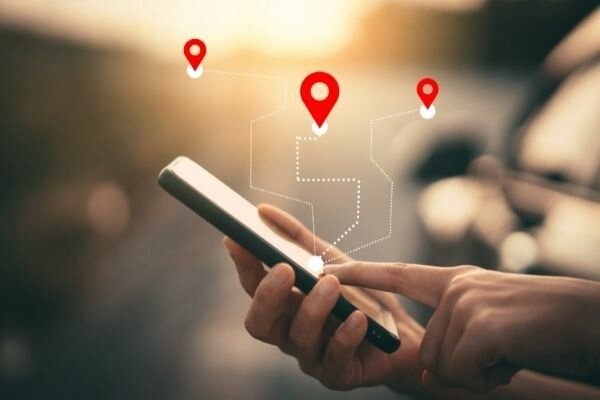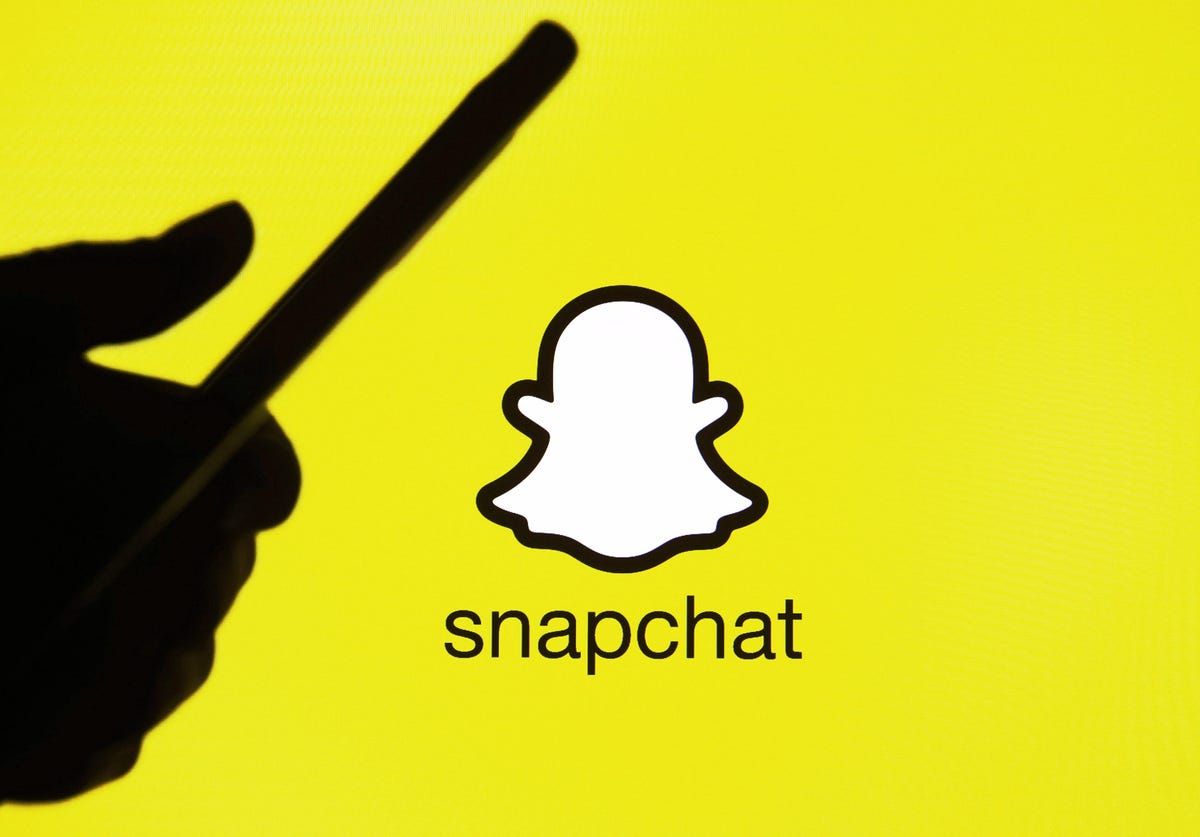Have you ever encountered a situation where you received a message in iMessage stating that you stopped sharing your location with someone, even though you didn’t make any changes? It can be confusing and frustrating, but fear not! In this comprehensive guide, we will explore the various reasons why this might happen and provide you with actionable solutions to resolve the issue.
Understanding “You Stopped Sharing Location With” on iMessage
When you use iMessage to share your location, you have the ability to let someone know where you are through the integrated Find My Friends feature. This allows them to easily locate you or vice versa. However, there are instances when this feature may fail to work as expected, resulting in a notification stating that you stopped sharing your location with a specific contact. But what does this message actually mean?
In simple terms, when you see the message “You stopped sharing location with [contact],” it means that the person you were sharing your location with will no longer be able to see your current location. This message can appear for various reasons, some of which we will explore in the following sections.
Possible Reasons for Location Sharing Interruptions
1. Selected Duration: Until the End of the Day or for One Hour
When you decide to share your location with someone using iMessage, you are presented with three options: sharing until the end of the day, sharing for one hour, or sharing indefinitely. If you chose to share your location for a limited duration, such as until the end of the day or for one hour, iMessage will automatically stop sharing your location once the designated time period has elapsed.
To ensure that your location sharing remains uninterrupted, consider selecting the option to share your location indefinitely when initially initiating the sharing process.
2. Software Bugs
As reliable as our iPhones are, there are occasional instances when they may not function as expected. If you abruptly stop sharing your location with someone without manually disabling the feature, it is possible that a software bug is causing the interruption.
To mitigate the impact of software bugs, it is important to keep your iPhone’s software up to date. Regularly check for available updates and enable the automatic update feature to ensure that your device receives the latest bug fixes and enhancements.
3. Accidental Disabling of Location Sharing
In rare cases, you may have unintentionally disabled the location sharing feature on iMessage. It is possible that you turned off location sharing while engaged in other activities and simply forgot to re-enable it.
To prevent accidental disabling of location sharing, double-check your settings to ensure that location services are enabled for iMessage. Additionally, be mindful of any changes you make to your location settings, especially during periods when you may be preoccupied or distracted.
Our iPhones are mobile devices that we often carry with us wherever we go. However, there may be instances when we set our phones down or leave them unattended. If you notice that your location sharing has been disabled without your knowledge, it is possible that someone had unauthorized access to your iPhone and made changes to your settings.
To protect your privacy and prevent unauthorized access, it is crucial to enable security measures such as passcodes, biometric authentication, and two-factor authentication. These measures can significantly reduce the likelihood of someone tampering with your location sharing settings.
5. Disabled Location Services
To share your location with someone through iMessage, you need to have location services enabled on your iPhone. If location services are disabled, you will not be able to share your location with others.
To enable location services:
- Open the “Settings” app on your iPhone.
- Scroll down and tap on “Privacy.”
- Select “Location Services” from the list.
- Toggle the switch to enable location services.
Ensure that location services are enabled to allow seamless sharing of your location with your contacts.
With the introduction of iOS 13, Apple merged Find My iPhone and Find My Friends into a single app called “Find My.” This app allows you to locate Apple devices even when they are not connected to the internet or have been turned off.
To share your location with others through the Find My app, you must have the “Share My Location” feature enabled. If you notice that your location sharing has ceased, it is possible that you have disabled this feature in the Find My app.
To enable Share My Location in Find My:
- Open the Find My app on your iPhone.
- Tap on the “Me” tab at the bottom of the screen.
- Ensure that the “Share My Location” toggle is switched on.
By keeping Share My Location enabled, you can continue sharing your location seamlessly with your chosen contacts.
7. Location Sharing Interruptions Do Not Indicate Blocking
If you see the message “You stopped sharing location with [contact],” it does not necessarily mean that the contact has blocked you. The issue may lie on your end, and there are specific indicators to determine if you have been blocked.
Blocked contacts will not receive your messages or phone calls, and messages sent from your number will not be delivered. However, it is important to note that location sharing interruptions are not definitive evidence of being blocked.
If you suspect that you have been blocked, consider other indicators such as failed message delivery or voicemail after one ring. These indicators are more reliable in determining if someone has blocked you.
8. Location Sharing Does Not Automatically Turn Off
Once you enable location sharing in iMessage, it does not automatically turn off unless you manually disable it. Your location sharing will remain active until you stop sharing your location by turning off location services or choosing not to share your location in iMessage or Find My Friends.
To prevent your location sharing from automatically stopping, ensure that you have set your sharing duration to “Forever” when prompted. This will ensure continuous sharing of your location with your selected contacts.
Solutions to Prevent Location Sharing Interruptions
To avoid experiencing unexpected interruptions in your location sharing, consider implementing the following measures:
1. Set Your Location Sharing to “Forever”
When prompted to select the duration of your location sharing, opt for the “Forever” option. By choosing this setting, you ensure that your location will be continuously shared with your selected contacts until you manually disable the feature.
To set your location sharing to “Forever” in iMessage:
- Open iMessage on your iPhone.
- Open the conversation with the person you want to share your location with.
- Tap on their name at the top of the conversation.
- Select “Share My Location” from the drop-down menu.
- Choose the option to share your location “Forever.”
By selecting this option, you can prevent your location sharing from automatically stopping.
2. Perform a Force Restart of Your iPhone
Sometimes, technical issues can affect the functionality of your iPhone, including location sharing. If you encounter issues with location sharing, a simple force restart of your device may resolve the problem.
The method for force restarting your iPhone depends on the model you have:
- For iPhone 7 or 7 Plus: Press and hold the Power button and Volume Down button simultaneously until the Apple logo appears.
- For iPhone 8, 8 Plus, X, XR, XS, XS Max, 11, 11 Pro, or 11 Pro Max: Press and quickly release the Volume Up button, press and quickly release the Volume Down button, and then press and hold the Power button until the Apple logo appears.
- For iPhone SE (2nd generation), 12, 12 mini, 12 Pro, or 12 Pro Max: Press and quickly release the Volume Up button, press and quickly release the Volume Down button, and then press and hold the Side button until the Apple logo appears.
Performing a force restart can help resolve temporary glitches that may be affecting your location sharing.
3. Keep Your iPhone Software Updated
Regularly updating your iPhone’s software is essential for maintaining optimal performance and resolving potential bugs. Software updates often include bug fixes and enhancements that can improve the functionality of your device, including location sharing.
To update your iPhone’s software:
- Open the “Settings” app on your iPhone.
- Scroll down and tap on “General.”
- Select “Software Update” from the list.
- If an update is available, tap on “Download and Install” to initiate the update process.
Ensure that your iPhone is connected to a stable Wi-Fi network and has sufficient battery charge before starting the update.
4. Update the Find My App
In addition to updating your iPhone’s software, it is crucial to keep your apps up to date, including the Find My app. Apple frequently releases updates to address any bugs or issues that may affect the app’s functionality.
To update the Find My app:
- Open the App Store on your iPhone.
- Tap on the “Updates” tab at the bottom of the screen.
- If an update is available for the Find My app, tap on “Update” next to the app.
Enabling automatic updates for apps can ensure that you always have the latest versions installed on your device.
To maintain continuous location sharing, refrain from disabling the Share My Location feature in the Find My app. Disabling this feature will prevent your loved ones from seeing your current location.
To ensure that Share My Location remains enabled:
- Open the Find My app on your iPhone.
- Tap on the “Me” tab at the bottom of the screen.
- Verify that the “Share My Location” toggle is switched on.
By keeping this feature enabled, you can share your location seamlessly with your trusted contacts.
6. Keep Location Services Enabled
Location services play a vital role in enabling location sharing on iMessage and other apps. If you disable location services on your iPhone, you will not be able to share your location with others.
To ensure that location services are enabled:
- Open the “Settings” app on your iPhone.
- Scroll down and tap on “Privacy.”
- Select “Location Services” from the list.
- Toggle the switch to enable location services.
By keeping location services enabled, you can enjoy uninterrupted location sharing on iMessage.
Conclusion
In conclusion, receiving a message stating that you stopped sharing your location with someone on iMessage can be perplexing. However, by understanding the possible reasons for these interruptions and implementing the suggested solutions, you can ensure seamless and continuous location sharing with your contacts.
Remember to set your location sharing to “Forever,” keep your iPhone’s software and apps updated, and enable features such as Share My Location and location services. By taking these steps, you can enhance the reliability and functionality of your location sharing capabilities on iMessage.
Embrace the convenience and peace of mind that comes with effectively sharing your location, and never find yourself in a situation where you are left wondering why your location sharing has stopped when you didn’t make any changes.