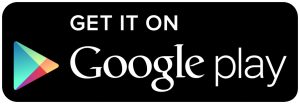If you own an Android device then you might have heard about an application called Tasker. Today I’m going to talk a little bit about it and explain exactly what it can do.
If you read my previous app review about MacroDroid, then you know that I haven’t had the best of luck with the application. In an attempt to overcome those hurdles, I have decided to do a series of articles about the application. These will start with very basic introductory articles that really just go over the application and teach you what the terms mean and how they fit into the overall application.
I haven’t decided where I will take this series from there, but I would like to pump out tons of examples of various things that you can do with Tasker.
There’s no way that I will be able to create one for every single scenario out there but I shouldn’t really need to. If I can cover enough of the things that Tasker can do then at least you will be able piece together parts from one example and combine it with parts from another example. I also think it would be a good idea to take requests for certain things that can be done with Tasker. If you thought MacroDroid had tons of combinations then you might be overwhelmed by Tasker. However, if you sit down and take it step by step(which is what I hope to do) then it should be easy to digest.
What is Tasker?
Tasker is an automation application that is only available for Android. When I first jumped ship from iOS to Android, one of the key applications that stood out to me was Tasker. There have been other applications and services that have come in and tried to recreate what Tasker does, but do so in an easier way. You’ll see that in applications like MacroDroid, Llama, and IF by IFTTT. They all try to accomplish the same thing though, to set up automation so that your smartphone, tablet or smartwatch can be even smarter.
The idea is simple, assign an event to an action and then that is all you have to do. For example, you could create an automated action to send out an email to co-workers/employees at 8PM on Sunday. You could create an automated action to increase or decrease your brightness at certain times of the day. These just take mundane tasks and do them automatically for you but it can go even further than that. You could disable WiFi when you leave the house so that your smartphone doesn’t use up as much of the battery by constantly looking for an open WiFi connection while you are at work.
Again, that is a mundane task that you could get into the habit of doing but it gives you tangible results. Results that you can see after using it for a couple of days. There are tons of different automated events that you could set up and it is an incredible way to tailor your smartphone, tablet or smartwatch to the way you do things. Motorola has tried to emulate some of these features with their Moto Actions application but with Tasker you have complete control and aren’t confined to a certain number of things. You have so much control with Tasker than it can be daunting to figure it all out.
That is going to be my goal here with these Tasker tips. I hope to be able to break the process down so that it is easy for you to learn and easy for you to set up an automated task for your very own. And again, even if you can’t figure out how to set up your own, then please feel free to send me an email(click the contact link at the bottom of any page here at Android Explained) and let me know what you want to accomplish with Tasker.