Today I wanted to share with you an icon pack from Phunktastic Designs that gives your icons a three-layer type of 3D look that is very unique and uniform.
Now, I haven’t been dabbling into the icon pack and themes segment of the Google Play Store for very long but I have looked at a few from time to time. There are a lot of icon packs out there that really make your icons stand out and look appealing. If you take a look at a recent review of a CM12 theme I did, you’ll see that one thing really bothers me when applying themed icons from a theme or an icon pack. I can’t stand it when half of my icons are themed and the other ones stay as a default.
Granted, I can’t expect developers and themers to go out there and create a themed icon for every single Google Play Store application out there.
I understand that this isn’t viable and that it shouldn’t be expected. That still doesn’t make me decide to use a theme or an icon though and I will usually choose to use the default icon style of a theme instead of applying it. The Type-1 icon pack that I’m reviewing today has found a way around that and it is one of the many things about this icon pack that I have enjoyed as I have reviewed it today.
I’m not trying to say that the developers behind Type-1 were the first ones to ever do this in their theme or icon pack. I’m just pointing out that if you have ever had that issue with icon packs in the past, then it might be worth checking this one out because they have found a way around that. The developers behind Type-1 even take the extra step and build a system within the companion application to accept requests for icons to theme in future updates. So let’s dive into Type-1 and see what this icon pack has to offer.
Companion Application
So after you download the Type-1 icon pack to your smartphone or tablet, you’ll see a companion application icon appear in your home screen(or just in the app drawer if you have that Google Play Store feature disabled). Launching this companion application is probably the first think you’ll want to do so that you can get acquainted with the icon pack and all of its features. If you have a launcher that supports icon packs then you can tap on that first widget to apply the icon pack to it. Type-1 also has Muzei support and if you don’t have this application installed then you can tap on the second widget to download it. The main screen of the Type-1 companion application also has a link to the other themes and icon packs from this developer team as well as a way to find them on Google+.
Swiping from the left side of the screen, or tapping the hamburger menu icon located at the top left of the companion application, will extend the overflow menu of Type-1 and this is where you can see additional features of this application. Features like the ability to apply the icons to your launcher directly from the app, a collection of wallpapers that fit nicely with the Type-1 icon pack style, a section that lists all of the included icons in this pack, a way to request icons to be themed(one of my favorite features), and a help page.
Tapping on the Apply option will bring you a page that lists all sorts of different launchers that Type-1 supports at this time. As you can see from the two screenshots above, Type-1 supports Android launchers like Action Launcher, ADW, ADW/EX, Apex, Atom, Aviate, Go, Inspire, KK, Lucid, Next, Nine, Nova, Solo, Smart, Themer, TSF Shell and Unicon. You’ll definitely want to check through this set of launchers that Type-1 supports before you make your purchase but if you see your favorite launcher here then you can be sure that you can apply this icon pack to your device.
Wallpapers
Tapping on the Wallpaper section from within the overflow menu will bring you to a list of wallpapers that the developers have created and/or chosen to be included in this icon pack. There is a list of 24 to choose from(as of writing this review) and most of them fit in with the overall theme of this icon pack. Meaning, most of them stick with dull or muted colors since that is the style this icon pack brings. There are a couple of them that use bright colors so if that’s your style then you have the choice to use those. They just seem to stick out to me though and don’t mesh well with the icons that are included in this app.
Tapping on one of these wallpapers will download it from the cloud and then you’ll be given three different options. The first option, which is the first icon that you see in the top right of the screen, is the ability to save this wallpaper directly to your device. This is handy in case you want to keep a few on your phone so you can swap them out when you don’t have internet access. The second button lets you crop the wallpaper to just show an area that you like the most. The last button will take you back to the wallpaper collection so you can look at and pick out another wallpaper to use.
Icons
The next section of the Type-1 companion application is the preview area for all the support icons that this icon pack offers. At the time of reviewing this, Type-1 is up to 2,319 supported icons. The developers also tell us that these are HD icons with a resolution of 192×192. The companion application divides this list of icons into sections like New, Apps, Games, Google, System, Misc and Docks. There are a lot of applications here so depending on how old your phone is, you might have difficulty scrolling though this huge list of application icons. If you take a look at the second screenshot here, the one showing the regular ‘Apps’ section, you can see the scroll bar on the right side. There are thousands of applications here and the developers seem to actively be adding more with multiple updates.
As I mentioned earlier, one of my favorite features of this Type-1 icon pack is the Request Icons feature that you’ll see in the overflow/sidebar menu of the companion application. The application scans through all of the applications that you have installed on your phone or tablet and then gathers a list of the ones that the application doesn’t currently support(eg. have a custom icon for already). If you want to request that some of these applications get themed, simply go into this section and then tap on the envelope icon that you see in the top right of the screen. This will create an email and ask you which application you want to send the email from. So then all you have to do is press the send button and the email gets sent off to the developers.
I really enjoy seeing the developers here(Addie Baker and George Kaipalexis) taking the initiative and communicating with their customers about which application icons they would like to see themed in future updates. There’s no guarantee that each of your requests will get put into an update, but it does help the developers to see which applications are the most used by their customers and which ones they should work on. So please don’t be mad at them if it takes them some time before they push out updates. Remember, the icon pack only costs $0.99 so that doesn’t mean you get to demand that an application icon gets themed this instant(or at all). It’s just saw this as a nice way for these developers to give back to their customers and gauge which apps are the most popular at a given time.
If you are looking for some help with the Type-1 icon pack then the companion application is there to serve. After expanding the sidebar menu you will see a Help section for the icon pack. This help section, by default, is set to the Action Launcher, but if you look at the top left, you’ll see a drop down menu next to the overflow menu button. Tapping on this menu will expand a list of all the compatible launchers and then tapping on it will assist you in getting this icon pack working on that custom launcher. This is another one of those really nice features that I like seeing as it shows they are taking that extra step to teach you how to apply their icon pack to your favorite launcher just in case you aren’t 100% aware of how it is done.
Since I use CM12.1(this icon pack works with CM11 and CM12’s theme engine too) so to apply this icon pack on there you will want to launch the Theme application for CyanogenMod and then dive into the icons section. You’ll see the Type-1 icon pack listed and then when you tap on it, then it will give you a brief example of the icons included. Make sure the Icons option is checked at the bottom and then tap on apply. After a few seconds you can minimize/close this Theme application and go back to your home screen where all of your applications will be themed.
Conclusion
So here is what my home screen looks like with the Type-1 icon pack applied. The first screenshot is what it looks like with my traditional wallpaper set. The second screenshot is what the icon pack looks like with a wallpaper that is provided in the companion application. Lastly, the screenshot to the right shows what one page of my application drawer looks like with all of the applications themed. If you notice, there are two different types of themes going on here with the icons. Let’s take a closer look.
So we have three different icons here and two different styles. Remember when I told you that the companion application scans all of your applications to build that list of apps to request? The companion application also uses this list to do what they are calling icon cloaking. So the ES File Explorer application on the left is supported by Type-1 icon pack but the BuildProp Editor and the Texdroider DPI applications are not. As I mentioned in the Material Glass theme I reviewed seeing those unthemed icons mixed in with the themed icons is an eyesore to me but Type-1 helps to mask that.
So what Type-1 does is take the default icon for any unsupported applications and shrinks it down. They put that shrunken icon in the middle of the custom icon and use a semi-themed icon of sorts to help it to blend in with all of the other icons. I’m not sure if this technique is common among other icon packs out there but this is the first one I have seen do something like this. Granted, I’m not an icon pack enthusiast so I haven’t tested out every icon pack that is available out there. Still, I absolutely love this feature and hope to see it adopted in every future icon pack I review.
In my eyes, Type-1 really has set a new standard when it comes to icon packs. The developers are only charging a dollar and that is more than fair for the amount of work that has been put into this companion application and these icons. They seem to actively be updating the icon pack so they aren’t doing the ‘set it and forget it’ mentality that a lot of Android application developers have. They’re also pretty active on social media(+George Kaipalexis, +Jeff McIntire, +Phunktastic Designs) so if you have trouble with your device or simply have a question then they should be easy to reach.
Feedback
I want to hear what you think about the Type-1 icon pack. Have you had a chance to try it out? What do you think of the style the developers used for this icon pack? Give me your thoughts and feedback in the comments section below.



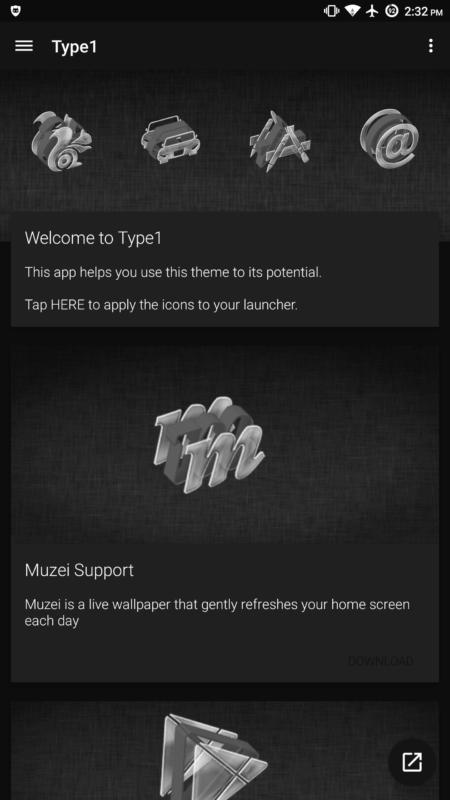
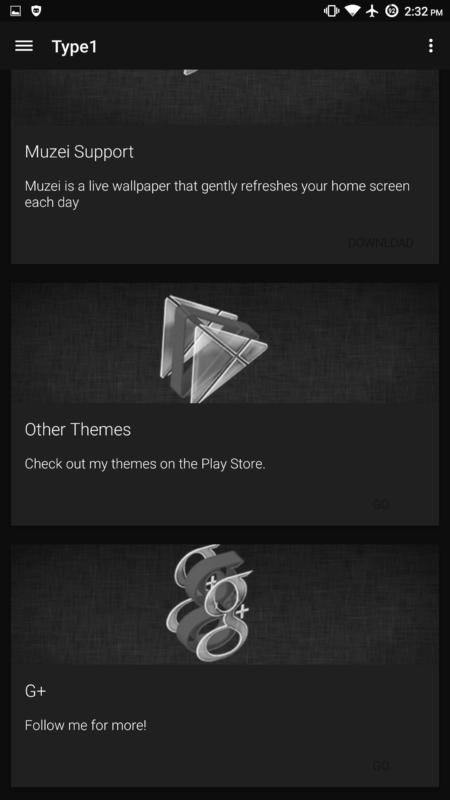
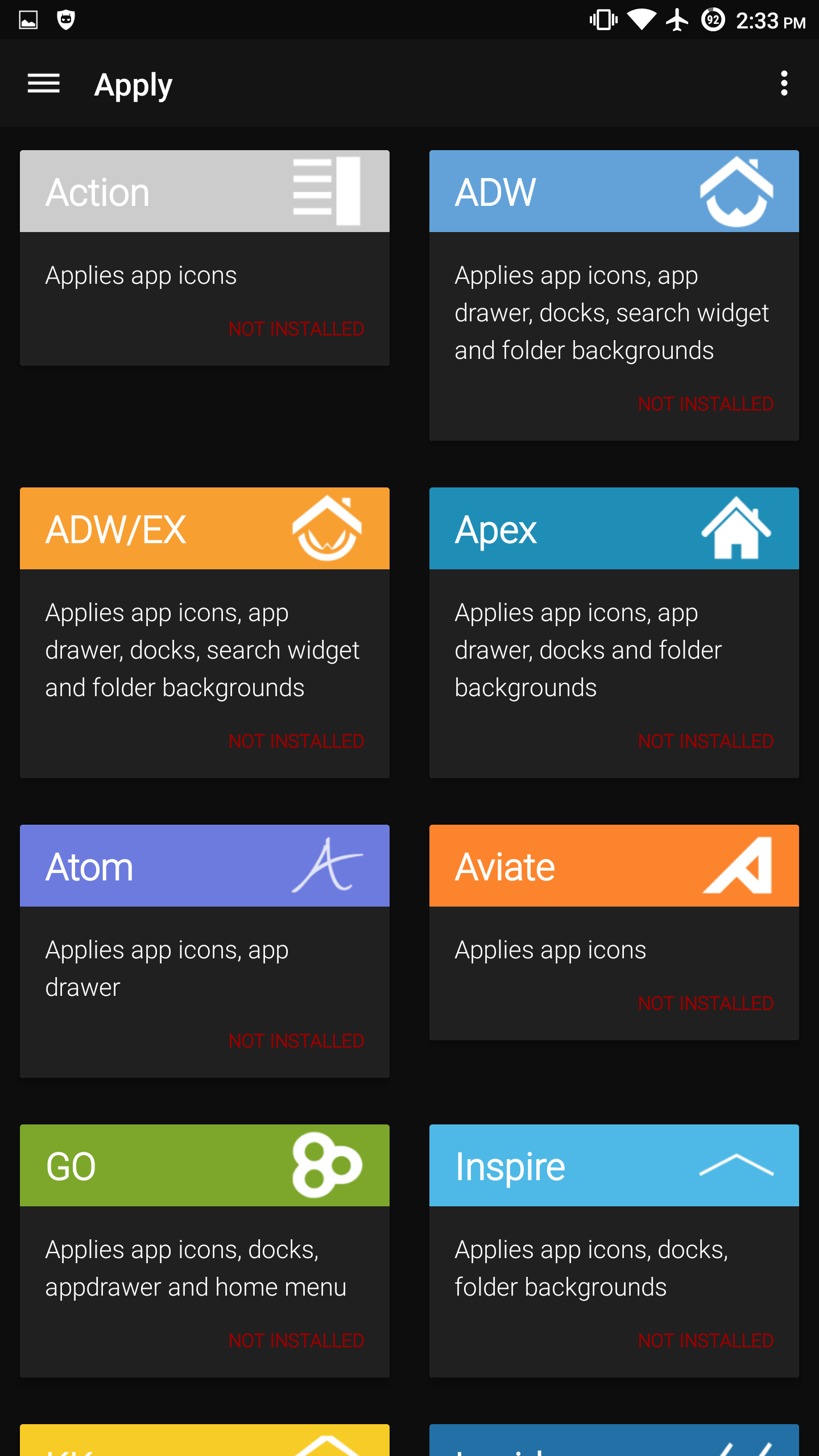

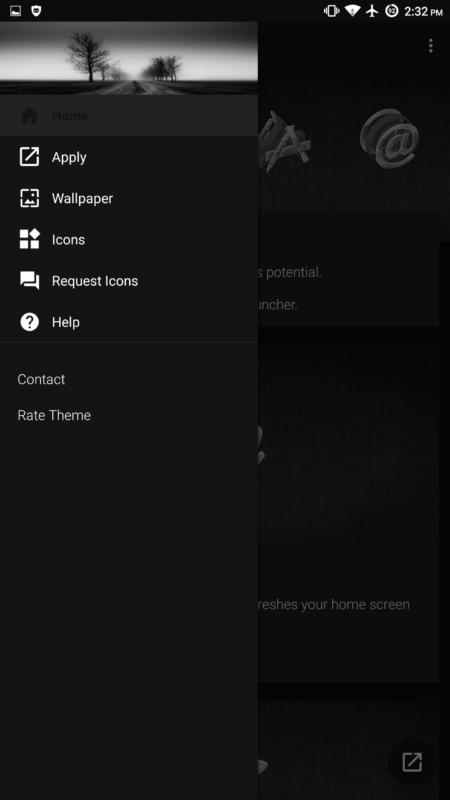
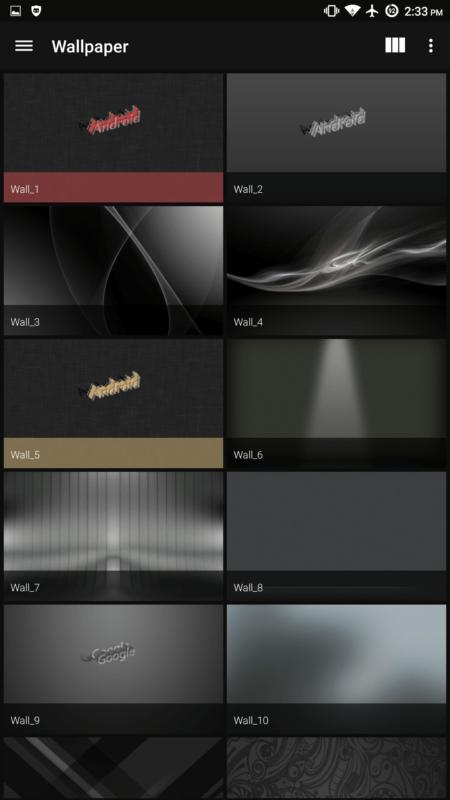
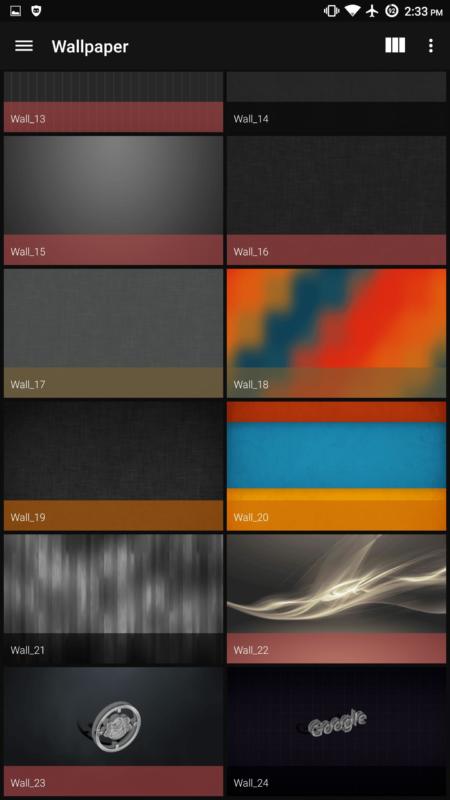

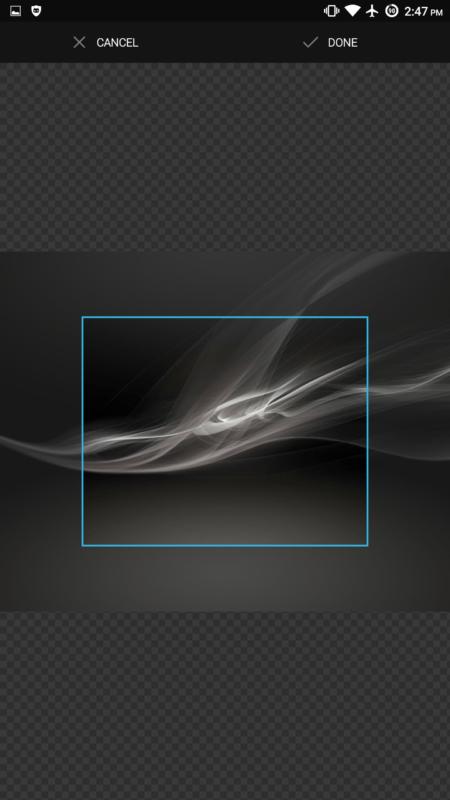

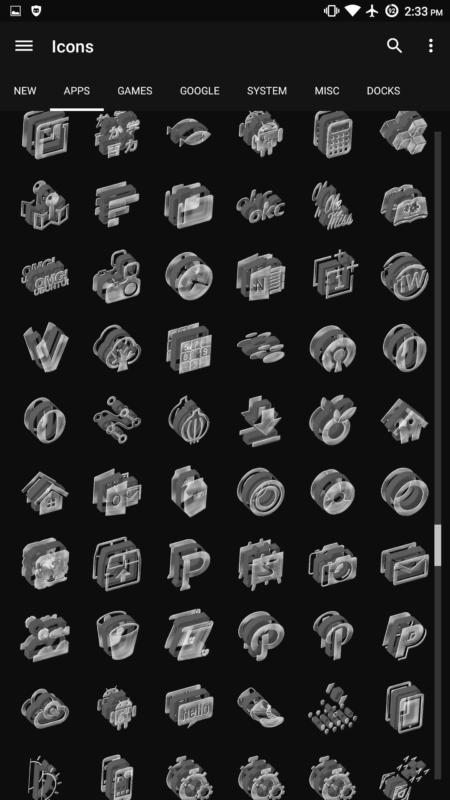
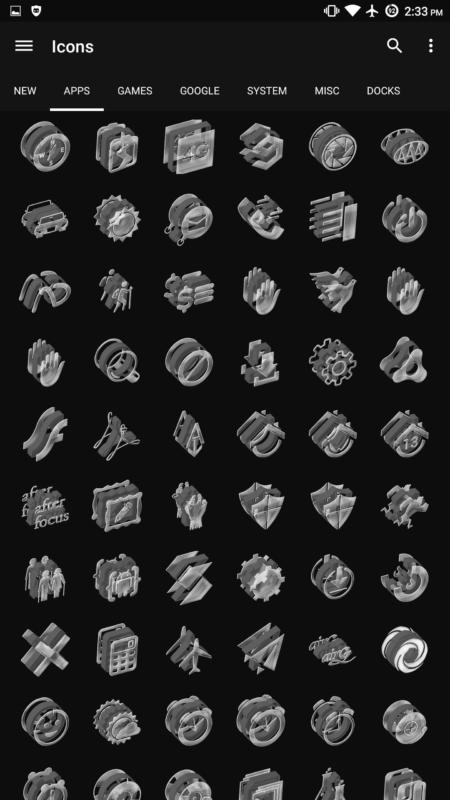
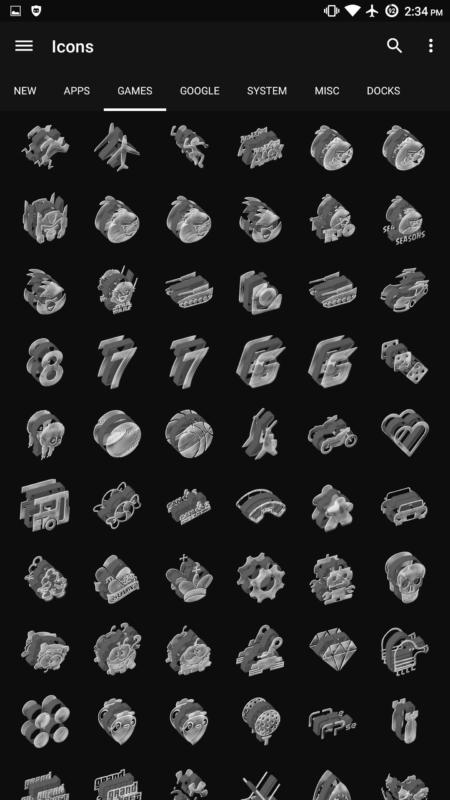
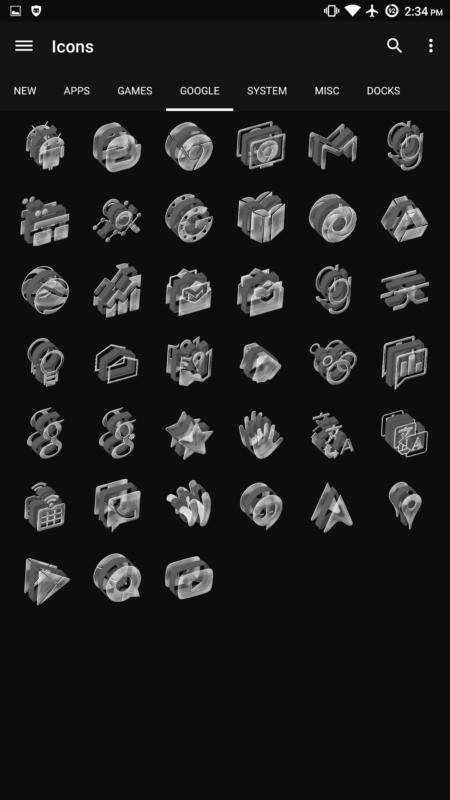

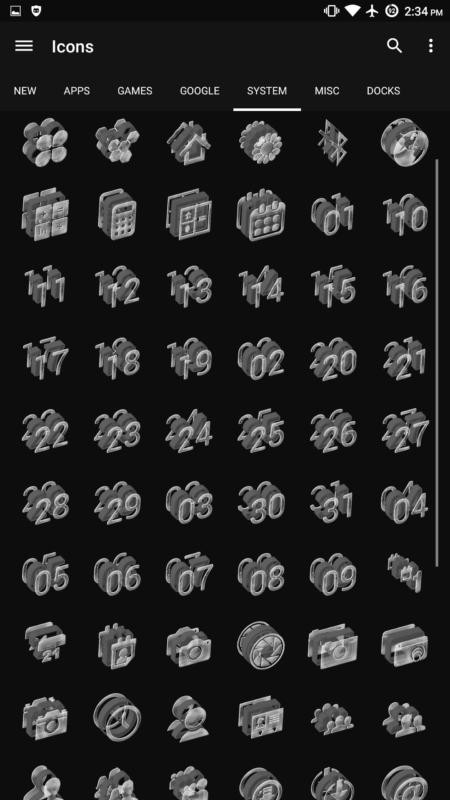

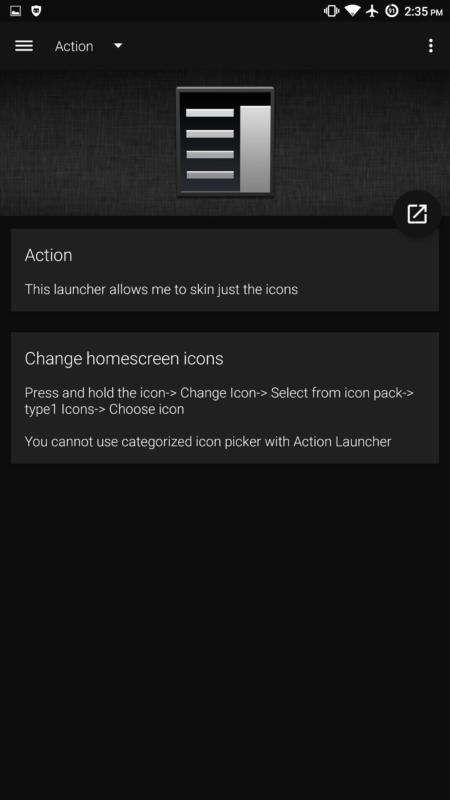
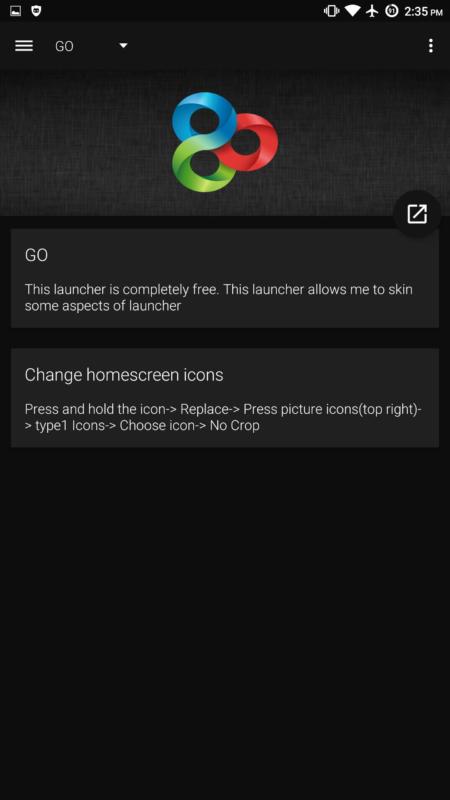
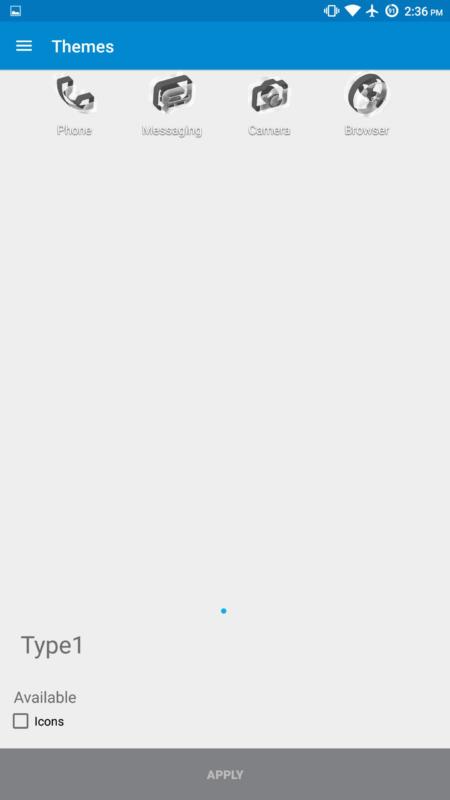
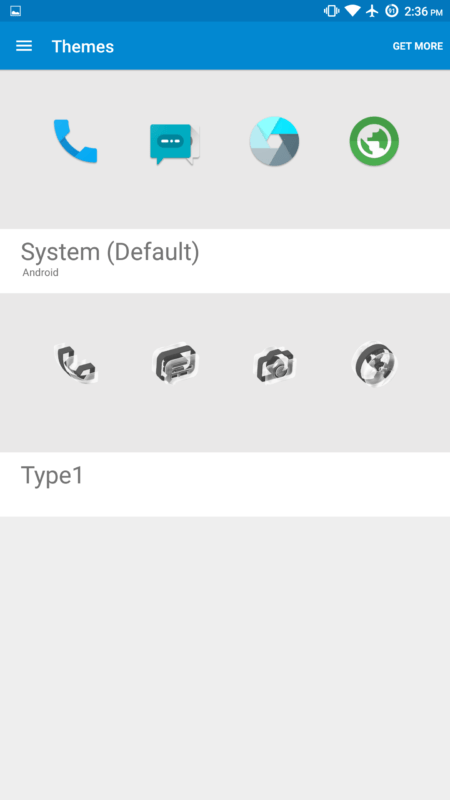
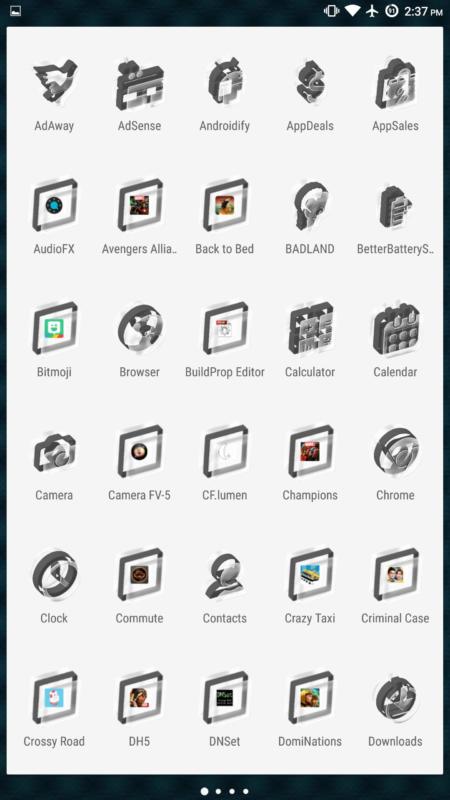
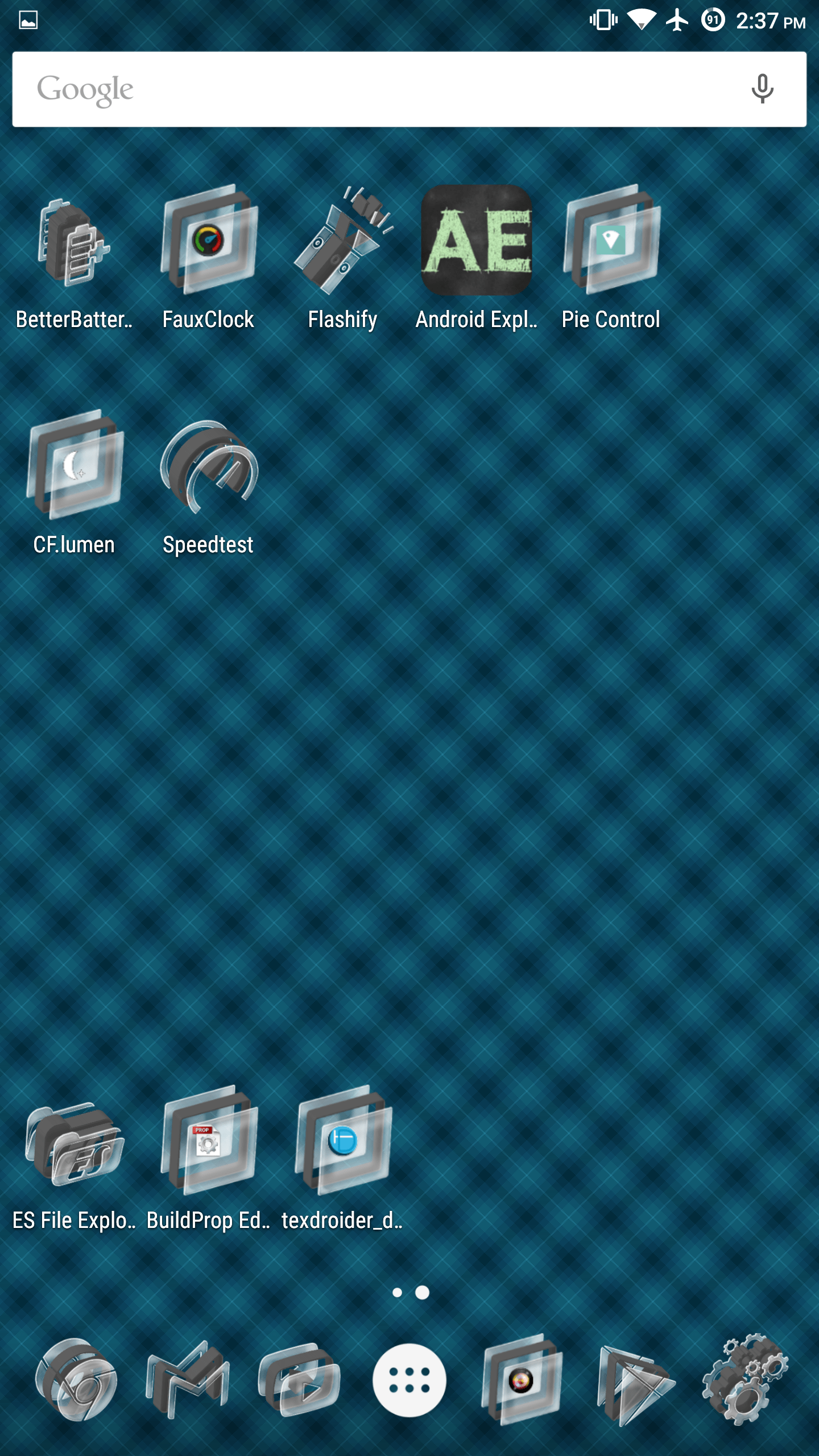
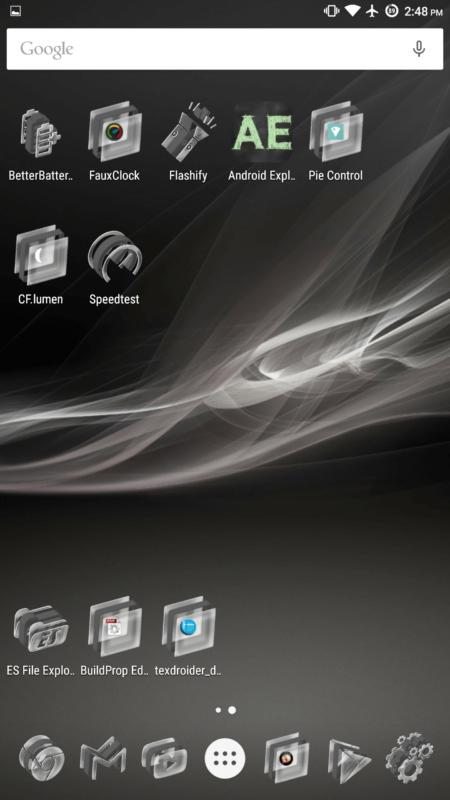
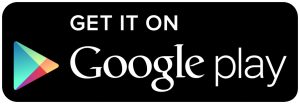


Awesome icon pack. All of his icon packs are top notch. Can’t wait for type 4 which is coming shortly. Amazing stuff.
Is this the type 4 you are looking for?
https://play.google.com/store/apps/details?id=com.type4.iconpack
Sorry. I should have specified the white version that i believe is being released soon. Those are fantastic as well. I recommended all icon packs from phunktastic.
https://plus.google.com/+GeorgeKaipalexis/posts/Z6kZ5Tp7Czi
These bad boys. ☺
Ahhh, those do look really good. Thanks for the link