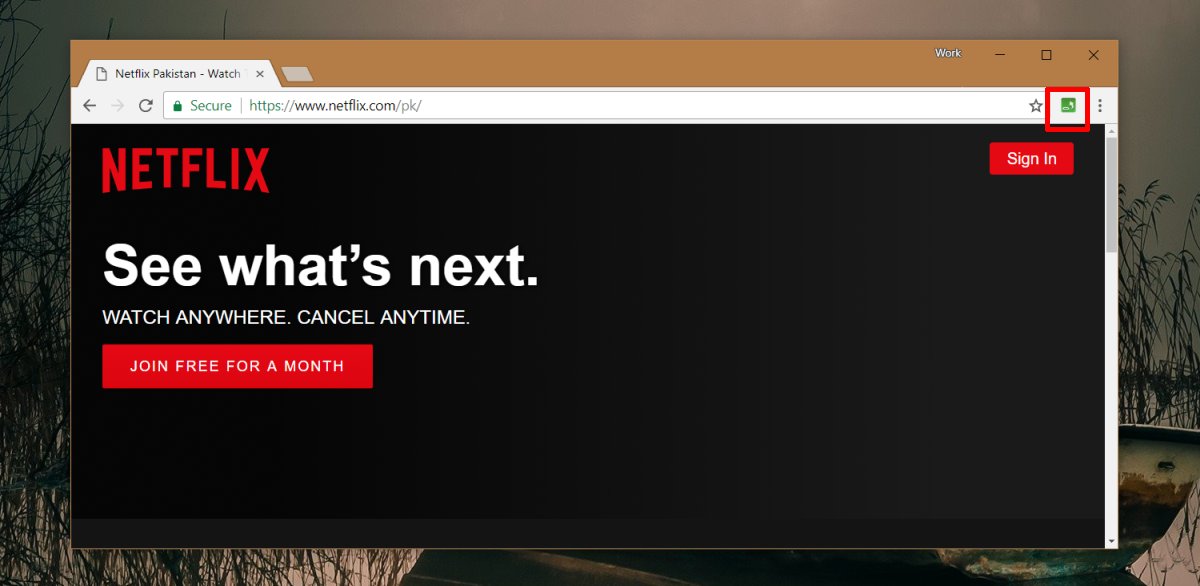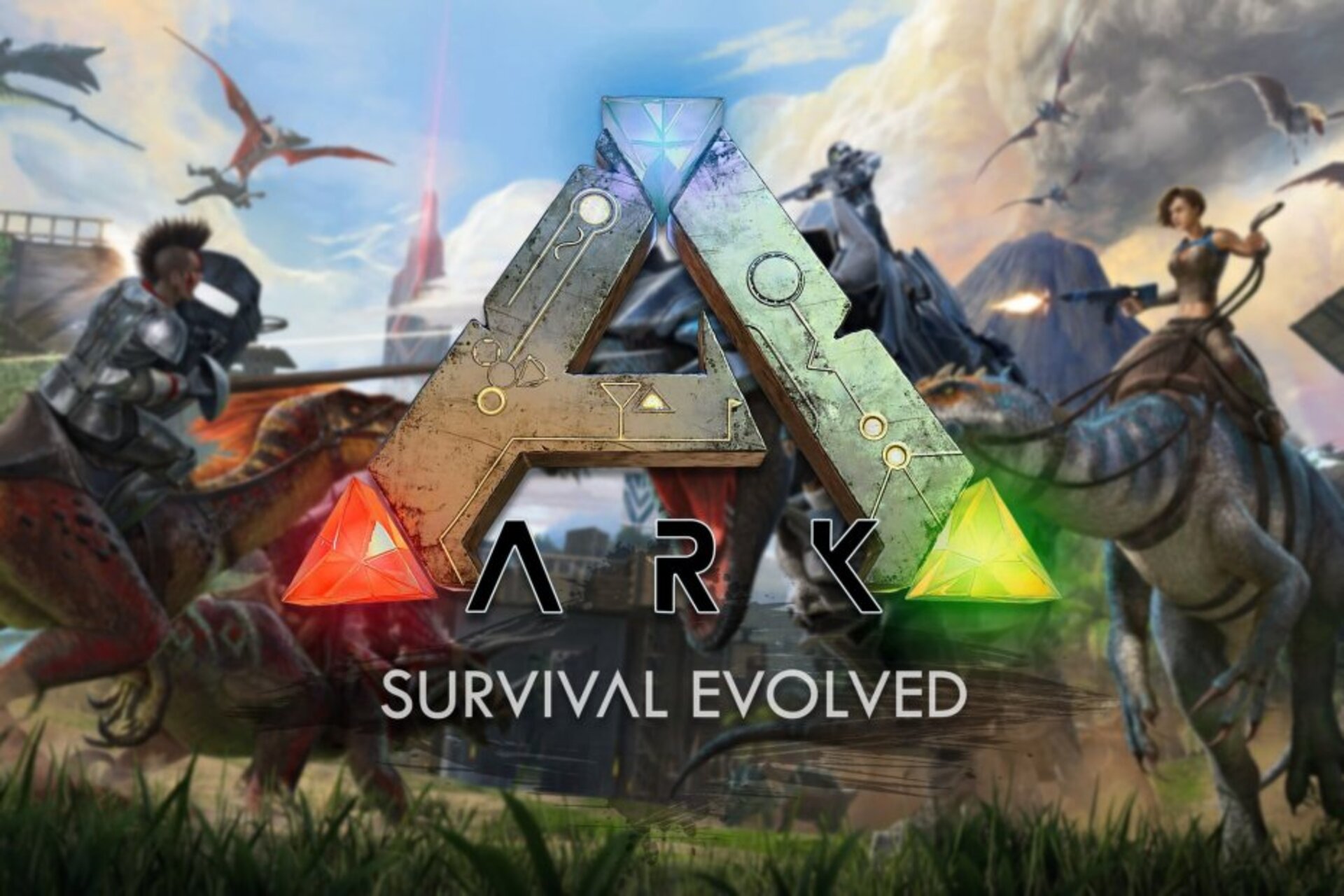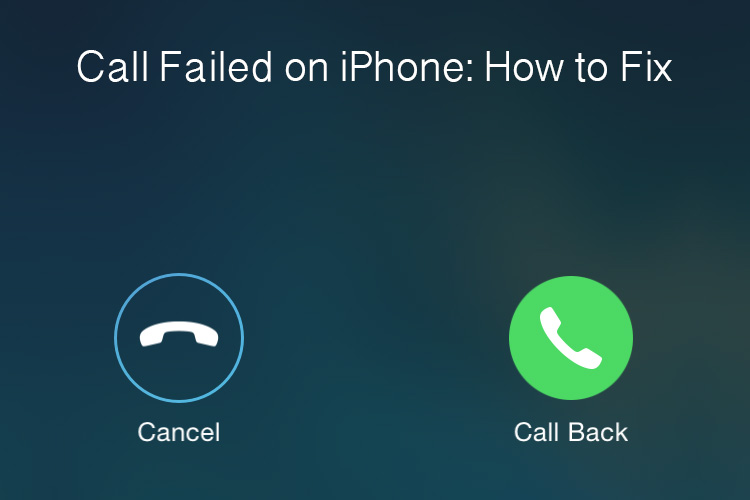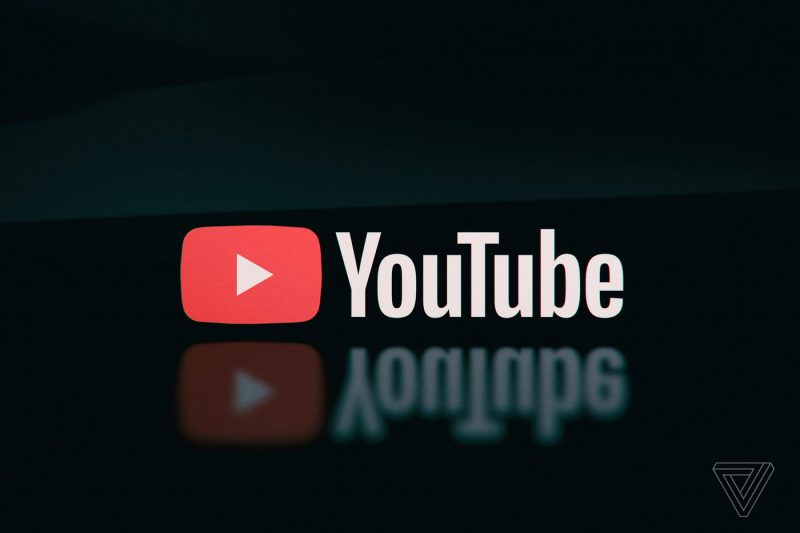Subtitles on Netflix can be helpful for viewers who are hearing impaired, watching content in a different language, or simply prefer to read along with the dialogue. However, there may be times when you want to turn off subtitles to have a distraction-free viewing experience. In this guide, we’ll walk you through the steps to disable subtitles on Netflix across various devices.
1. How to Turn Off Subtitles on Netflix for Android Devices
If you’re using an Android device to stream Netflix, follow these steps to disable subtitles:
- Open the Netflix app on your Android device.
- Start playing the show or movie you want to watch.
- Tap the screen to bring up the playback controls.
- Look for the “Dialogue” icon, which typically appears as a speech bubble.
- Tap the “Dialogue” icon to access the audio and subtitle options.
- Choose the “Off” option under the subtitles section.
- The subtitles will now be disabled for your current show or movie.
2. How to Disable Subtitles on Netflix for iOS Devices
To turn off subtitles on Netflix for iPhone or iPad, use the following steps:
- Launch the Netflix app on your iOS device.
- Select the show or movie you want to watch.
- Tap the screen to display the playback controls.
- Look for the “Dialogue” icon, usually represented by a speech bubble.
- Tap the “Dialogue” icon to access the audio and subtitle settings.
- Choose the “Off” option under the subtitles section.
- The subtitles will be disabled for your current video and any future content you watch on the app.
3. How to Turn Off Subtitles on Netflix for Web Browsers
If you’re streaming Netflix on a web browser, follow these steps to remove subtitles:
- Open your preferred web browser and go to the Netflix website.
- Sign in to your Netflix account.
- Start playing the show or movie you want to watch.
- Move your cursor over the playback window to reveal the playback controls.
- Click on the “Dialogue” icon, usually represented by a speech bubble.
- From the menu that appears, select the “Off” option under the subtitles section.
- The subtitles will now be disabled for your current video.
4. How to Remove Subtitles on Netflix for Windows
If you’re using the Netflix app on a Windows device, here’s how you can turn off subtitles:
- Open the Netflix app on your Windows device.
- Begin playing the show or movie you want to watch.
- Look for the “Captions” icon, typically located in the top-right corner of the playback window.
- Click on the “Captions” icon to access the subtitle settings.
- Choose the “Off” option to disable subtitles for your current video.
- The subtitles will no longer appear on the screen while you’re watching the content.
5. How to Disable Subtitles on Netflix for Mac
Since Netflix doesn’t have a dedicated app for Mac, you’ll need to use a web browser to access Netflix. Follow these steps to remove subtitles on Netflix for Mac:
- Open your preferred web browser on your Mac.
- Visit the Netflix website and sign in to your account.
- Start playing the show or movie you want to watch.
- Move your cursor over the playback window to reveal the playback controls.
- Click on the “Conversation” icon, usually located in the bottom-right corner.
- From the menu that appears, select the “Off” option under the subtitles section.
- The subtitles will be disabled for your current video.
6. How to Turn Off Subtitles on Netflix for Smart TVs
If you’re watching Netflix on a smart TV, use the following steps to disable subtitles:
- Open the Netflix app on your smart TV.
- Start playing any TV show or movie.
- Use the remote control to bring up the options menu.
- Navigate to the “Subtitle and Audio” menu.
- Select the “Subtitles” option and set it to “Off.”
- The subtitles will now be turned off for your Netflix content on the smart TV.
7. How to Remove Subtitles on Netflix for Gaming Consoles
Netflix is available on popular gaming consoles like Xbox and PlayStation. Here’s how you can disable subtitles on Netflix for gaming consoles:
How to Disable Subtitles on Netflix for Xbox
- Start playing any show or movie on Netflix.
- Press and hold the down button on your Xbox controller.
- Select the “Audio and Subtitles” option.
- Turn off the toggle switch next to “Subtitles.”
How to Disable Subtitles on Netflix for PlayStation
- Play a movie or TV show on Netflix.
- On your PlayStation controller, press the down button.
- Open the “Audio and Subtitle” menu.
- Set the “Subtitles” option to “Off.”
8. What to Do When You Can’t Turn Off Netflix Subtitles
In some cases, you may find that you’re unable to turn off subtitles on Netflix due to regional restrictions or specific content settings. If this happens, you can try using a VPN (Virtual Private Network) to bypass these limitations and access the content without subtitles. However, it’s important to note that using a VPN may violate Netflix’s terms of service, so proceed with caution.
9. How to Turn On Subtitles on Netflix
If you want to enable subtitles on Netflix after disabling them, follow these steps:
- Open the Netflix app or website on your device.
- Start playing a show or movie.
- Access the audio and subtitle options by tapping or clicking on the appropriate icon.
- Choose the desired subtitle language from the available options.
- The subtitles will now appear on the screen while you’re watching.
10. Using Subtitles on Netflix Effectively
Subtitles can enhance your viewing experience on Netflix, especially when watching content in a foreign language or in noisy environments. Here are some tips for using subtitles effectively:
- Choose the right subtitle language: Select the subtitle language that matches the audio language or your preferred language for understanding the content.
- Adjust subtitle settings: Some devices and apps allow you to customize the appearance of subtitles, such as font size, color, and style. Explore the settings to find options that suit your preferences.
- Pay attention to timing: Subtitles may not always sync perfectly with the dialogue. If you notice any delays or inconsistencies, adjust the subtitle timing settings if available.
- Read actively: Instead of solely relying on subtitles, try to actively engage with the audio and visuals of the content. Subtitles should complement your understanding, not replace it entirely.
11. Troubleshooting Common Issues with Netflix Subtitles
If you encounter any issues with subtitles on Netflix, here are some troubleshooting steps you can try:
- Update the Netflix app: Make sure you’re using the latest version of the Netflix app or website to ensure compatibility with subtitle features.
- Check your internet connection: A slow or unstable internet connection can affect the loading and display of subtitles. Verify that your internet connection is stable and try again.
- Clear cache and cookies: Clearing the cache and cookies of your web browser or app can resolve various technical issues, including problems with subtitles.
- Contact Netflix support: If none of the above solutions work, reach out to Netflix customer support for further assistance. They may be able to provide specific troubleshooting steps based on your device and account settings.
12. Conclusion
Disabling subtitles on Netflix is a simple process that can enhance your viewing experience. Whether you’re using an Android device, iOS device, web browser, smart TV, or gaming console, the steps to turn off subtitles are similar and easy to follow. Remember to adjust the subtitle settings to your preference and make use of subtitles effectively for a more immersive and enjoyable Netflix experience.
Experiencing difficulties with your Device, check out our “How To” page on how to resolve some of these issues.