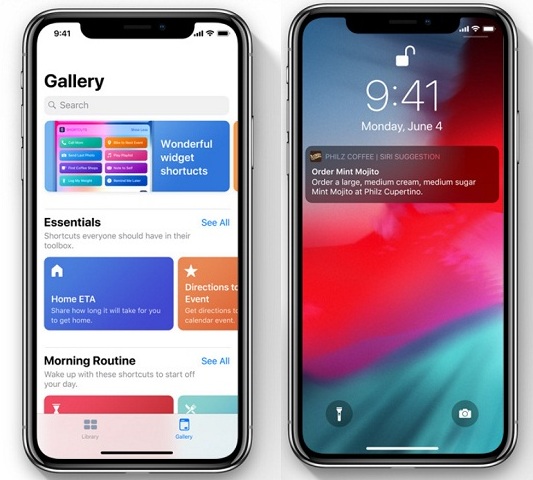The Samsung Galaxy S5 is a popular smartphone with advanced features and capabilities. However, some users have reported experiencing slow charging problems with their devices. If you’re facing this issue, don’t worry! In this comprehensive guide, we will explore the possible causes and provide practical solutions to help you fix the slow charging problem on your Samsung Galaxy S5.
Common Causes of Slow Charging on Samsung Galaxy S5
There are several factors that can contribute to slow charging on your Samsung Galaxy S5. Understanding these causes will help you troubleshoot the issue effectively. Here are some common reasons why your device may be charging slowly:
Damaged or faulty charging cable: A bent, broken, or pushed-in connector on the charging cable can hinder the charging process.
Defective battery: If your Galaxy S5 has a damaged or defective battery, it may not charge efficiently.
Defective charging unit: The charging unit or power adapter you’re using may be faulty, resulting in slow charging.
Background apps consuming power: Running multiple apps in the background can drain battery power and slow down the charging process.
Debris or lint in the charging port: Accumulated dust, lint, or debris in the charging port can obstruct the connection and affect charging speed.
Now that we know the potential causes, let’s dive into the solutions to fix the slow charging problem on your Samsung Galaxy S5.
1. Check and Replace the Charging Cable
The first step in troubleshooting slow charging is to inspect your charging cable. A damaged or faulty cable can impede the charging process. Follow these steps to ensure your charging cable is in good condition:
- Disconnect the current charging cable from your Galaxy S5.
- Inspect the cable for any visible signs of damage, such as frayed wires or bent connectors.
- If you have another USB cable available, try using it to charge your device and see if the slow charging issue persists.
- If the new cable charges your Galaxy S5 normally, it’s time to replace your old charging cable.
2. Reboot Your Samsung Galaxy S5
Sometimes, a simple reboot can resolve software-related issues that may be causing slow charging. Follow these steps to reboot your Samsung Galaxy S5:
- Press and hold the Power button on your device.
- When the Power menu appears, tap on “Restart” or “Reboot.”
- Allow your device to restart and check if the slow charging problem persists.
3. Close Background Applications
Running multiple apps in the background can drain battery power and slow down the charging process. To close background applications on your Samsung Galaxy S5, follow these steps:
- Hold down the Home button until the recently used apps screen appears.
- On the task manager section, select “End all applications.”
- Locate the “RAM” option at the top of the screen and select it to clear memory.
- By closing unnecessary apps, you can optimize the charging speed of your device.
4. Uninstall Third-Party Apps
If none of the previous solutions have resolved the slow charging issue, it’s possible that a third-party app is causing the problem. To uninstall third-party apps, follow these steps:
- Turn on Safe Mode on your Samsung Galaxy S5 by turning off your phone and holding the Power key.
- When you see the “Samsung Galaxy S5” on the screen, release the Power key and hold the Volume Down key until the phone restarts.
- Once in Safe Mode, go to Menu > Settings > More > Application manager > Downloaded.
- Select the third-party applications that you suspect might be causing the slow charging problem and uninstall them.
- Turn off Safe Mode by pressing and holding the Power key, then select “Restart.”
5. Clean the USB Port
Accumulated debris, dirt, or lint in the charging port can obstruct the connection and affect the charging speed. To clean the USB port of your Samsung Galaxy S5, follow these steps:
- Power off your device and ensure it is unplugged from any power source.
- Use a small needle or paper clip to gently remove any debris or lint from the USB charging port.
- Be careful not to damage any components while cleaning the port.
- Once you’ve removed all the debris, plug in your device and check if the slow charging problem persists.
6. Perform a System Dump
Performing a system dump can help debug your device and optimize its performance, including charging speed. To perform a system dump on your Samsung Galaxy S5, follow these steps:
- Open the Dialer app on your device.
- Enter the code
*#9900#. - Scroll to the bottom of the page and select “Low Battery Dump.”
- Enable the option by selecting “Turn On.”
- The system dump will help improve network speed and potentially enhance the charging speed of your device.
If none of the above solutions have resolved the slow charging problem on your Samsung Galaxy S5, it may be time to seek professional assistance. Contact an authorized Samsung technician who can diagnose and repair any underlying hardware issues your device may have. If your device is still under warranty, you may be eligible for a replacement or repair.
Conclusion
In conclusion, slow charging issues on your Samsung Galaxy S5 can be frustrating, but they are not insurmountable. By following the troubleshooting steps outlined in this guide, you can identify and resolve the causes of slow charging, ensuring that your device charges efficiently and effectively. Remember to regularly clean the charging port, close background apps, and consider uninstalling third-party applications that may be draining battery power. If all else fails, seek professional help from an authorized technician. Your Samsung Galaxy S5 deserves fast and reliable charging!