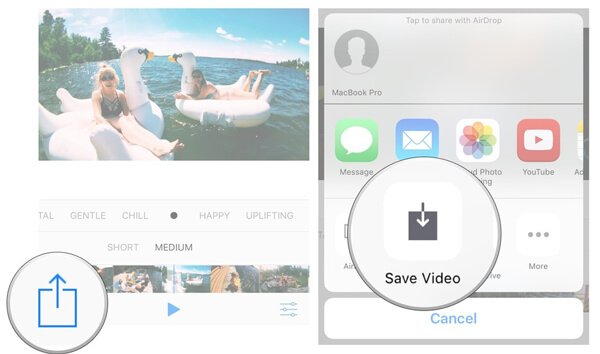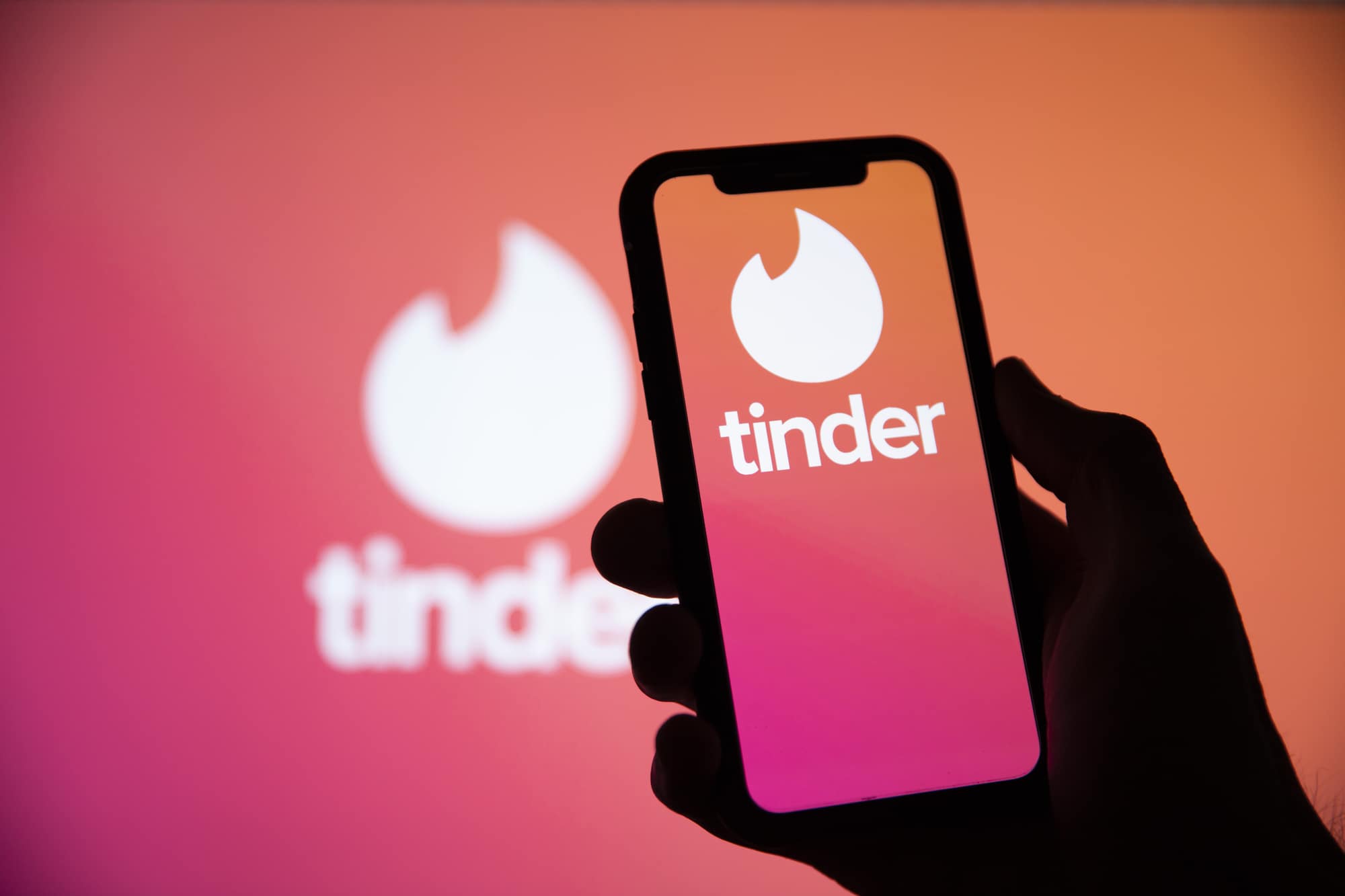Google officially launched Lollipop a couple of weeks ago and as every day passes there are more people accepting the OTA update onto their device. Today I wanted to write about the step by step process of how to root your Nexus 5 now that it is running Android 5.0 Lollipop for Windows, Mac and Linux.
Update – It seems that Chainfire is working on a new version of SuperSU that will work on Lollipop. This new version will not require the kernel to be patched. So, the guide below will still continue to work for now, but I will definitely be updating it in the next week or so. We’re just waiting on Chainfire to release something in the meantime.
Android 5.0 changes a number of things. This is the biggest update to happen to Android, ever. Back in the Summer of 2014 when it was announced as Android L, we were told that it would include 5,000 new APIs for developers to utilize in their applications.
Upon release, I have learned that the team behind Android was actually able to add in an additional 2,000 APIs after the developer preview went live. This means that Android 5.0 Lollipop adds over 7,000 new APIs for developers to use in their applications. This also means that a lot of the code that makes Android do its stuff has been changed.
Chainfire, known for his popular SuperSU application, has been detailing the changes to Android 5.0 all year long. He’s been telling us about all the things that Google has been adding to Android on security side of things. Chainfire says that some of the root applications that are out for Android 4.4 and below will not be possible without some huge modifications to how the developer is executing things. This is how much is changing at the core of Android. One of the things that is required to change is how the SuperSU process is allowed to start on boot. At this time, Chainfire believes he has found a way around it but as of right now, this requires that your kernel be modified.
On the surface though, nothing has really changed. You will still execute one command to root your device. For developers that release a custom kernel though, they are required to add in a small patch that allows this. Still, using the process I will show you today, you will be able to keep you stock kernel. However, it will be patched to allow SuperSU to start on boot. This is just how things have to be right now. Nothing else changes with the kernel and it still operates the same way the stock kernel does. So, let’s get into how to gain root access to your Nexus 5 while it’s running Android 5.0 Lollipop.
Root Nexus 5
- Tap on Settings
- Scroll Down to About Phone
- Tap on Build Number Until it Says You’re a Developer
- Go Back into Settings
- Scroll Down to Developer Options
- Enable USB Debugging
- Allow PC Access to the Nexus 5
- Power Your Nexus 5 Down
- Reboot into Fastboot Mode
- Download CF Auto Root
- Extract CF Auto Root
- Connect the Nexus 5 to the PC
- Open Command Prompt
- Browse to the CF Auto Root Directory
- Type the Following. . .
- root-windows.bat
- Press Enter
- Read the Warning
- Press Any Key to Continue
That is it. If you did everything properly then you should see a red Android image on your Nexus 5. It will reboot your device once the process has completed. You will notice a new application icon is in your app drawer. This application is called SuperSU and it will manage all of the applications that request root access. It is this application that allows you to accept or deny those applications access.
Explanation
Let’s go over what is going on in this tutorial now. As always, we want to put our device into USB Debugging mode(you can disable this after this tutorial is complete). This allows our computer to execute commands on our smartphone or tablet through the USB cable. When you first enable USB Debugging, you will need to grant access to your computer. If you are not given this option via a pop-up dialog, then you probably need to install the proper drivers. You can click here to download those. Once all of this is done we can start on the actual rooting process.
You will need to boot your Nexus 5 into Fastboot Mode. If you are unsure exactly how to do this then follow the guide that was linked just now. Once your Nexus 5 is in Fastboot Mode then you can start downloading the CF Auto Root zip file. You can save this anywhere on your computer, just remember where it is located. Once it as been downloaded, then you’ll need to extract it. After it has been extracted, then you can open a command prompt and browse to the directory that you extracted CF Auto Root. Here you will want to type the command “root-windows.bat” and of course, this is only if you are performing this on a Windows PC. There are Linux and Mac files included in CF Auto Root so if you are on one of those then simply execute one of those commands from within the terminal.
You will get a warning that this will wipe your device clean. This is true, but only if you have never unlocked the bootloader before. If you have unlocked the bootloader already(like I did in Android 4.4 KitKat), then you don’t have anything to worry about. If you are worried here, please reboot your Nexus 5 and backup all the important data that you can before proceeding.
The script is pretty autonomous but even the slightest issue can make this guide not work. I am very interested to find out how this process worked for you. If you ran into any issues then please leave a comment below. I would also love to hear if the tutorial worked for you.