It can take up to 15 days or longer to unlock the bootloader of the Xiaomi Redmi Note 7. Most people do this so that they can begin tweaking the device but we need to install some things before that. So this tutorial will walk you through how to install TWRP and gain root access to the new Redmi smartphone.
OEMs that are friendly to the bootloader unlock process don’t make you wait this long. So Xiaomi fans that have waited 2 weeks (on average) to unlock their device are anxious to begin modding their phone. The worst part about this is that even developers are forced to wait this long to begin working on their mods.
In any case, we do have a working version of TWRP for the Redmi Note 7 and Redmi Note 7 Pro. This means that we can boot into TWRP and install it over our stock recovery. With a custom recovery installed that gives us the ability to install the popular Magisk Framework to gain root access.
Requirements
The only requirement here is that you unlock the bootloader of the Xiaomi Redmi Note 7. If you haven’t done this yet then follow that linked guide so you are actually able to install software that isn’t officially from Xiaomi. Once that is done then you can continue with this guide.
Note – There seems to be a change that happened in MIUI 10.3.5.0 that messes with how the official build of TWRP (as of writing this note) decrypts your data. This has caused an issue and the recommended course of action is for Redmi Note 7 Pro owners to use this unofficial build while the official build is being worked on.
Time needed: 10 minutes.
How to Root the Xiaomi Redmi Note 7 and Install the TWRP Custom Recovery
- Download TWRP for the Redmi Note 7 – Download TWRP for the Redmi Note 7 Pro
- Rename this file to simple “twrp.img” (without quotes)
Make sure it’s just twrp.img and not twrp.img.img
- Move or copy the twrp.img file to the same folder as your ADB and Fastboot tools are in
- Download and move or copy the Magisk ZIP file to the Redmi Note 7
- Do the same for the Magisk Manager APK file
- Boot the Redmi Note 7 into Fastboot Mode

- Connect the Redmi Note 7 to the PC with a USB cable
- Then open a Command Prompt or Windows PowerShell in the same folder as your ADB and Fastboot tools
This should also be the same folder you put the twrp.img file in
- Type out the following command. . .
fastboot flash recovery twrp.img
- . . .and then press Enter on the keyboard
Then wait for Fastboot to copy and install the image file to your recovery partition

- Unplug the USB cable from the Redmi Note 7
- Press and hold both the Power and Volume Up buttons at the same time
Continue holding these two buttons until the Redmi Note 7 reboots and you feel the phone vibrate
- As soon as you feel the smartphone vibrate then let go of the Power button
But you need to continue holding the Volume Up button
- Let go of the Volume Up button when you see the blue TWRP splash screen
Just like in the video below, your first install of TWRP will show the phone reboot immediately after seeing this screen
- Wait during this second boot cycle (without pressing anything) and it will reboot you right back into TWRP
If everything is in Chinese refer to the video below to switch the language to English
- Tap the Install button at the top left of the Redmi Note 7 TWRP main menu

- Browse to and tap on the Magisk ZIP file we downloaded earlier
- Swipe the white arrows at the bottom of the screen to the right to begin the install
It shouldn’t take more than 15-30 seconds to install Magisk
- Then tap the Reboot System button when it appears at the bottom

- Wait for the Redmi Note 7 to boot back into MIUI and check to see if the Magisk Manager app has been installed
It wasn’t for me on the Chinese version of MIUI but the global version could be different
- If it’s not there, then sideload the Magisk Manager application that we downloaded earlier
- With Magisk Manager installed, open up the application and make sure it says Magisk has been installed

So, there are a couple of thing here that I wanted to focus on here now that you can see how the process goes. As usual about half of my tutorial is the setup process. I do this because I want you to be able to know exactly what you are doing from step to step.
Many tutorials on XDA or other websites just give you some files and expect you to know what to do. That doesn’t help those who are new to the whole process. It also doesn’t help when someone gets confused either. As once confusion sets in you can really mess up a phone and actually hard brick it.
Version of Magisk Used on the Chinese Redmi Note 7
In the tutorial above I am linking to version 17.1 of Magisk along with version 6.0 of the Magisk Manager. If you follow along in the video then you know exactly why I’m doing this. I usually always recommend that you install the latest version of a community developer’s work.
At that time version 18.x wasn’t working for the Redmi Note 7 or Redmi Note 7 Pro so we were forced to use the 17.x (or a modded version) of Magisk. This issue has been fixed in the 19.x series so again, try to use the latest version first. If you need to go back to older versions then you can do that if you’d like.
If you want to help out then submit bug reports (with the proper logs) and with luck, the issues will be fixed in the future. Please, do not harass developers to fix things like this. Even if you have donated to the project that does not give you the right to demand anything.
Android mods from the developer community are usually done during people’s spare time and most don’t even make any money from the work they give the community. The best way to know if an updated version of something like Magisk is working on the Redmi Note 7 and Note 7 Pro is to ask the community.
Places like XDA-Developers and Xiaomi.eu are your best bet as they are more focused on the mod scene than others. The Xiaomi subreddit is another good place to look but you may get mixed answers as doesn’t have dedicated sections for the Redmi Note 7.





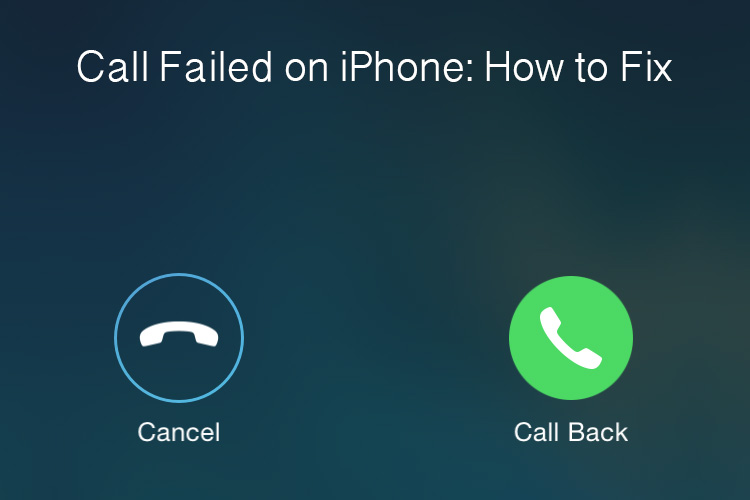

Hey!
Will this TWRP work for the global version?
Thanks
It should, but I can’t say for sure. I am running the Chinese hardware on the EEA Global MIUI ROM with this TWRP build installed.
your web’s <div class="rll-youtube-player __web-inspector-hide-shortcut__" data-id="lkjFmmWoyiE" have too large size, it make me cannot click to twrp link and cover all the post in black when i hit play button (I solve it by hiding element). Btw, what is version of twrp you are using? since my twrp is getting alot of error: , ????? devices id, maximum size limit, too many link, etc…
Do you have a screenshot or a photograph that shows what is too large?
no worry im using the 1.4.3 in the link of your guide and it work. the only problem is the twrp return to xiaomi’s default recovery when i reboot to system, hence i have to flash it if i need it again.
thanks you your guide! could it be possible to install magisk without installing the recovery? I’d like to only root my redmi..
You actually can, but you will need access to your boot.img file (which can be grabbed by downloading the Fastboot ROM of the version you’re currently using).
There’s an option in Magisk that lets you manually patch a boot.img file. Once patched, you will then need to flash it to the device with Fastboot.
I don’t think I’ve ever done a tutorial for that method of rooting with Magisk and it seems like a good idea to have on hand. So stay tuned here at AndroidExplained.com and I should have a step by step guide available for you.
Sir Doug after running flash_all.bat, the cmd will prompt Missmatching image and device before closing. Any idea of this problem?
do you have the exact copy/pasted error (it helps for troubleshooting issues)
Does this recovery support miui ota updates
No. You will need to manually download the Recovery ROM for the update you want to install. Then flash it in TWRP to upgrade from one version of MIUI to another
hi, I’m unable to enter into the TWRP boot mode. Always keep to enter into the redmi recovery mode 3.0. The first time I did, it’ worked fine. But forget the sd card with the Magisk file on it. So just inserted into it. Now, i’m unable to enter into the TWRP. Any tips ?
Hi, I followed your instructions for flashing twrp, but when I reboot it just hangs in the twrp flash screen, and ideas? Thanks
Are you installing the proper version of TWRP for your model of the phone? AKA install TWRP that is made for the Redmi Note 7 on the Redmi Note 7 and install TWRP that is made for the Redmi Note 7 Pro on the Redmi Note 7 Pro
Hey there, Thanks for the how-to. Unfortunately it appears that just like thousands of others… The Miui recovery is just overwriting Twrp recovery. The phone instantly reboots after the files are flashed and if you try to bypass it by turning the device off, you just can’t get into twrp. It will boot straight into stock recovery every single time.
The only way to edit the recovery file and prevent this is with root privileges which doesn’t help my case. Are there any other ways to flash TWRP? Thanks in advance.
I’ve done everything I possibly can with no success.
You have to install Magisk in order for TWRP to stick. That is why this is like the thousands of other tutorials. . .because it’s what you have to do.
Now, if you don’t want to install root then you need to flash TWRP as directed here but instead of flashing Magisk afterwards, you need to format the data partition to remove encryption and then install this zip file https://androidfilehost.com/?fid=11410963190603877244
What an amazing series of tutorials for Redmi Note 7. As someone who’s an advanced user in many topics (but new to android rooting) I appreciate a fellow techie who can create a proper guide. It is indeed sad to find so many useless guides that post 3 steps and expect people to just know what each of them means, so kudos to you my dude. Thanks again!
Hi there.
I’m having the same issue with TWRP. I loaded it for my N7Pro and it is stuck in the splash screen. I made sure to get the correct TWRP.
What could be the issue?
Thanks.
I rolled back to an older twrp than the latest 3.3.1. I used 3.3.0 and cannot see the directories to install Magisk or recovery ROM.
I’m trying to install TWRP 3.4.1 but it stuck on splash screen – no “fast reboot”, just stucked there. Any suggestions? When i try to fastboot format userdata i get error “Formatting is not supported for filesystem with type ‘f2fs’.”
Like many others these instructions lead to you being stuck on the Teamwin splash screen for the Note 7 Pro.
This seems to be related, though I am still unsure how best to proceed: https://xiaomi.eu/community/threads/stuck-at-the-teamwin-splash-screen-of-twrp-recovery-while-updating-to-new-eu-rom.50791/
Hey, thanks for this information.
From what I can gather, the update to MIUI version 10.3.5.0 changed something when it comes to how TWRP decrypts the data partition.
It’s unclear right now if this is a permanent change or something that will be switched back (more than likely this change will stay with future versions of MIUI).
So right now, the community knows there is an issue and already has a fix for it. Sadly, this fix (fixes is more appropriate) is not included in the official version of TWRP yet.
I have asked the official maintainer of the TWRP build if those patches will be added to a new build soon
– https://forum.xda-developers.com/showpost.php?p=79987819&postcount=160
So we’ll have to wait and see if/when that happens (it might be so specific that those patches aren’t allowed in the official build, we’ll have to wait and see).
Until that happens, I recommend using the custom build of TWRP linked here – https://forum.xda-developers.com/redmi-note-7-pro/development/unofficial-twrp-3-3-1-proper-t3933531
hi i had qestion about downloading twrp do i put the zip file in the adp with the miui globale version and unzip twrp in adp
and not sure how to move the magisk apk and magisk-v17.1 zip files to the phone. sorroy as im doing this for the first time and never rooted a phone before and change software on another phone. thanks martin every bit of help would be great
i have downloaded twrp for note 7 pro and installed it btw when i goto twrp mode its stuck on first screen what should i do?
It is working for TWRP 3.4.0.0 ?