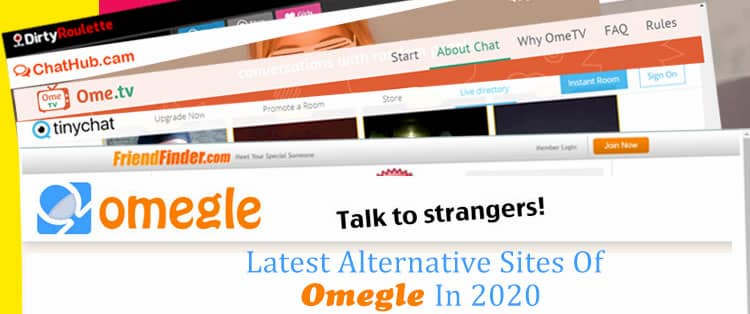This guide will walk you through the process of how to install a custom ROM on the Redmi 4 Prime or the Redmi 4X using LineageOS as the example.
MIUI can be quite popular in the eastern markets, but it’s generally not something that enthusiasts really enjoy to use. Android enthusiasts generally prefer a clean Android experience and something like LineageOS is usually their go-to choice. There are other custom ROMs available for the Redmi 4 series that are based on AOSP, and you can choose to install any of them.
Just be sure you read through the OP so you can see if there are any requirements. For example, to install the custom ROM I did in this guide, it was recommended that we disable encryption.
So I’ll be including that in this guide below as it will generally be required for other ROMs, but also so that it’s a more universal tutorial for everyone to follow. If you do not want to disable encryption, you can try skipping the format data steps, but it’s not something that I would recommend. As always, be sure to create a Nandroid backup ahead of time before you begin this guide.
Also, before you can do this you will need to unlock the bootloader of the Redmi 4. That is required so that you can install TWRP on the Redmi 4. We need both of those done in order to flash the custom ROM on our device (which is done through TWRP).
Redmi 4 Install Custom ROM
- Download a custom ROM to the PC (Redmi 4 Prime – Redmi 4X)
- Download a Gapps package to the PC
- Boot the Redmi 4 into Recovery Mode
- Tap the Wipe option
- Tap the Format Data option
- Type YES and press the blue check button on the keyboard
- Wait for the Redmi 4 to format the data partition
- Once formatted, tap the home button to go back to the TWRP main menu
- Connect the Redmi 4 to the PC with a USB cable
- Use Windows Explorer to access the internal storage of the Redmi 4
- Create a folder (I made a ‘test’ folder in my video example below)
- Then copy the custom ROM and Gapps ZIP files into that folder
- Disconnect the USB cable from the Redmi 4
- Tap the Install button on the Redmi 4
- Browse to and tap on the custom ROM ZIP file we just copied to it
- Tap the Add More Zips button at the bottom left of the screen
- Tap the Gapps package ZIP file we just copied to it
- Then swipe the white arrows to the right to confirm the installation process
- Wait for the installation to be completed
- Then tap the Reboot System button when it appears at the bottom right
Explanation
As I’ve mentioned in the past, I own the Redmi 4 Prime (the one with the Snapdragon 625 SoC) so that is what I’m using in the video above. The process will be similar for all Redmi 4 devices though. This is why I linked to the Redmi 4X XDA thread in Step 1 of the guide above, and if you can find a custom ROM for the Redmi 4A (and install TWRP on it after unlocking the bootloader), then the process should be quite similar).
After you download the custom ROM you want to use, I opted for jacoghi’s build of LineageOS 14.1 for my Redmi 4 Prime (since there isn’t an official build at this time), then you’ll also want to download a Gapps package. Since I’m installing a custom ROM based on Android 7.1, my Gapps package selection was ARM64, 7.1, and nano size. Make sure your Gapps package matches the selection you have for your device and custom ROM of choice. With that done, we can then boot the Redmi 4 into Recovery Mode.

We need to format data first so tap the Wipe button once you boot to the TWRP main menu. Then tap on the Format Data button at the bottom right and confirm by typing YES. Wait for the /data partition to be formatted and then tap the Home button to go back to the TWRP main menu. We then need to copy the custom ROM and Gapps ZIP files to the device with a USB cable. Once that is done, you can then tap on the Install button at the top left of the menu.
Browse to and tap on the custom ROM ZIP file first, then tap on the Add More Zips button and then tap the Gapps package ZIP file. This queues the ZIP files up to first install the custom ROM and then install Google apps. Swipe the white arrows to begin the installation and wait for both of them to be completed. You’ll see a Reboot System button appear at the bottom right once the process is completed. This will reboot the Redmi 4 and take you to the custom ROM’s activation screen.