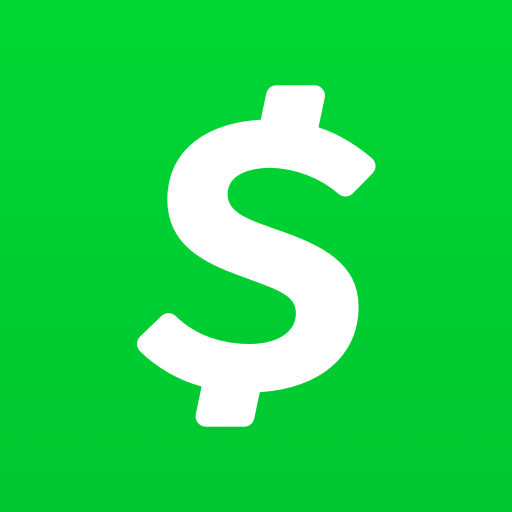The PlayStation 5 (PS5) is a highly popular gaming console that offers an immersive gaming experience. However, like any electronic device, it can encounter errors from time to time. One such error is the PS5 error code CE-107982-7, which occurs when there are issues with downloading or updating games. In this comprehensive guide, we will explore the reasons behind this error and provide you with actionable solutions to fix it. So, let’s dive in!
What Does PS5 Error Code CE-107982-7 Mean?
PS5 error code CE-107982-7 is an indication that your console is encountering difficulties in downloading or updating games. When you come across this error, it means that there is a hiccup in the system that is preventing you from accessing new games or updates. This can be frustrating, especially when you are excited to try out the latest releases on your PS5.
Reasons for PS5 Error Code CE-107982-7
There are several potential reasons why you may be experiencing the CE-107982-7 error on your PS5. Understanding these reasons can help you troubleshoot the issue effectively. Here are some common causes:
1. PlayStation Network Issues
The PlayStation Network (PSN) is a massive online platform where PS5 users connect to access various online features. Sometimes, the PSN can experience outages or maintenance work, especially during peak times when popular games are released. These network issues can overload the server and lead to the CE-107982-7 error.
2. Corrupted Game Files
Another possible cause of the CE-107982-7 error is corrupted or incomplete game files. When these files are damaged or not downloaded properly, it can cause problems when trying to install or update games on your PS5.
3. Unstable Internet Connection
A stable internet connection is crucial for downloading games on your PS5. If your internet connection is unstable or experiencing disruptions, it can result in the CE-107982-7 error. Ensure that you have a reliable internet connection before attempting to download or update games.
4. Insufficient Storage Space
The PS5 requires sufficient storage space to install and update games. If your console’s storage is full or nearly full, it can prevent you from downloading new games or updates. Freeing up storage space on your PS5 can help resolve the CE-107982-7 error.
5. Outdated System Software
Keeping your PS5 system software up to date is essential for optimal performance and compatibility with the latest games. If your console’s software is outdated, it can cause errors like CE-107982-7. Checking for and installing any available firmware updates can potentially fix the issue.
Now that we have explored the reasons behind the CE-107982-7 error, let’s move on to the solutions to fix it.
How to Fix PS5 Error Code CE-107982-7
Here are some effective solutions to resolve the PS5 error code CE-107982-7 and get your console back to downloading and updating games smoothly:
Solution 1: Restore Licenses
Restoring licenses on your PS5 can help resolve various issues related to game downloads and installations. Here’s how you can do it:
- Go to the PS5 Settings, which can be accessed through the gear icon at the top of the screen.
- Select “Users and Accounts” from the Settings menu.
- Choose “Other” from the left-hand side options.
- Click on “Restore Licenses” to initiate the process.
Restoring licenses can often fix issues with downloaded games and enable you to download and install new games without encountering the CE-107982-7 error. If the error persists, proceed to the next solution.
Solution 2: Restart Your PS5
A simple restart can sometimes resolve technical glitches and errors on the PS5. Follow these steps to restart your console:
- Turn off your PS5 by pressing the power button on the front.
- Once the console is completely turned off, unplug the power cable from the outlet.
- Wait for a few minutes and then plug the power cable back into the outlet.
- Turn on your PS5 and check if the error has been resolved.
Restarting your PS5 can refresh the system and potentially fix issues causing the CE-107982-7 error. If the error persists, proceed to the next solution.
Solution 3: Check Your Internet Connection
As mentioned earlier, an unstable internet connection can lead to the CE-107982-7 error on your PS5. Follow these steps to ensure a stable internet connection:
- Check if your internet service is working correctly on other devices.
- If the connection seems unstable, try restarting your router by unplugging it from the power outlet for a few seconds and then plugging it back in.
- Once your router has restarted, reconnect your PS5 to the internet and check if the error has been resolved.
A stable internet connection is crucial for downloading games on your PS5. If the error persists, proceed to the next solution.
Solution 4: Delete and Re-Download Game Files
If the CE-107982-7 error is caused by corrupted or incomplete game files, deleting and re-downloading the files can help resolve the issue. Here’s how you can do it:
- Go to the PS5 Home screen and navigate to the game that is giving you the error.
- Press the Options button on your controller to access the game’s options menu.
- Select “Delete” to remove the game from your console.
- Once the game is deleted, go to the PlayStation Store or your game library and re-download the game.
- After the game has finished downloading, try installing it again and check if the error has been resolved.
Deleting and re-downloading game files can fix any issues with corrupted or incomplete files that may be causing the CE-107982-7 error. If the error persists, proceed to the next solution.
Solution 5: Update System Software
Keeping your PS5 system software up to date is crucial for optimal performance and compatibility with the latest games. Here’s how you can check for and install system software updates:
- Go to the PS5 Settings from the Home screen.
- Select “System” from the Settings menu.
- Choose “System Software” and click on “System Software Update.”
- If there are any available updates, follow the on-screen instructions to download and install them.
Updating your PS5 system software can often fix known issues and errors, including the CE-107982-7 error. If the error persists, proceed to the next solution.
Solution 6: Free Up Storage Space
Insufficient storage space can prevent you from downloading and updating games on your PS5. Here are some ways to free up storage space on your console:
- Delete unnecessary games or applications that you no longer use.
- Transfer games or data to an external storage device if you have one.
- Clear out any unnecessary screenshots or videos that are taking up space.
By freeing up storage space on your PS5, you can create room for new game downloads and updates, potentially resolving the CE-107982-7 error. If the error persists, proceed to the next solution.
Solution 7: Restore Default Settings
Restoring your PS5’s default settings can help resolve various software-related issues. Here’s how you can do it:
- Go to the PS5 Settings from the Home screen.
- Select “System” from the Settings menu.
- Choose “Reset Options” and click on “Restore Default Settings.”
- Follow the on-screen instructions to restore the default settings.
Restoring default settings will revert any changes you have made to the system settings, so make sure to back up any important data before proceeding. After restoring default settings, check if the CE-107982-7 error has been resolved.
Solution 8: Contact Sony Support
If none of the above solutions have resolved the CE-107982-7 error on your PS5, it may be time to reach out to Sony’s customer support for further assistance. They have dedicated support teams that can provide personalized help and guidance to resolve the issue.
To contact Sony support, visit their official website and look for their support section. They may ask for specific details about your console and the error you are experiencing, so be prepared to provide relevant information.
Conclusion
In conclusion, the PS5 error code CE-107982-7 can be resolved by following the solutions mentioned above. By restoring licenses, checking internet connectivity, updating system software, and freeing up storage space, you can overcome this error and enjoy a seamless gaming experience on your PS5. If all else fails, reaching out to Sony support will ensure that you receive the necessary assistance to fix the issue.
Remember, troubleshooting errors on your PS5 can be a challenging process, but with the right solutions and guidance, you can overcome any obstacles and get back to gaming smoothly.