Safe Mode is one of the many special boot modes that Google builds into Android. It’s mainly used for troubleshooting various issues including force closes, lagging, overheating, poor performance, and bad battery life. 3rd-party apps can cause these issues so let me show you how to check if they causing random issues on the OnePlus 7 and OnePlus 7 Pro.
I’ve already shown you how to boot the latest OnePlus smartphones into these other special Android boot modes. Those are used for troubleshooting though and are instead used to perform actual tasks. Safe Mode is unique in that it is actively used to see if any variety of issues are caused by 3rd-party applications.
See, 3rd-party apps downloaded from the Play Store (and other sources) have a lot of control over our devices.
They can decide when and for how long to use the CPU and GPU inside our phones. They can interact with other applications in a number of ways. All of this means that rogue apps can cause all sorts of issues with our smartphones. Especially ones that are new and that we never noticed before.
So, a great way to see if any of these miscellaneous applications are causing issues is to disable them (which prevents them from running. Some people have hundreds of applications and games installed so doing this one at a time is troublesome. Thankfully, booting the OnePlus 7 and OnePlus 7 Pro into Safe Mode will disable all of them automatically.
Time needed: 3 minutes
How to Boot the OnePlus 7 and OnePlus 7 Pro into Safe Mode
- Press and hold the Power button for a few seconds
Let it go when you see the Power Menu appear
- Then tap and hold on the Power Off option of the Power Menu
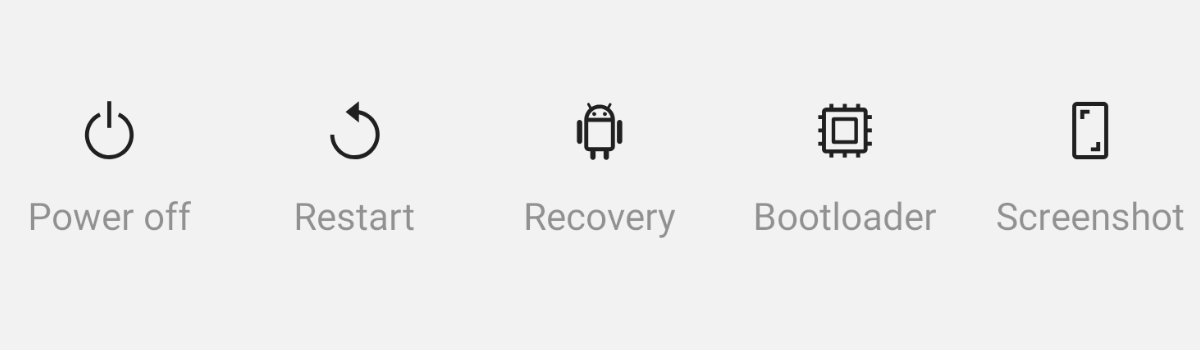
- The Power Menu will appear after a few seconds and the Safe Mode prompt will appear in the middle of the screen
Tap the OK option to reboot the OnePlus 7 and start troubleshooting the smartphone.
As you can see, it is very easy to boot the OnePlus 7 and the OnePlus 7 Pro into Safe Mode. As soon as you tap the OK button the smartphone will reboot and you will be taken back into Android and the company’s OxygenOS firmware. However, this time you will notice a watermark in the bottom left corner.
3rd-party applications are disabled anytime this watermark is displayed.
That’s because your OnePlus 7 or OnePlus 7 Pro is in Safe Mode every time you see this watermark in the bottom left corner of the screen. That’s literally the entire point of having that watermark right there. So, while you are in Safe Mode you want to begin your testing.
That is the whole point of booting into this troubleshooting boot mode, right? So while the device is in boot mode I encourage you to use it like you normally would. I know that it can be impossible to replicate certain situations due to these applications and games being disabled, but you can use the phone in other ways.
Can You Replicate the Issue in the OnePlus 7 Safe Mode?
The whole point of this troubleshooting step is to figure out if the issue still happens while the smartphone is in Safe Mode. If the overheating, force closes, lagging, bad battery life, or any other random issue still happens in this special boot mode then the culprit is either the Android OS or hardware related.
From here, I would suggest doing a factory reset on the OnePlus 7 or the OnePlus 7 Pro to see if it’s an Android OS related issue. You could manually flash the official OnePlus images to the device if you want (this can fix issues a factory reset can’t in some cases) but your issue may be hardware related as well (poorly soldered, expired battery, etc.).
However, if you notice the issue is no longer preset while in Safe Mode then a 3rd-party app is causing it.
Now, your goal is to manually go through your apps and figure out which one it is. Some battery apps can help you figure out what is being used too much (if you’re experiencing performance, overheating, or battery issues) but this is useless is in some cases. So you may end up needing to disable or uninstall them one by one.
Sure, that is a pain but you can blame the developer of said application or game for the issue. Once you have figured things out though you will want to get out of this special boot mode so you can use your smartphone like normal again. Some OEMs (such as Samsung) will also put a notification to remind you that you are in Safe Mode.
While nice, I don’t think that is needed at all. Although, it does make booting out of Safe Mode more intuitive.
How Do I Boot the OnePlus 7 and 7 Pro Out of Safe Mode?
Speaking of booting out of Safe Mode, while easy, it’s not as intuitive as one would think. I can try to help explain the technical process behind it but that doesn’t help make logical sense. This is the only reason why I like that Samsung puts the notification there because some just won’t know about the technical aspect here.
See, when we went through that reboot process we only booted into Safe Mode because we don’t Android to. We went out of the way to reveal a hidden menu and told the smartphone to take us to the special boot mode. Meaning, if we perform a regular reboot (while in Safe Mode), then we will be taken out of it.
To boot out of Safe Mode you just have to do a regular reboot with the OnePlus 7 and OnePlus 7 Pro.
Now, there could be a bug that causes you to constantly boot into Safe Mode (even when you do a regular reboot while in it). In these cases, you can either fix it instantly (if you have root access), or you will need to do a factory reset in Recovery Mode. I’m not familiar with any other method of fixing that issue at this time.



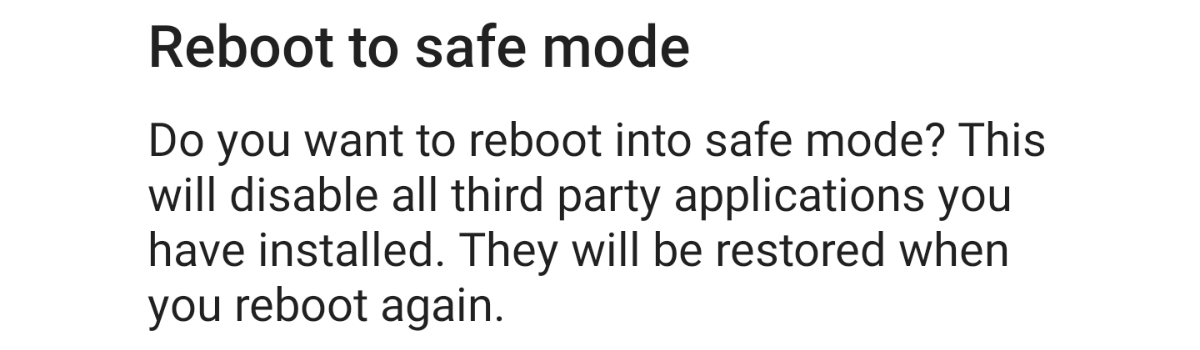

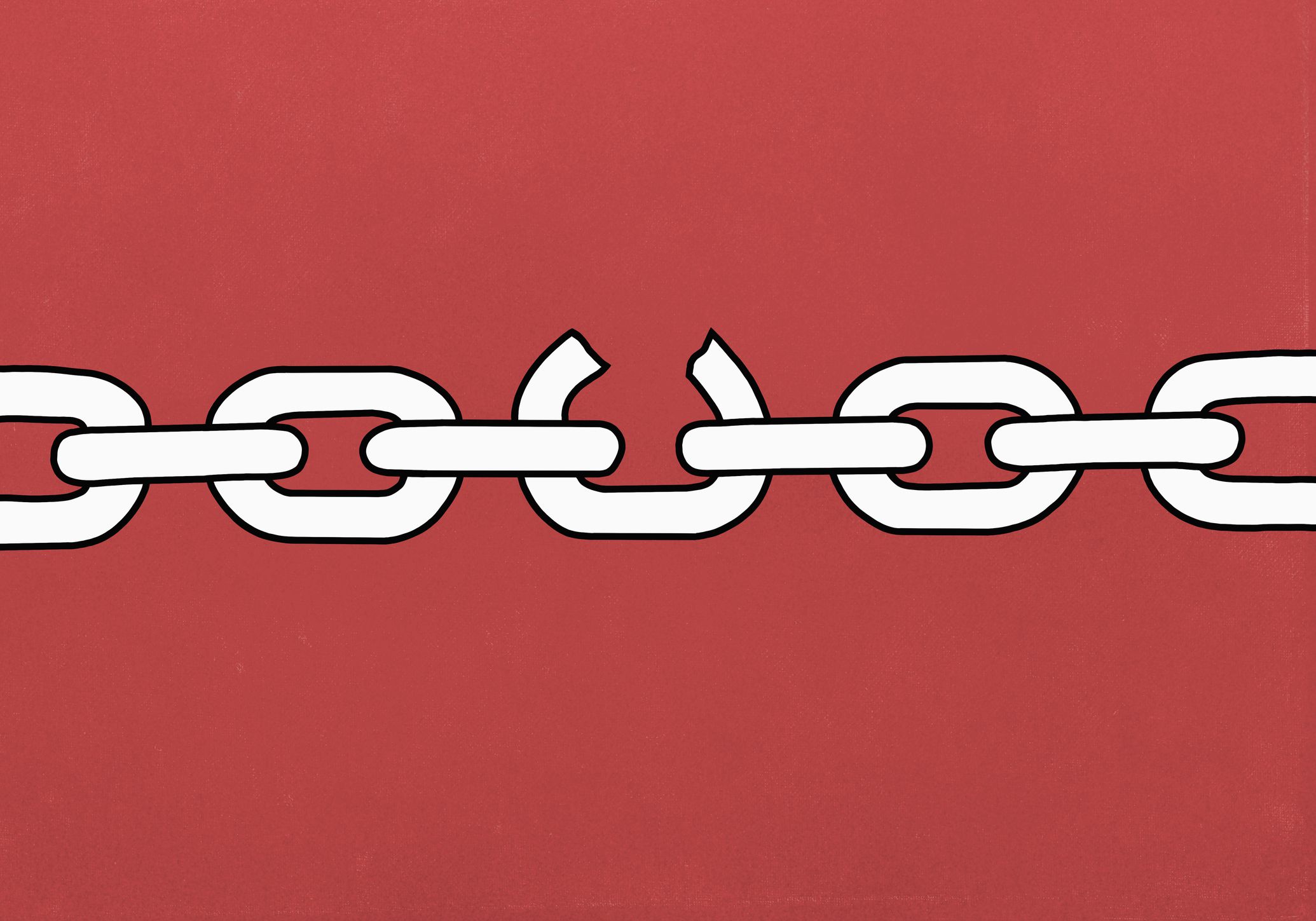

1 comment