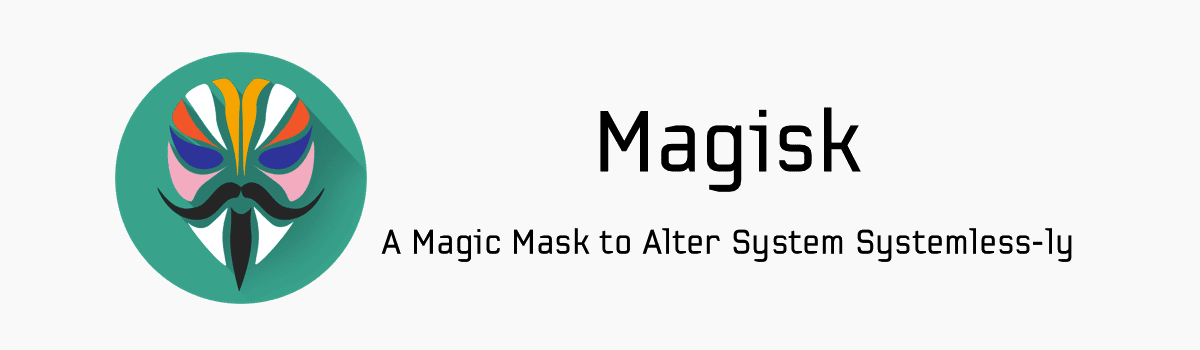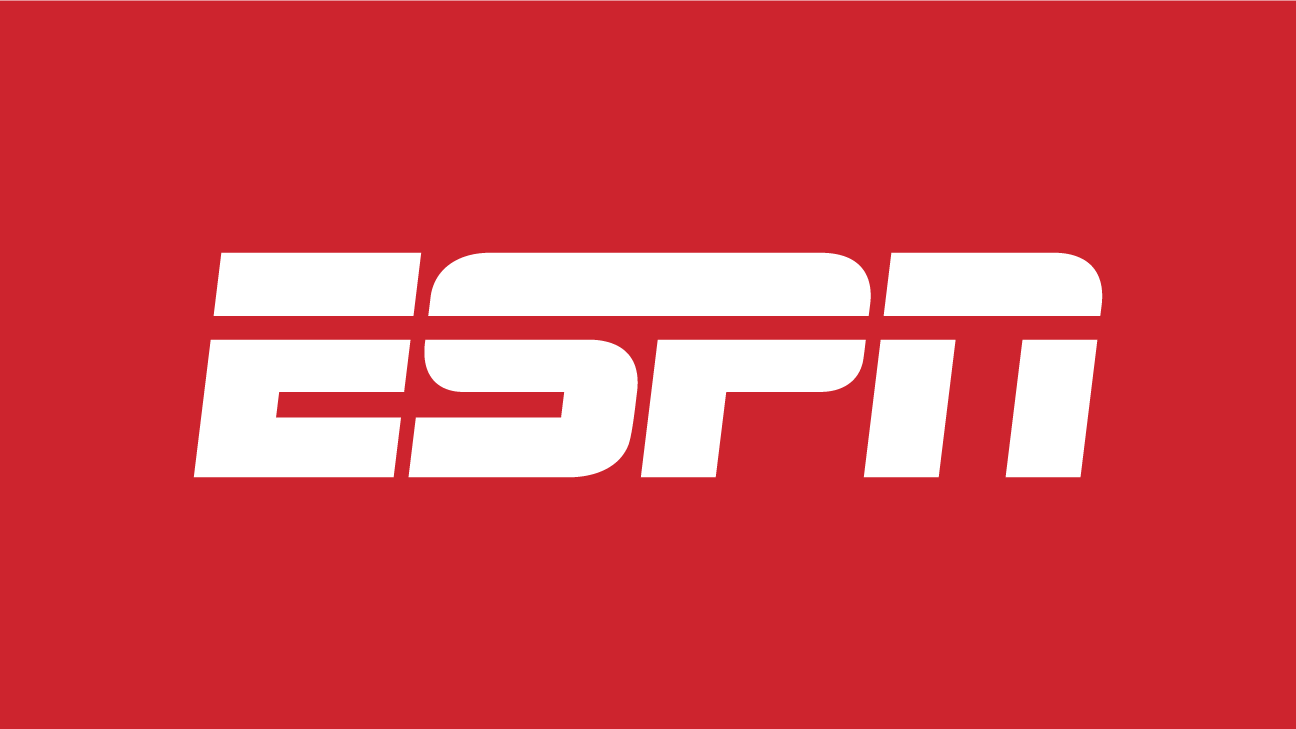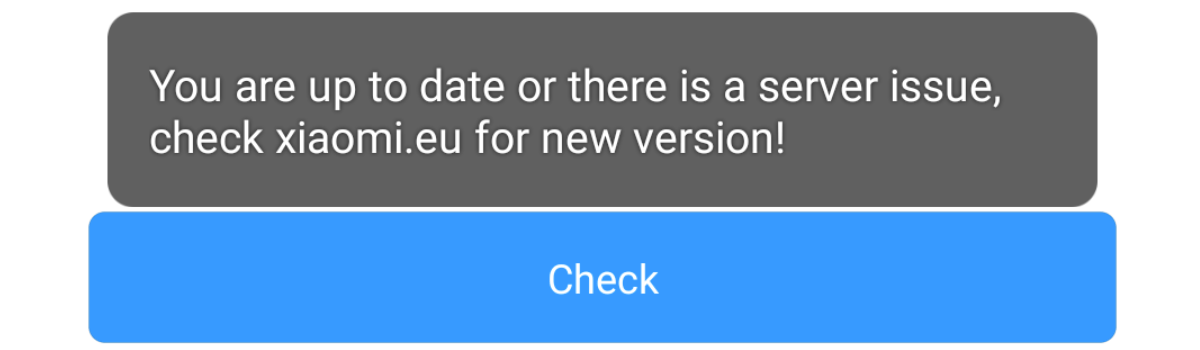When we root the OnePlus 7 or OnePlus 7 Pro, we are able to access parts of the OS that we usually aren’t allowed to. This means we can use more powerful applications from the Substratum theme engine to Xposed and all the little mods in between. Rooting the OnePlus 7 is done in phases though so let me show you how.
Again, I want to make sure that you understand you just don’t go from pulling a smartphone out of the box to rooting it. It just doesn’t work like that. I mentioned phases earlier because in order to root the OnePlus 7 we need to do some other things beforehand.
I’ve actually been showing you these other steps already, but let me highlight them again.
Requirements
- Unlock the Bootloader of the OnePlus 7 (or OnePlus 7 Pro)
- Install TWRP on the OnePlus 7 (or OnePlus 7 Pro)
So, rooting any smartphone is generally the 3rd phase of a much longer process. We need the bootloader unlocked in order to install code (TWRP and Magisk in this case) that isn’t officially from OnePlus. So after the bootloader is unlocked, we can install TWRP and we use that as an easy method to install Magisk.
I say an easy method because we don’t actually need TWRP on our smartphones in order to gain root access to the device. If you can extract the boot.img file from your smartphone then you can use the Magisk Manager application to manually patch the file (aka the kernel).
Once the boot.img file is patched, you could use Fastboot to put install that patched file right where it needs to be.
That is usually a much more difficult process and it skips the step of installing TWRP. Going without TWRP isn’t bad if you only need root access for certain things. But having TWRP makes installing other mods easier, it enables you to create snapshot backups of your partitions, and much more.
TWRP will also help when it comes to manually installing new OTA updates and enabling you to root the phone (easily) again.
But you already know about these things because I have already shown them to you. Let me walk you through the few steps needed in order to get from a OnePlus 7 or OnePlus 7 Pro with TWRP installed to a smartphone with root access as well.
Time needed: 5 minutes
How to Gain Root Access to the OnePlus 7 and the OnePlus 7 Pro
- Download the Magisk .ZIP file
I generally recommend you grab the latest version, but sometimes you can’t. I used version 19.3 of Magisk with version 9.5.6 of OxygenOS (latest as of doing this).
- Move or copy Magisk to your smartphone
- Boot the OnePlus 7 into Recovery Mode
As per the requirements, this should boot you into the TWRP main menu.
- Tap the Install button
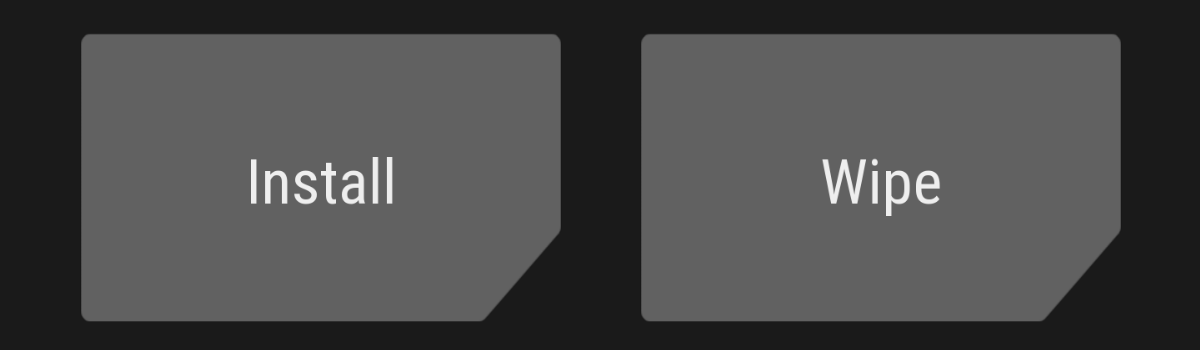
- Browse to and tap the Magisk .ZIP file we previously downloaded
- Swipe the white arrows to the right to begin the root process
- Wait for Magisk to complete and then tap the Reboot System button when it appears
That is, assuming you didn’t get any red errors during the Magisk installation process.
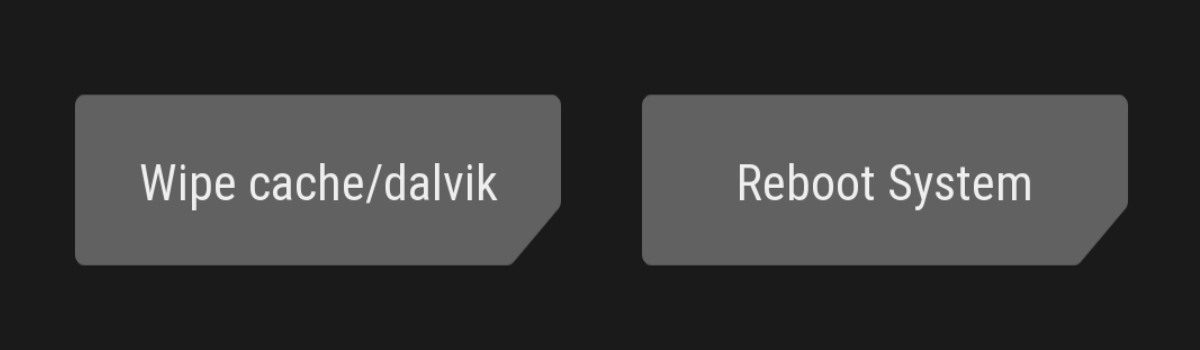
Now, if you have gotten your smartphone to the point where you are ready to root it then this part will be a breeze. As you can see, there aren’t many steps here and most of them are ones that you are already familiar with. This is the process you will use anytime you want to flash a mod to your smartphone.
The core elements are what you will do if you ever want to install a custom ROM too.
If you are learning how to tinker with your smartphone then get used to this process because you will be doing it quite often. That is, if you’re the type who wants to experiment with their phone. When someone says to flash something to your smartphone. . .this is the process they are talking about.
I’ve seen a handful of root tutorials for the OnePlus 7 and the OnePlus 7 Pro floating around. They are way too complicated for such simple tasks and I’m proud that I was able to show people an easier way. I may decide to create a tutorial for those who want root (but don’t want TWRP), but I don’t see the demand for it.
With the step by step tutorial complete, look in your App Drawer and you should see the Magisk Manager application.
Open it up and it will do a couple of checks to make sure that everything has been installed properly. You may even be prompted to update your version of Magisk or Magisk Manager directly from within this application. Just like when I install Magisk, I always recommend you at least try the latest version.
So if you are prompted about an update then go ahead and install it. Unless there is a bug with Magisk and the current version of OxygenOS you are running. . .then everything should update nicely. You can even do like I did in the video above and install a root checker to make sure everything works properly.