The launch of the OnePlus 7 Pro dove the company head first into the high-end smartphone market. Yes, they have been selling flagship devices but always cut corners to keep costs down. The OnePlus 7 Pro is the best smartphone they have released so far and I want to show you how to set the display refresh rate to 60Hz.
Unless you’re an enthusiast gamer, you likely don’t know much about a display’s refresh rate. For years, Android has been capped at 60 frames per second (FPS) since that is all the displays were capable of. Although, we also needed the GPU side of things to catch up in order to bypass this limit.
Incidentally, we’ve seen a number of “gaming phones” released lately and almost all of them have a higher refresh rate.
I believe the highest, as of writing this, is 120Hz (so 120 frames per second) but this could change any time now with the competition within the gaming smartphone segment heating up. So OnePlus wanted to get in on this by dipping their toe into the higher refresh rate pool.
The OnePlus 7 Pro comes with a 90Hz display and OxygenOS will set it to this option by default. Just like with the gaming smartphones on the market, this will increase your FPS during mobile gaming sessions. But it also increases the refresh rate in other apps as well.
There are only a few instances where it will drop down to 60Hz on its own. I’ll go into that in further detail below the tutorial. Let me show you how all of this is configured within the Settings application.
Time needed: 3 minutes.
How to Change the OnePlus 7 Pro Display Refresh Rate to 60Hz
- Open up the Settings application
- Tap on the Display option
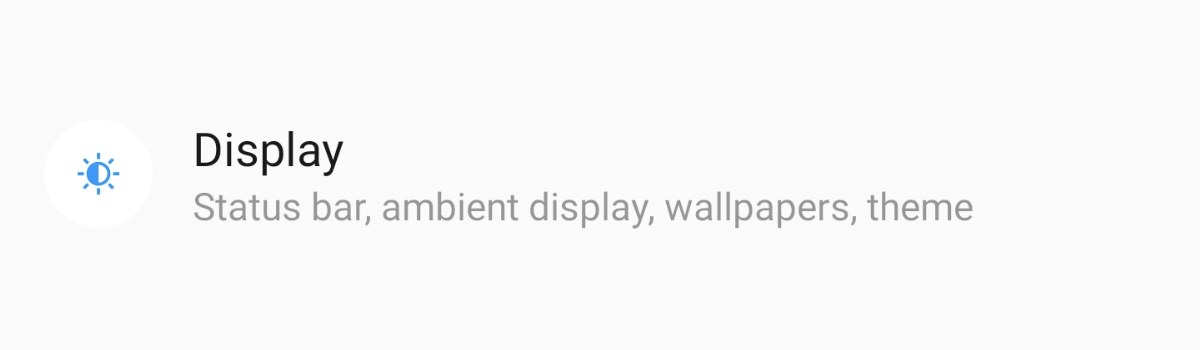
- Then tap on the Screen Refresh Rate menu
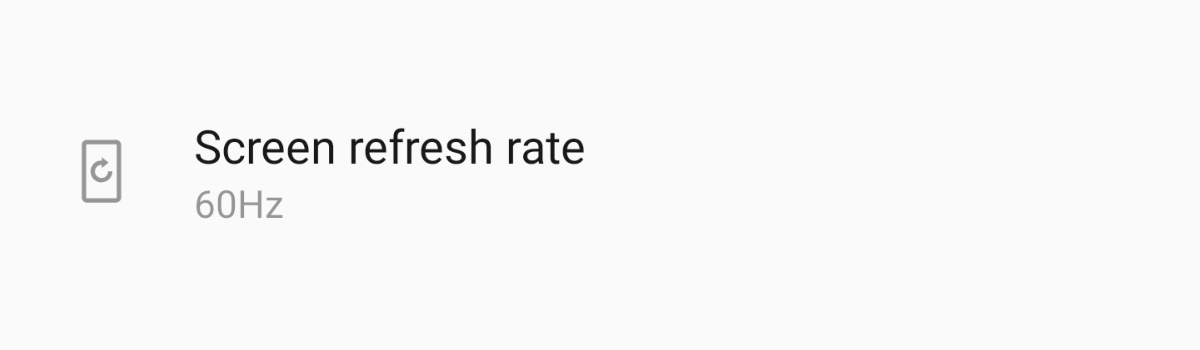
- And tap the 60Hz mode that you see listed here
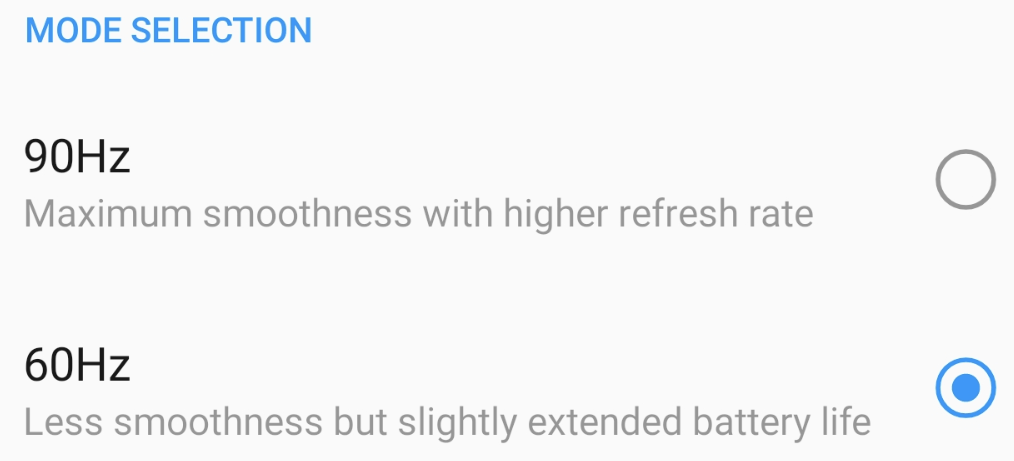
So, you can see that it’s just a simple option that is buried within the Settings application. Again, by default, the OnePlus 7 Pro is set to a 90Hz display. So you may have noticed the improved smoothness the moment you began using the default. Many people are able to spot these differences instantly.
Others may not perceive it as easily, but you can put another phone beside this one to compare how smoothly the OnePlus 7 Pro scrolls. Twitter is a popular application to test this out in but you can use virtually any application from Facebook to YouTube to Gmail and more.
This increased smoothness puts more pressure on the battery though so battery life is worse on 90Hz compared to 60Hz.
Save OnePlus 7 Pro Battery Life with 60Hz
I can imagine a lot of people would never change this setting from 90Hz to 60Hz. They could compare it to disabling features such as GPS, location services, and even cellular connectivity just to save battery life. I believe it’s a bit different in this situation though due to an individual’s perception.
Some people just don’t see the difference between 90Hz and 60Hz. You may even be the type that changes it and immediately sees the change. But if you leave it on this setting for a while then your eyes will adjust and it’s possible that you won’t perceive the decrease in smoothness.
I don’t want to tell you to disable features that got you excited about the smartphone. I’m just here to tell you your options.
OnePlus 7 Pro is Forced into 60Hz in Certain Situations
Another thing that you may not know about is that even if you have the OnePlus 7 Pro set to 90Hz, it will dynamically drop down to 60Hz in some situations. For example, any time a video is playing on the screen, OxygenOS has temporarily changed this option from 90Hz to 60Hz.
As is reported, when your OnePlus 7 Pro is set to 90Hz the company actually calls this Auto 90Hz mode because of that dynamic switching that can happen. OnePlus hasn’t given us a full list of apps and situations when the display refresh rate will switch to 60Hz, but they did give us some examples.
List of Apps that Disables 90Hz on the OnePlus 7 Pro
- Phone app
- YouTube app
- Camera app
- Any “large scale game”
- Anytime a video plays
I am honestly sure this list is incomplete due to the fact that OnePlus will not reveal the entire list to us. We may find a way to learn which apps are in this list by digging through the code. Right now though, this is all we have to go on. The “large scale game” thing bothers me but makes sense in some ways.
And the other apps in that list make sense as well. There’s no need for the display to refresh 90 times per second when the stock phone application is open. The same can be said about the camera application as well since it focuses on recording videos at 30 and 60 frames per second.
YouTube doesn’t play any videos over 60 FPS (as of writing this) so again, no need to refresh the display faster than videos play.
And that is why you may see some jank/lag when scrolling through a Twitter feed (or other apps) and come across an auto-playing video. Videos on websites generally play at 30 or 60 frames per second so there isn’t need to use the extra resources in those situations.
Interestingly, there’s a hidden 3rd menu option within OxygenOS that forces 90Hz all the time (even with those apps open, and when scrolling past an auto-playing video). You can set the smartphone to this hidden option and force the OnePlus 7 Pro to be locked at 90Hz in all apps.



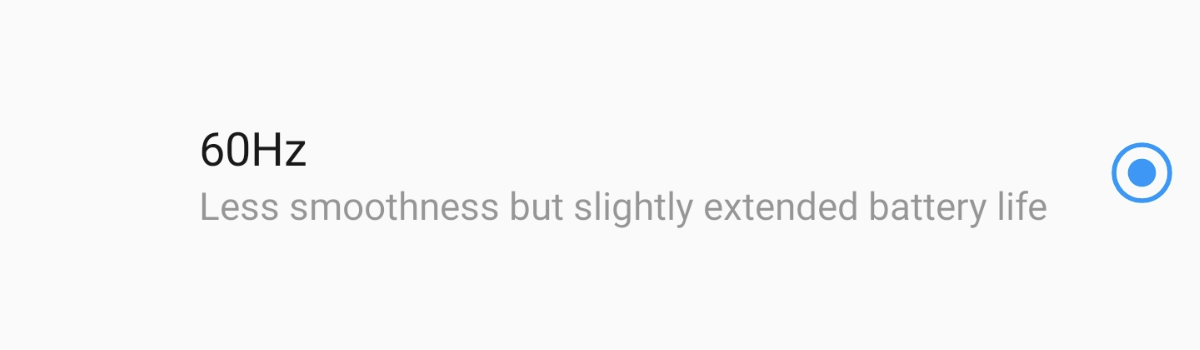
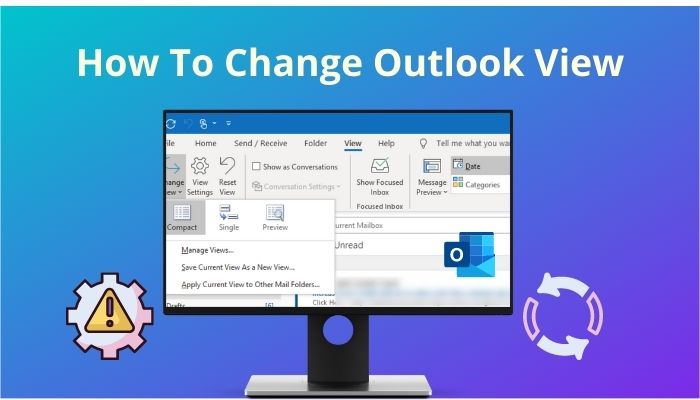
1 comment