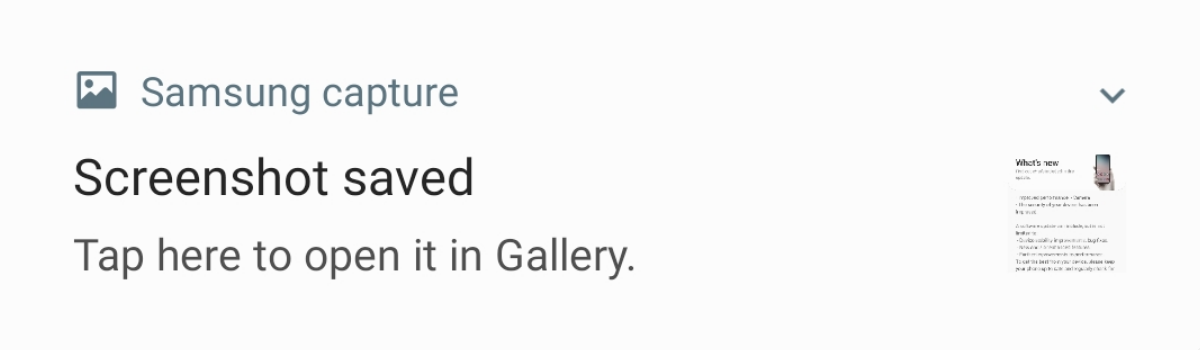You can gain root access to the OnePlus 5 or OnePlus 5T with either Magisk or SuperSU, and the step by step guide below will show you exactly how to do that.
There’s always been multiple root solutions for Android and SuperSU has generally been considered the best option available. This opinion has seemed to change for a lot of people over the last year or two as many have switched to Magisk as it is open source and has a number of unique features (such as Magisk Modules).
No matter what your preferred method of rooting is, today I want to show you how to gain root access to the OnePlus 5 and OnePlus 5T.
If you followed along with yesterday’s guide, then you likely already have root access when you installed TWRP on the OnePlus 5. This specific guide is here for those who haven’t yet done that and are starting fresh with the end goal being they want root access to their device. Still, even if you haven’t follow those previous guides yet, I will be linking to or talking about all of the required steps that you need to follow in order to complete this goal.
OnePlus 5 Root
- Unlock the bootloader of the OnePlus 5
- Install TWRP on the OnePlus 5
- Stay in TWRP after it has been installed (do not boot back into Android yet)
- Download your root solution to the PC (Magisk – SuperSU)
- Move/copy it from the PC to the OnePlus 5 via a USB cable
- Tap on the Install button at the top left
- Browse to and tap on the Magisk or SuperSU .ZIP file
- Swipe the white arrows to the right to confirm the installation
- Wait for the install to be completed
- Then tap on the Reboot System button when it appears at the bottom right
Explanation
As mentioned, this guide is here for those who just received their OnePlus 5 and simply want root access. They may not know that they need TWRP installed ahead of time, and they may not know how to keep TWRP installed on it. So I broke down these guides like this so it’s quick and easy for people to see what they need to do in order to achieve their end goal. So to start, you’ll need to install and setup ADB and Fastboot tools on the PC.
Then you will want to follow the guide linked in Step 1 above to unlock the bootloader. This will then allow you to install TWRP as a custom recovery on the OnePlus 5 or OnePlus 5T and that is required in order to root the device. Not only that, but TWRP and root go hand in hand as it’s required in order to prevent TWRP from being overwritten by the stock recovery image when you boot into Android. You can test this out by installing TWRP and just booting directly into Android afterwards.

So once you are at the TWRP main menu on the OnePlus 5, you can then download either SuperSU or Magisk from the respective XDA threads linked above. I do advise that you grab both the Magisk ZIP file and the uninstaller if that is the option you choose to go with. Magisk is my currently preferred method of root at this time and that is what I install in the step by step video that you see embedded right above the explanation of this tutorial.
It doesn’t matter which method you choose though as they both give you root access to your device. Once you have downloaded the files, go ahead and copy or move those over to the OnePlus 5 via a USB cable and then tap on the Install button. Swipe the white arrows to the right to start the installation and then wait for it be completed. You should see two buttons appear at the bottom once it’s done and you can just tap on the Reboot System button to reboot the OnePlus 5 or OnePlus 5T back into Android.
Once you’re back into Android, look in the App Drawer and you should see either SuperSU or Magisk Manager. Go ahead and launch the application and that will show you it has been installed properly.