Today I’ll be showing you how to quickly boot the OnePlus 5 and OnePlus 5T into Fastboot Mode, which is also known as Bootloader Mode by some people.
Here on Android Explained, I talk a lot about various modifications that require you to modify the /system partition. In order to do that though, we first need to have a custom recovery installed, and to do that we need to unlock the bootloader. A key step to doing all of these things is that you must know how to boot into the OnePlus 5 Fastboot Mode so that you can execute fastboot commands. So this is just one of those special boot modes that you should know how to get into.
In each of the guides that I write which require you to boot into Fastboot Mode on the OnePlus 5, I will be linking back to this specific tutorial.
This makes the whole process so much easier for both me and the reader since it will always be linked as a reference for those who need it. I will be showing the traditional way in the step by step guide below, but I will then detail an alternative method for booting the OnePlus 5 and OnePlus 5T into Fastboot Mode in the Explanation at the bottom.
You can even watch and follow along with the video I have below the step by step guide.
How to Boot the OnePlus 5 into Fastboot Mode
- Power off the OnePlus 5
- Then boot the OnePlus 5 into Recovery Mode
- Tap the language you speak
- Tap the Advanced option
- Tap the Reboot to Fastboot option
- Tap the Reboot to Fastboot option again
- Wait for the OnePlus 5 to boot into Fastboot Mode
Explanation
If you followed along with yesterday’s guide, then most of this will be very familiar to you. We need to power off the device so that we can boot into Recovery Mode. You can do this by holding the Power button to bring up the Power menu and then tapping the Power Off option two times. Once the OnePlus 5 is completely off, you’ll then want to follow the guide in Step 2 so that you can boot into Recovery Mode. This will take you to a screen with a few languages to choose from.
Tap the language you speak (English for me), and then look for and tap on the Advanced option toward the bottom. From here, you will want to tap on the Reboot to Fastboot option and then you’ll want to tap on the same Reboot to Fastboot option to confirm it’s what you want to do. The device will reboot and then you’ll be taken directly to the OnePlus 5 and OnePlus 5T Fastboot Mode menu. You’ll then need to navigate this menu with the Volume Up, Volume Down, and Power buttons since touch is disabled.

This will be where you turn your attention to your PC and enter any Fastboot commands that you may have. Once you’re done, you can use the Volume Down button until the Start option is highlighted at the very top of the screen. Press the Power button to select it and that will reboot the OnePlus 5 so that you will be taken directly into the regular Android OS. Just like yesterday’s guide though, there’s also an alternative method that you can do.
If you want to enable Developer Mode on the OnePlus 5, then you can go in there and toggle the Advanced Reboot option on. When that is on, you can press and hold the Power button to bring up the Power Menu. Then from here, tap on the Reboot option and you should see the OnePlus 5 Fastboot Mode option there. Tap on that button twice like you normally do and it will reboot the smartphone to take you right into Fastboot Mode on the OnePlus 5.





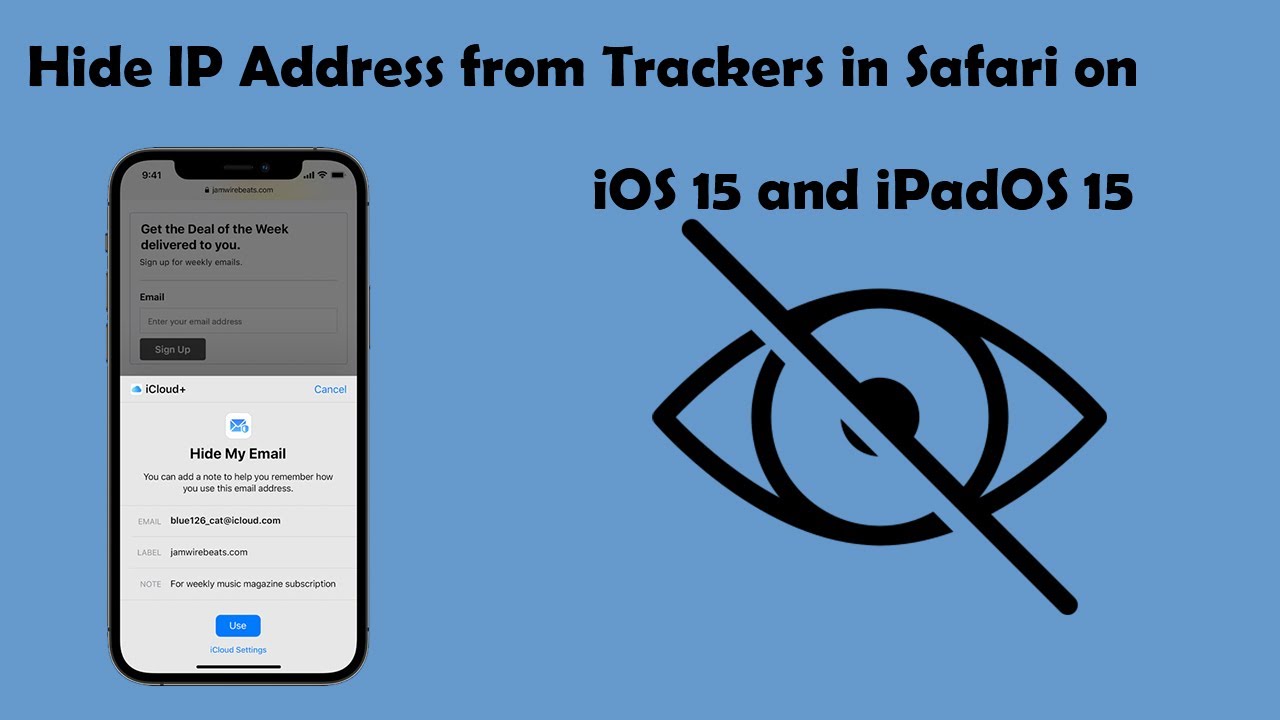

Continously going into recovery mode even after going to fastboot and pressing start to move to andriod. What should I do?
It seems like something is wrong with the software in your partitions and you are currently ‘softbricked’. I would suggest following this guide to get things back to the way they were – https://www.techexplained.co/oneplus-5-unbrick-return-stock/
Note – You will lose your data in the process
Thanks, Doug. I did. I thankfully had a backup till the night before so restoring it just took the entire day but it is back to normal now.
You’re very welcome.
I’m sorry that it took an entire day, but I’m happy to hear that you got your stuff up and running again.