If you already have root on your OnePlus 3 or OnePlus 3T, but want to install a new OTA update, then follow these steps to manually update with root access.
Rooting the OnePlus 3 opens the device up to a number of different mods and root applications that have more control over your smartphone than normal. This is great if you want to install something like Xposed Framework, BetterBatteryStats, or even a new theme with something like Layers.
However, having root access and modifying the /system partition will prevent you from downloading an installing an OTA update directly from OnePlus.
Thankfully the OnePlus 3 is very open and there is a easy way around this. Before we can manually install the OTA update with root though, you will need to have the OnePlus 3 bootloader unlocked. You need this because you also need to install TWRP on the OnePlus 3 so that we can manually install the OTA update. Technically speaking, we’re treating the new version of Oxygen OS as a custom ROM and will be “dirty flashing” it on top of our current install, and this is why you can do it with root.
Dirty flashing is a term used (as opposed to clean flashing), where you install a firmware on top of another firmware. A clean flash would require you wipe the entire device but a dirty flash enables us to install on top of our current firmware without losing our settings. I do want to note that you should go ahead and create a Nandroid backup of the OnePlus 3 before you install an OTA update. It’s always just a good idea to have a recent backup in case something bad goes wrong.
OnePlus 3 OTA Update with Root
- Download the full firmware you want to update to
- Copy/Move the Flashable ZIP File to the OnePlus 3
- Download the SuperSU to the OnePlus 3
- Copy/Move the SuperSU ZIP File to the OnePlus 3
- Boot the OnePlus 3 into Recovery Mode
- Tap on the ‘Install’ Button
- Browse to and Tap on the Flashable ZIP You Downloaded
- Swipe the White Arrows to the Right to Confirm
- Wait for the OnePlus 3 to Manually Install the Update
- Tap the Home Button at the Bottom
- Tap the ‘Install’ Button
- Browse to and Tap on the SuperSU ZIP File
- Swipe the White Arrows to the Right to Confirm
- Wait for SuperSU to Complete the Installation
- Tap on the ‘Wipe Cache/Dalvik’ Button
- Tap on the ‘Reboot System’ Button
- Then Wait for the OnePlus 3 to Reboot Twice
Explanation
When you visit the XDA forum thread, be sure to look in the section labeled Signed Flashable ZIPs if you’re wanting to manually update like this. For me, I downloaded OxygenOS version 3.2.1, but you may want to grab an earlier version (and you might want to grab a later version if OnePlus has released a new update since writing this). Once you have downloaded this flashable ZIP file, copy or move it to the OnePlus 3 and then make sure you have the SuperSU ZIP file as well (along with any other root mods you have manually installed).
Once all of that is done, go ahead and boot the OnePlus 3 into Recovery Mode so that we can begin the install process. Again, if you don’t have a recent Nandroid backup then please create one before you start this install process. Nothing should go wrong but you never know and it’s always a good idea to have a recent backup on hand. When you’re ready, you can then tap on the Install button so you can browse to and tap on the flashable ZIP file you downloaded in step 1.

Next, you’ll want to tap on the Add More Zips file so you can browse to and tap on the SuperSU ZIP file that you downloaded in step 3. With both of these files added to the install queue, go ahead and swipe the white arrows to the right to begin the install process. As shown in the video above, this can take a few minute to complete. Just be patient and everything should install perfectly. Once the OxygenOS update and the SuperSU binaries have been installed, you can then tap on the Wipe Cache/Dalvik button that appears at the bottom of the screen.
Once that has been wiped, then you’re able to tap on the Reboot System button and then you’ll see the OnePlus 3 reboot. Just like I showed you when we first rooted the OnePlus 3, your device will go through 2 boot cycles before it completely boots up. It will seem like the OnePlus 3 has gone into a bootloop, but it will fully boot up on the second cycle so again, just be patient. Once you have fully booted back into OxygenOS, you can check the About section of the settings to make sure the new update has been installed properly.
As mentioned, this is technically called a dirty flash, and what we’re doing is installing the new firmware on top of our current one. I will be doing a article in the future (possibly tomorrow) that shows you how to sideload an OTA update on the OnePlus 3.



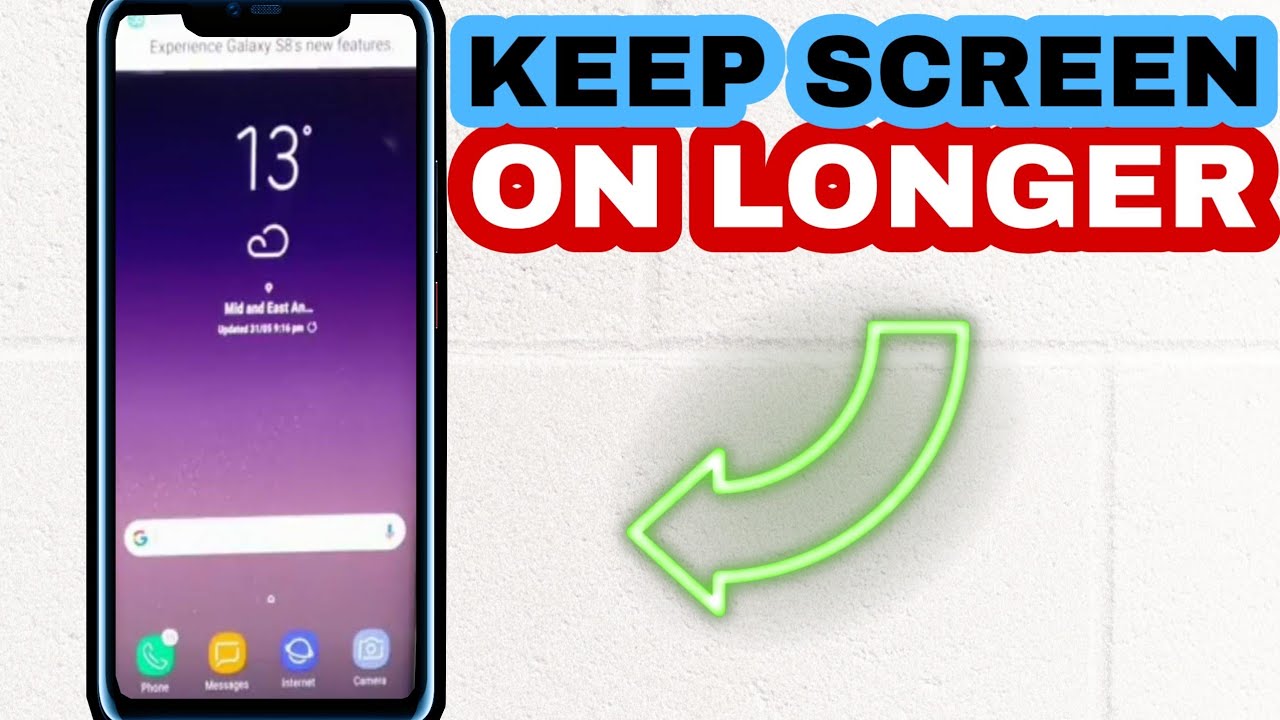
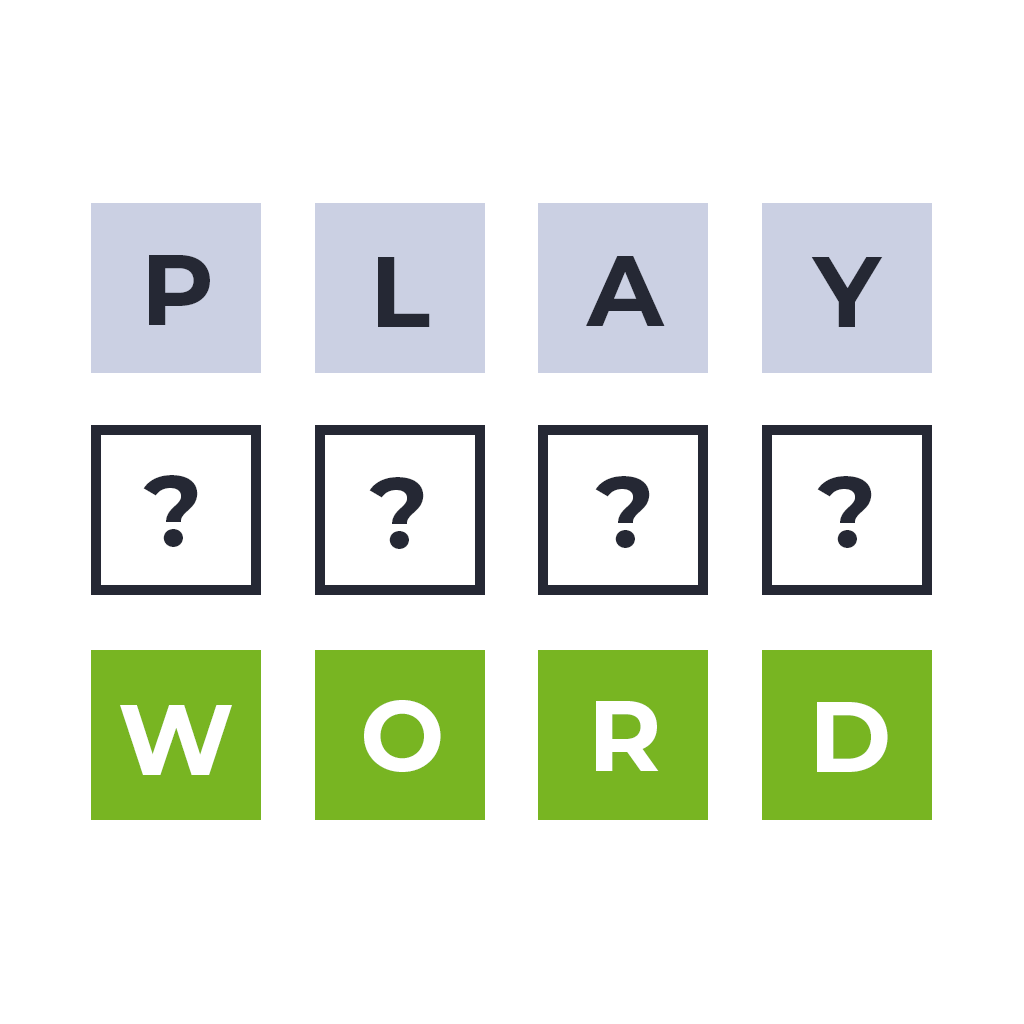

Thanks a lot for the detailed steps. I was trying a bunch of tutorials and almost bricked my Oneplus 3. Your tutorial was spot on and now my phone is up to date.
Thanks for the kind words. I’m glad to see that the tutorial worked out for you and that everything is up to date now 🙂
This article worked great for the 3.2.2 update as well. However I downloaded the SuperSU zip provided on the forum post.
Thanks for the feedback, David. You should be able to flash any recent version of SuperSU so there shouldn’t be any issues with which version you use.
Ack. I am pretty sure I followed the instructions with the exception that SuperSU wouldn’t install unless I rebooted after new Oxygen install (without reboot SU zip file was “corrupted”). Once I got that squared away, I tried to recover my nandroid backup but no file listed. I look with file explorer and I can’t find it. It’s gone, isn’t it? I really should have copied it to my computer. That or at least backed up my pictures.
The method from this guide is often called a ‘dirty flash’ as you’re just installing a newer version on top of an older one. This should result in you not losing any of your data (apps, settings and even TWRP backups).
But if you restored from a full TWRP backup after doing this update, then you would have downgraded yourself back to the previous version of OxygenOS
If I only unlock the Bootloader (NO ROOT) will i receive official OTA Updates?
Yes, you can receive OTA updates if you only unlock the bootloader and do nothing else
Just to be clear. I have SuperSU but I will install it again? Or can I skip that part?
You can skip it if you don’t want root afterwards. But you’ll need to install it again if you want to keep root access
Hey Doug…Great article. Very clearly explained. Could you kindly confirm if the same would hold good with the One Plus 5?
While I haven’t personally tested, the process should be exactly the same. Just be sure you have a Nandroid backup that you can restore from in case something goes wrong
Thank you.Will do.