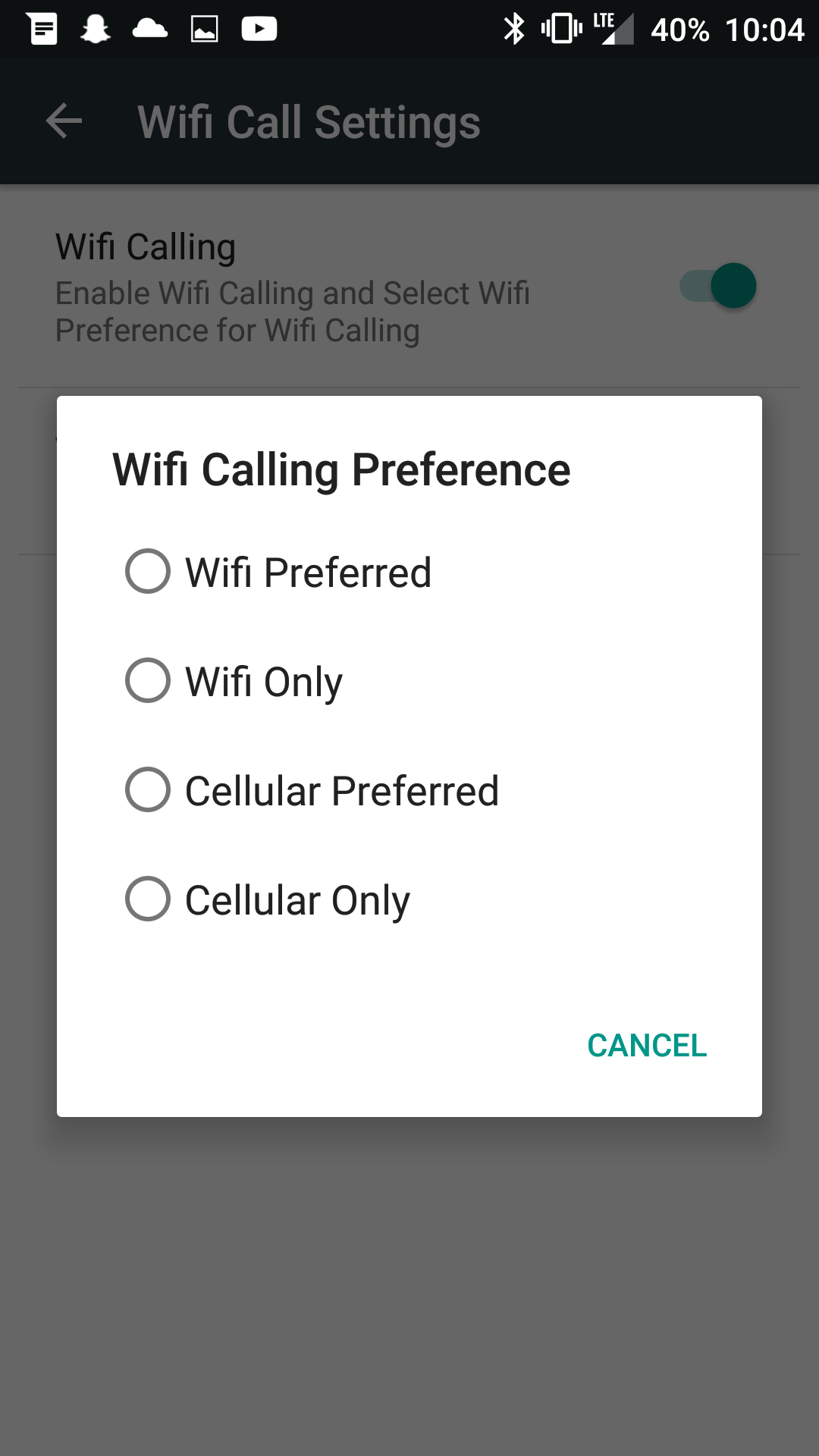LineageOS is one of the most popular custom ROMs, so I wanted to show you all of the features that are available in its OnePlus 3 and OnePlus 3T build.
I’m getting toward the end of the types of tutorials that I can do for the OnePlus 3 and the OnePlus 3T. Looking back, it’s likely the phone that I’ve covered the most here and that’s because I’m seeing so much demand for it. I will continue doing some tutorials here and there for big things that happen in the future, but things are starting to slow down right now.
So to end the bulk OnePlus 3 and OnePlus 3 guides, I wanted to show off some custom ROMs.
There are lots of custom ROMs available on XDA to choose from and this is both a blessing and a curse for some people (especially those new to the modding community). Many don’t know where to start and picking one that isn’t very good can leave a bad impression for custom ROMs in general. Today, I’m going to show you one of the most popular custom ROMs ever created, LineageOS (which is essentially CyanogenMod with a new name).
Since I have covered how to install custom ROMs on the OnePlus 3 and the OnePlus 3T in a previous tutorial, that won’t be talked about today. Instead, I just want to focus on the features of LineageOS 14.1 that are currently available on these devices. You can find the download for it here, but I definitely recommend you check out the XDA thread as well and see what the community is saying about the custom ROM.
OnePlus 3 LineageOS 14.1 Features
- LiveDisplay
- Wake on Plus
- Tap to Wake
- Prevent Accidental Wake-up
- Expanded Desktop
- Increasing Ring Volume
- Link Ringtone and Notification Volumes
- Launch Music Player when Headphones Connect
- Vibrator Intensity
- Charging Sounds
- Multiple Users
- Gestures
- Double Tap to Sleep
- Jump to Camera Shortcut
- Software Navigation Buttons
- Customizable Software Navigation Buttons
- Power Menu Options
- Power Button Shortcuts (ending call and flashlight)
- Short and Long Press Navigation Button Actions
- Volume Key Music Controls
- Keyboard Cursor Controls
- Control Ringtone Volume with Volume Keys
- Reorient Volume Buttons when Rotated
- Notification Slider Options
- Changing/Replacing Encryption Password
- Privacy Guard
- Protect Apps Behind a Secure Lock
- Quick Pulldown Status Bar
- Control Brightness Status Bar Gesture
- Notification Count in Status Bar
- Customize System Icons in Status Bar
- Clock Position
- AM/PM Style
- Battery Status Style
- Battery Percentage
- System Profiles
Explanation
I have likely missed out on a number of features included in the OnePlus 3 LineageOS 14.1 build but these are some of the most popular ones that I’m aware of. If I missed some, or if future updates add additional features that I’m simply not aware of, then please feel free to talk about them in the comments section below. It’s generally hard to find a full list of features for particular custom ROMs so having them all in one place is useful for the community.
In the embedded video above, I walk you through the Settings application and show you where most, if not all, of the listed features are located. I even demonstrate how some of these features work. So if you’re curious about a certain feature then be sure to check out the video. If I didn’t show you what the feature did, and you’re still curious, then feel free to ask in the comments section below. Some times I just assume people know what a feature is when that simply isn’t the case.

Some really like the ability to do gestures on the lock screen of the OnePlus 3 and the OnePlus 3T. This type of gesture support is included in LineageOS 14.1 and there are some unique things that you can do with them. Definitely check out the video for some additional details on what these gestures can do, and which type of gesture that you can set them to. There are a handful to choose from and each of them can be set to different things.

There’s also a large number of customization options for the navigation bar buttons. Whether or not you want to use hardware buttons or software buttons, LineageOS 14.1 gives you some ways to customize whichever one you end up going with. As always, I prefer to have my applications and games and videos take up the entire screen so I always opt for hardware buttons or pie controls whenever possible. This is a personal preference though so definitely pick which one you like the most.
If you’re interested in custom ROMs but don’t want to install LineageOS, be sure to check the list I curated of the best custom ROMs for the OnePlus 3 and the OnePlus 3T. I will be covering a few of these, just like I did with LineageOS 14.1, in the future but there are many others to choose from.