You can follow these steps to install the Oxygen OS 4.0 update on the OnePlus 3 (with root) without losing any of your personal data.
OnePlus recently launched the first stable build of Oxygen OS 4.0 (also known as OxygenOS 4.0) for both the OnePlus 3 as well as the OnePlus 3T. They’ve been beta testing this update for at least a month, and now a stable version is ready for prime time. I installed this update over the holiday weekend and haven’t had any issues with it whatsoever.
The introductory sentence here says this guide is for those who are rooted, but you don’t have to have root access in order to do this.
You will, however, have to have TWRP as your custom recovery installed. I don’t know many who are running TWRP without root access, but I imagine there are at least some out there. This is similar to what I have described in the past, and it is also known as the ‘dirty flash’ method. Since we are flashing the full ROM .ZIP file with this method, you can be on any other stable version of Oxygen OS that you want to be on (and you will not lose any of your data).
If you don’t have TWRP or root installed, and you just want to install the regular OTA update, you can follow this guide to manually sideload the Oxygen OS 4.0 OTA update to your device.
Note – I’m seeing reports from some people who are saying their password doesn’t work in TWRP, or that they’ve never used one, but are now asked to enter one. If this is the case for you, try using the password “default_password” (without the quotation marks).
Install Oxygen OS 4.0 on the OnePlus 3
- Create a Nandroid backup of the OnePlus 3
- Download the full Oxygen OS 4.0 ROM to the OnePlus 3
- Download the latest beta of SuperSU to the OnePlus 3
- Download the modified version of TWRP to the OnePlus 3
- Boot the OnePlus 3 into Recovery Mode
- Tap on the Install button
- Tap on the Install Image button
- Browse to and tap on the modified TWRP .IMG file
- Tap on the Recovery option
- Swipe the white arrows to the right to install
- Tap on the Home button after it has installed
- Tap on the Reboot button
- Tap on the Recovery button
- Wait until the OnePlus 3 boots back into TWRP
- Tap on the Install button
- Tap on the 1.4GB Oxygen OS 4.0 .ZIP file
- Tap on the Add More Zips button (optional)
- Tap on the SuperSU .ZIP file (optional)
- Swipe the white arrows to the right to install
- Tap on the Reboot System button after they are installed
Explanation
As always, anytime you made a major change to your phone, I feel it’s best that you create Nandroid backup ahead of time. If you have a recent one already, or don’t mind restoring from the latest one you have, then you can skip this step if you would like to. You’ll then want to download the Oxygen OS 4.0 ZIP file, the SuperSU ZIP file, and the TWRP IMG file to your OnePlus 3 ahead of time as well.
From here, go ahead and boot into Recovery Mode (which should be TWRP), and install the modified version of TWRP. To do this, tap on the Install button and then tap on the Install Image button that you see toward the bottom right. You’ll want to make sure you tap on the Recovery option here, and then you can swipe the white arrows to the right to install. From here, tap on the Home button to go back to the main menu, and then tap on Reboot so that you can tap on Recovery.

This will reboot the OnePlus 3 and take you back into TWRP, except this time you’ll be using the modified version of TWRP. Now you can tap on the Install button and browse to where you have the ROM and SuperSU ZIP files located. Tap on the Oxygen OS 4.0 ROM first, then tap on the Add More Zips button. You can then tap on the SuperSU ZIP file and that will create a queue to install Oxygen OS 4.0 first, and then root the firmware.
It can take a minute or two to complete the installation, so just be patient. Once done, tap on the Reboot System button that appears toward the bottom right of the screen. This will reboot the OnePlus 3 and you should start to go through the boot sequence. During this first boot, you’ll notice the OnePlus 3 reboots and it starts to go through the boot sequence again. This is normal since you have just rooted the firmware.
Just be patient again and you should make it back into Android during the second boot cycle. If you see the phone is rebooting 3+ times here, or that it is stuck at a boot animation screen for 10+ minutes, then something may have gone wrong and you should restore from your Nandroid backup.



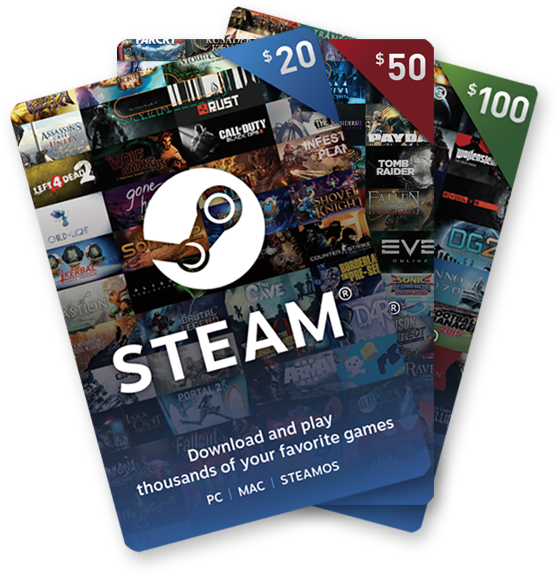
I followed till installation of the modded twrp. After that it asked for the decryption pwd a d it won’t accept it anymore. Stuck.
Me too… no chance. Used another pin, twrp still doesn’t accept it.
What about Xposed Framework? Will the move to Oxygen OS 4.0 / Nougat render Xposed Framework (3.1.1.) unusable? Thanks.
Yes, Xposed Framework is not yet ported to Nougat. So we have to wait until an update is released to use it on OxygenOS 4.0
how did you solve the problem of the password?
I’m stuck and I can’t do anything, neither reboot the system
TWRP is still having trouble with Nougat on the OnePlus 3. I had this over the weekend and had to flash the updated modified TWRP (I fixed the link in this article) and then wipe data so that I could do a manual install of the 4.0.2 OOS firmware.
I had to format user data with adb, but i solved the problem
here is the link with step by step by step procedure:
https://forums.oneplus.net/threads/oos-openbeta8-install-guide.476875/
Hi there, I am unhappy with OOS 4 and like to restore my backup but when i do i cant boot into the OS anymore. Is there any instruction how to restore this nandroid backup in this particular case? Please help.
Are you following this guide to do the restore?
– https://www.techexplained.co/oneplus-3-restore-nandroid-backup/
Unfortunately not. So just read and know I think it has something to do with the “disable your PIN/Pattern/Password security” part. So I’ll give a try later. Thanks in advance. Really great and useful blog!
Thanks for the kind words. The disabling the security layer is a workaround to this bug
– https://www.techexplained.co/oneplus-3-fix-twrp-restore-unlock-bug/
But if you forget, then you can follow those steps to fix the issue
Bad news. Its not working.
So at first – I followed the instruction on this page to install OOS 4 (dirty way)
But as there are still some bugs i tried to restore the backup:
– boot in recovery
– restore backup
….
next:
– followed the instruction “oneplus-3-fix-twrp-restore-unlock-bug”
– reboot
….
– black screen 🙁
At the point when usually the OS boots up.
Any Ideas? Is it something with the TWRP version?
It sounds like there’s something wrong with the Android OS itself. Something bad either happened with the restore or the backup portion and that’s why it isn’t restoring properly.
To get your phone working again (albeit wiped of all data), you can follow this guide
– https://www.techexplained.co/oneplus-3-install-custom-rom/
But instead of downloading a custom ROM and Gapps, just flash the version of OxygenOS you want (at step 11). You can download a fresh copy of OxygenOS from downloads.oneplus.net
Alright. It’s working now! Thx
Can we get a new link for the TWRP? The file seems to have been removed
Thanks for the heads up. The TWRP download link has been updated