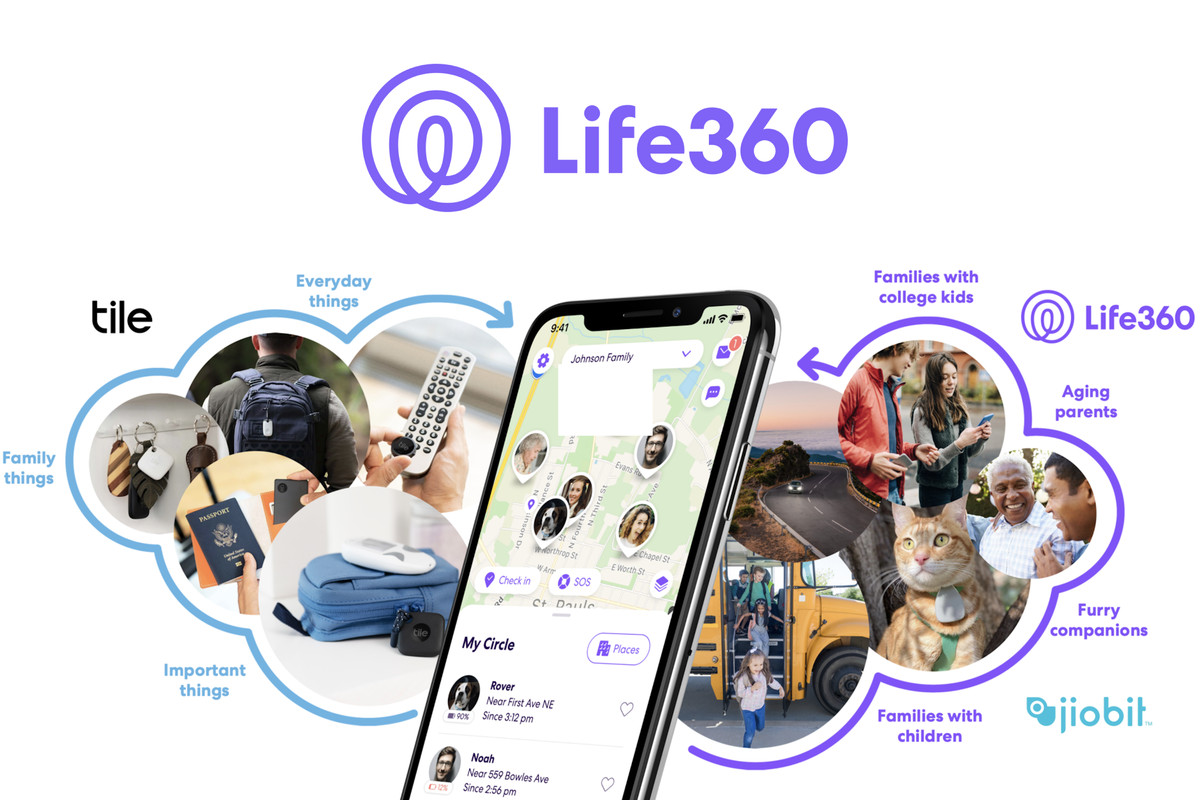If you’re not a fan of Oxygen OS, or if you just want to try something new, then follow these steps to install a custom ROM on the OnePlus 3 or OnePlus 3T.
There are a number of benefits to installing a custom ROM that was developed by the community. The biggest draw typically has to do with the number of extra features that come with a custom ROM. Oxygen OS, the stock firmware on the OnePlus 3, does have a number of unique features that people find useful, but custom ROMs can have more.
I say can, because some custom ROMs focus on having very little features in order to optimize performance and battery life.
Another reason why installing a custom ROM on the OnePlus 3 will be useful is for when the device is retired. It’s simply not financially viable (especially for a startup like OnePlus) to push out OTA updates for more than a couple of years. This means the user is missing out on any security updates, as well as new features from major updates to Android, if the customer uses the OnePlus 3 for more than a couple of years.
Lastly, custom ROMs generally get updates (both security updates and major versions of Android) faster than the OEM can push them out. OnePlus doesn’t have a good reputation for pushing out big updates in a timely manner, but this could change with the OnePlus 3. Still, if you’re waiting for an update to come out and OnePlus has yet to announce anything, you may want to check out some custom ROMs and see which one fit your style preference the most.
Note – While the instructions down below will help guide you to installing a custom ROM, some custom ROMs might have unique instructions on their own. For example, unofficial CM13 requires you to flash Gapps before booting into the OS (which generally should be done anyway). Other custom ROMs might require that you use a certain version of Gapps. So be sure to read through the first few posts of the custom ROM thread you’re installing, just to be sure.
OnePlus 3 Install Custom ROM
- Download the Custom ROM ZIP File of Choice
- Download the Open Gapps Package of Choice (make sure it’s ARM64)
- Copy/Move the Custom ROM and Gapps ZIP File to the OnePlus 3
- Boot the OnePlus 3 into Recovery Mode
- Tap on the ‘Wipe’ Button
- Tap on the ‘Advanced Wipe’ Button
- Select the Dalvik/ART Cache, System, Data and Cache Partitions
- Swipe the White Arrows to the Right to Wipe the OnePlus 3
- Press the Home Button Once Completed
- Tap on the ‘Install’ Button
- Browse to and Select the Custom ROM ZIP File
- Tap the ‘Add More Zips’ Button
- Browse to and Select the Open Gapps Package
- Then Swipe the White Arrows to the Right to Install
- Tap the ‘Wipe Dalvik/Cache’ Button
- Swipe the White Arrows to the Right to Confirm
- Tap the Home Button Once the Cache is Wiped
- Tap on the ‘Reboot’ Button at the Bottom Right
- Then Tap on the ‘System’ Button to Reboot the OnePlus 3
Explanation
Before you can begin installing a custom ROM on the OnePlus 3 or OnePlus 3T, you’ll want to pick one out from XDA. I have linked the development sub-forum for the OnePlus 3 on XDA in the guide above and this is where I get all of my custom ROMs. The video above shows me installing CyanogenMod 13, but there are a number of others to choose from (like Resurrection Remix, Beanstalk, Paranoid Android and more). No one custom ROM is perfect for everyone, so experiment and test out a few before you settle in on one.
Next, you’ll need to download a Gapps package to install on your OnePlus 3 after you have installed the custom ROM. When you go to the Open Gapps page, you’ll be able to choose from a number of different options. In the video above, I am going with ARM64, 6.0, and the Micro package. You will need to make sure you have the ARM64 and 6.0 options selected, but the variant you choose is up to you. I think most will be happy with the Stock variant, but others will be happy with something like Nano, Micro, or Pico.

When you have those two ZIP files downloaded, you’ll then need to copy or move those files onto your OnePlus 3 (I recommend the Downloads folder). Once those have been moved, you can then boot the OnePlus 3 into Recovery Mode. From here, you should create yourself a current Nandroid backup if you don’t already have one. After that, then tap on the Wipe button on the TWRP main menu and make sure the Dalvik/ART Cache, System, Data and Cache partitions are selected.
Be sure to keep the Internal Storage option unchecked because this is where the custom ROM and Gapps package are stored. Swipe the white arrows to the right to begin the process and then you’ll want to tap on the Home button at the bottom once it is finished. From here, tap on the Install button at the TWRP main menu and then browse to and select the custom ROM ZIP file you downloaded earlier.
Then tap on the Add More Zips button that you see on the screen, and then browse to and tap on the Open Gapps package that you downloaded earlier as well. After the second file has been selected, you can then swipe the white arrows to the right to begin the installation of your custom ROM on the OnePlus 3 or OnePlus 3T. This process shouldn’t take too long and when it’s done, you’ll then have the option to wipe the Dalvik/Cache.

Out of habit, I go ahead and wipe the cache. There shouldn’t be anything in the cache, but it doesn’t hurt to do. Once the dalvik/cache has been wiped, you’ll then need to tap the Home button, tap the Reboot button and then tap the System button. Tapping on the System button will reboot the OnePlus 3 and then you’ll be asked to setup and activate your Android device (just like it does after doing a factory reset). Some custom ROMs have a unique activation setup page while others do not.
Once you’re new custom ROM is setup and activated, you can then start to explore the new features of the new firmware. Some custom ROMs have unique features included in a special Settings menu option. While others will just include them in the various standard Settings menu options. You’ll just need to explore the settings and the OS to find the new features if you’re new to the custom ROM.