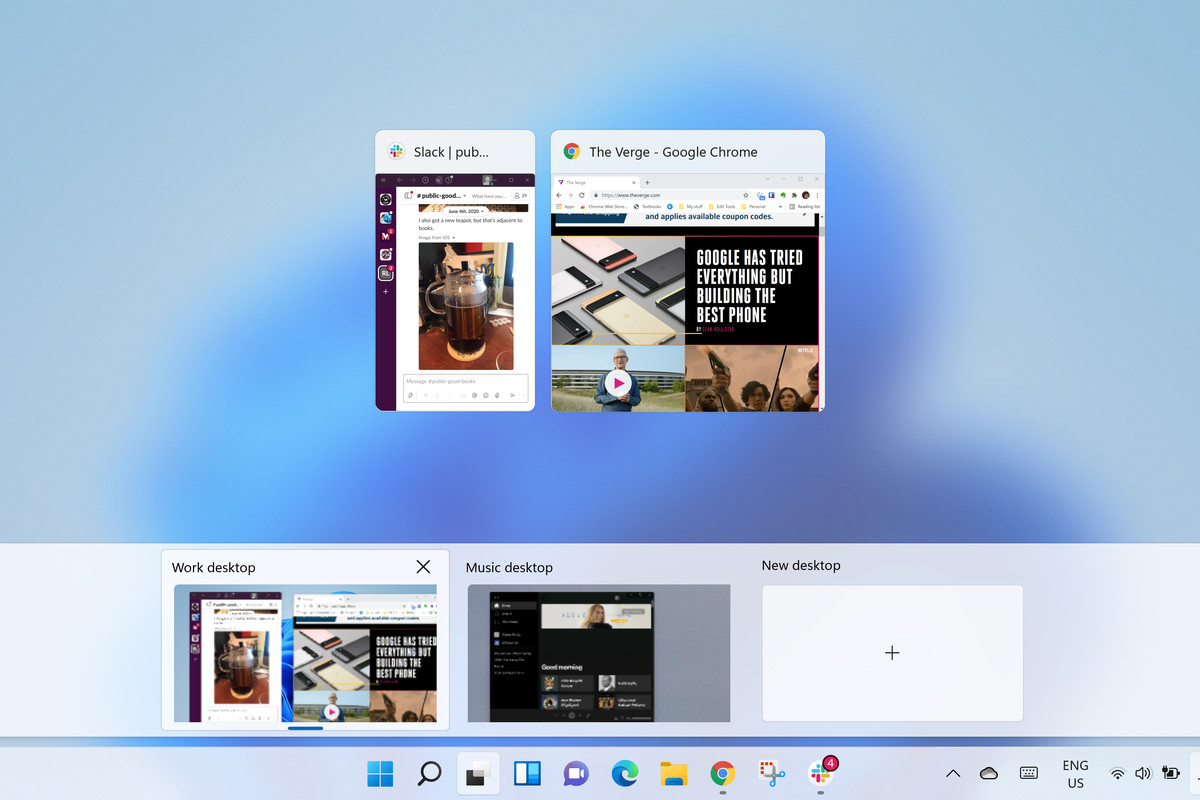The NOW watch face was brought to my attention earlier this week. This watch face is so interesting and unique that I had to share it with you all.
NOW is made from the developer who goes by the name Tha PHLASH and you may remember him from the other watch face he did called NAVI. This was another unique watch face that garnered a lot of attention within the Android community for its style and uniqueness. Or, you may know him from the dozens of icon packs that he has released into the Google Play Store. Either way, it’s easy to see that the man has style and that he has made hits mark in the Android community. His latest watch face is called NOW and that’s what I’m going to dive into today.
But before we dive into the application, I wanted to show you the promo image that is being used in the Google Play Store so you can see what it looks like.
It has a very metallic and electronic look going for it with lots of information that can be put on display. We have a cover, so to speak, on top with cut outs for the hour/minutes, the seconds and a total of eight ‘vents’ on the left and right of the lower half. From what I can gather, only the vents on the right can have data in there. I’m not sure if the left ones will be used at all or if they were put in there just for symmetry.
I could see it going either way though. In the future, we could see additional data points in there if the developer chose to put some in there but as of right now it is purely aesthetic. So much so that there’s even an option to remove these vents altogether if you’re not digging the way it looks. That’s another thing that I really started to enjoy about this watch face. The customization. You can change or adjust just about everything on this watch face and I love that. Not everyone likes what you or I enjoy so unless it is just problematic to add, I like to see this level of customization in applications, icon packs, watch faces, etcetera.
This is what the face looks like when you take a screenshot of it on the Moto 360. I can’t say whether or not it works well on both round and square watch faces. I don’t have a square one to try it out nor do I have an LG Watch Urbane to see if it works well without the ‘flat tire’ at the bottom. It seems like it would work well but all I can do is speak from experience and it looks really nice on the Moto 360. Google has a 2-hour refund policy so if you download it and end up not liking it then you can ask for a refund directly in the app page on your phone or tablet.
Watch Face Settings
So let’s dive into the settings of NOW watch face. After you install the application from the Google Play Store, you’ll need to wait for the Android Wear application to sync it to your smartwatch. You do have the option to go into the Android Wear application, tap into the settings section of the smartwatch that you have connected and then manually sync the device if you would like to speed up the process. Once the application has been synced to the watch, you’ll see the watch face appear with all of your other watch faces in the Android Wear companion application.
Tap on the watch face to select it and then tap on it again to dig into the Settings of the NOW watch face. As you can see from the images above(click/tap on them to enlarge), the settings page is broken into three different sections. On the left we have the Clock Settings and this is where you customize the appearance of the watch face itself. In the middle you have the General Settings and this is where you change overall settings for the watch face. Lastly you have the About page where you have a couple of buttons, one to rate the watch face and one to take you to all of the other apps, icon packs and watch faces that Tha PHLASH has in the Google Play Store.
Clock Settings
When we start looking at the Clock Settings section we can start to see just how customizable this watch face really is. Tapping on the Marker section will reveal all of the settings within it. The Marker is the red line that extends from the middle of the watch face all the way to the top. Right under that is the ability to select the Mode. Day Mode has a black background color to the hour/minute/second dial and Night Mode has a white background color there. There’s also a toggle to tell the watch to automatically detect whether it is day or night and then change this setting accordingly.
Then we have the ability to change the color of the text Present that appears in the middle of the watch face. Under that is the toggle to make those vents that I talked about earlier appear or disappear. Under the vent section we have the ability to pick the color of the text in the Second Hand dial along with a ‘Sweep’ feature which makes the dial smoothly turn instead of turning with ‘ticks’. We have the same color changing options for the Hour Hand and the Minute Hand dials as well. The third screenshot here shows you the Date section of the Clock Settings where we have the ability to disable the Date feature entirely along with the ability to customize the colors.
Continuing in the Clock Settings section we have features for the Digital, Battery and Weather parts of the watch face. Just like with the Date part mentioned above, these are the small details that we see in the bottom half of the watch. With the Digital feature, we can turn it off, change the color or change it to 12/24 hour format. The battery part lets us turn it off, enable a gauge(instead of a percentage in the vent) and then the ability to change the color of both the gauge and the text color. Lastly we have the same type of customization part for the weather where we can turn it on or off and change the color as well.
General Settings
On the far left we have what the watch face looks like when you first start to use it with the stock settings. In the middle I have disabled a couple of the vent details like the digital time and the date. I have also enabled the Gauge mode so we don’t have a percentage in a vent(which I also disabled) displaying the battery level. Instead there is a small gauge in the middle which acts like a fuel gauge for your car. Lastly I wanted to show you what the watch face looks like when we remove the vents and the data from within those vents. Again, I love the level of customization here with NOW watch face.
The last part of the settings that I wanted to show you was the General Settings section. We have options in here to use some short peek cards, there’s a toggle for showing peek cards while in ambient mode, there’s a translucent peek card setting and then a setting to always show the background of the peek card. This last option will cover up your watch face with the background of the peek card. This is one of those things I dislike but love that the developer added in the option to do so. Customize all the things! There’s some status bar settings here as well as your basic weather options.
Here is what the watch face looks like when you choose between the full size peek versus the short peek cards. This is also what the transparent cards look like so you can see some of the actual watch face behind the card itself. Seeing these setting options for the peek cards make me wonder just how extensive the changes that developers can make with them. I wonder if devs could remove that white color so that the text just floats on top of the watch face. I definitely enjoy the short peek cards better than the full ones.
Conclusion
There are just so many different things I like about this watch face and the options that are available in the settings. This probably isn’t the type of watch face you would wear if you have a suit or are just looking for something a little more classy but I don’t think it’s trying to be. This has a very distinct look and I think it will attract the attention of a lot of people. I do like to have a couple classy/elegant watch faces on my device to choose from but NOW watch face definitely fits the more casual look and style for me. I could see hanging out with friends in some regular clothes and this watch face fitting very nicely.
Especially since I can change the color for all the text that gets displayed on the watch face. As I’ve said before all of the options and customization that I can do with the watch face is just really impressive. I have seen other watch faces give the ability to input a stationary location but in NOW you just have the choice between Network and GPS. Having the ability to not be forced into keeping Location Services active on my phone would be very nice to see in a future update. The developer does let you set the interval though from 10 minutes, 30 minutes, 1 hour, 3 hours and 6 hours and that is more that I see in other watch face apps.
Things like the Status Bar and Ok Google position is nice to be able to adjust and the toggle for the unread counter is nice as well. I’ve been using the unread counter on my previous watch face and have grown to like that little piece of information. I am hoping that data like that could be added into one of those left side vents in a future updates. I think those left vents could be very useful if the developer chooses to expand the amount of data that is displayed on the watch face. I think it would fit quite nicely in that bottom left vent too.
So what do you think about this watch face from Tha PHLASH? Are there any customization options that you would like to see added? Any thoughts on some pieces of data that could be put into the vents that sit on the left side of the watch face? Let me know your thoughts about NOW watch face in the comments section below.