Everyone should know how to boot their Android smartphone into Recovery Mode so let me show you how this is done on the Nexus 6P.
Recovery Mode isn’t always for recovering from a bootloop or a mistake that was made. Sure, you can perform a factory reset on the Nexus 6P from within the Recovery Mode and this is needed if you cannot boot up into Android. However, Recovery Mode can be used to do all sorts of things from sideloading an OTA update to wiping the entire cache partition on your Nexus 6P.
If you do run into a bootloop on the Nexus 6P though, you will need to access the device’s Recovery Mode in order to perform the factory reset.
I will talk about how ot do both a soft and a hard factory reset later but first let me show you how to boot into Recovery Mode. Accessing Android’s Recovery Mode isn’t as straight forwards as booting into Fastboot Mode, but you will need to boot into Fastboot Mode before you can access Recovery Mode(as confusing as it sounds).
Nexus 6P Recovery Mode
- Power Down the Nexus 6P
- Boot the Nexus 6P into Fastboot Mode
- Once in Fastboot Mode, Press the volume Down Button Twice
- This Should Highlight the ‘Recovery’ Option
- When ‘Recovery’ is Highlighted, Press the Power Button to Select This Option
- This Will Take You to a Black Screen with a Green Android Laying Down
- From Here, Press and Hold the the Power Button, Then Press the Volume Up Button
- When Done Right, You’ll Immediately be Taken to the Recovery Mode Menu
Explanation
Since we need to access Fastboot Mode on the Nexus 6P before we can get into Recovery Mode, you might need to follow the linked tutorial in the guide above to get you into Fastboot Mode. Once you are in Fastboot Mode, the touch screen will not work so you need to navigate through the menus with the Power and Volume buttons. Press the Volume Down button until you see the option ‘Recovery’.
Then press the Power button to select this option and you’ll be taken to a splash screen of sorts for the Nexus 6P’s Recovery Mode. However, nothing happens here until you press a combination of buttons at the exact same time. So to get past the splash screen, you need to press the hold the Power button and then press the Volume Up button while still holding the Power button. As soon as you press the Volume Up button, you should instantly be taken into Recovery Mode. It may take a number of tries before you get it right, and you don’t have to hold them down at all. Just a simple press of these two buttons(in the right order) will trigger it properly and take you into Recovery Mode on the Nexus 6P.
When you get into Recovery Mode on the Nexus 6P, it will be similar to Fastboot Mode where the touch screen doesn’t work. Again, you’ll need to use the Volume Up, Volume Down and Power buttons to navigate through the menus. From here, you can do a factory reset, sideload OTA updates and more. For now though, you probably just want to reboot out of this mode and back into the regular Android OS. To do this, make sure the ‘Reboot System Now’ option is highlighted and then press the Power button to select it.




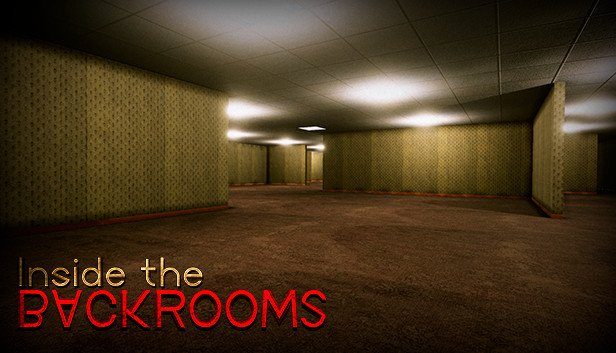


The keystrokes to get into recovery mode are wrong. The proper sequence is:
– get into fastboot mode (from poweroff, press and hold the Power and Volume Down buttons
– use the volume buttons to highlight “Recovery Mode”
– Press Power to select this option
– the screen will change to showing the android guy on his back and his front panel open with an error sign
– NOW: press and hold the power button and then press the Volume UP button.
Now you should be in recovery mode
Ah, thanks for that Charlie. I just fixed that step
No problem! You got me 90% of the way there, which was great!
Sorry buddy but, that’s just not working for me… Bootloader unlocked, recovery installed (TWRP 2.8.7.1)… For some reason, I just can’t get into the recovery… Any help is welcomed!
If you have TWRP installed, then you don’t have to hold the Power button down and then press the Volume Up button to get into Recovery Mode because there is no splash screen.
With TWRP installed, booting into fastboot mode, then telling it to boot into recovery mode will take you directly into TWRP. I’m doing this on my Nexus 6P with an unlocked bootloader and TWRP installed right now
Are you able to get into Fastboot Mode?
I got my device yesterday and it prompt me a security upgrade.I went ahead with update and this upgrade after install, showed Error message. Since then its running into bootloop with white GOOGle logo. i tried booting into Recovery, as soon as press power button on Recovery, it flashes that white google logo again. I even tried checking Factory from the fastboot menu but all I see a android bot and flashes message as no command. please let me know if you can help with this.. thanks
Unless you know what caused it(like root or something), then it sounds like you’ll need to boot the Nexus 6P into Fastboot Mode and revert to stock
– https://www.techexplained.co/nexus-6p-fastboot-mode/
Once you are in Fastboot Mode, you’ll want to download the factory images for the Nexus 6P and revert it to stock. You can follow this guide
– https://www.techexplained.co/nexus-6-revert-stock/
But make sure that you’re downloading and flashing the Nexus 6P factory images instead of the ones linked in that tutorial(since that tutorial is for the original Nexus 6). The rest of the process is the same though, just make sure you download the proper factory image for your device
“Just a simple press of all three buttons will trigger it properly”
Three buttons? It’s hold power button and then press volume up = 2 buttons, right?
Oops, thank you for bringing that to my attention
Cannot get the phone into recover mode. I have the screen with the android guy on his back and front panel, but under him it says No Command. Doesn’t matter what keys I hit – nothing happens.
For me, I simply hold down the Power button once I see the Android guy on its back. Then, after and while you are holding down the Power button, just single tap on the Volume Up button.
This should immediately take you to Recovery Mode, and once there you can let go of the Power button
1) keep pressing power and volume down simultaneously until you’re presented with a menu
2) use down volume key 2 times and select recovery by power button once highlighted
3) simultaneously and very briefly after reaching laying down Android press both power button and UP volume really briefly simultaneously. If it didn’t work 1st doe it again very quickly.
4 scroll down to wipe cache partition!
Power + VolUp during boot brings the 6P straight to recovery for me.
Holding both of those down, for me on Android N, makes the 6P power down after a few seconds of trying to boot up. Powering up(then letting go of the power button), and then holding the volume up during the boot process though, that takes me straight to the Recovery mode
That’s a nice little shortcut. Thanks for the heads up
Right, I should have clarified, cause it takes too long and it ends up tripping the hard reboot.
In Real Life it is never explain like in tutorials !
I have done this manipulation a 1000 times !
Once a press the power button to select ‘Recovery mode’ it just goes black and keep rebooting with Google showing up every time ….
I have on this for more than a week. A real nightmare…..
It sounds like your recovery might corrupt or something. It might be best to manually flash the stock recovery image to the device (with ADB/Fastboot from within Fastboot Mode)
Thanks for your reply!
Yes, it looks like it is corrupted…but using Adb/Fastboot is not working.
‘Fastboot devices’ works fine but not ‘Adb devices’ … which doesn’t list anything even though the USB driver is well installed. Isn’t there another way to do that ?
Try these steps
Enable Developer Mode -> Enable USB Debugging Mode – Connect the USB Cable -> Allow USB Debugging Access (if prompted) -> then do ADB Devices
When doing that, does the phone show up? If it does, then you can reboot into Fastboot Mode and then flash the stock recovery.
Thanks mate !
Well, I wish I could do that … Currently, the only thing my phone does is rebooting. Nothing more ….
Black screen
Google
Black screen
Google
Black screen
Google
Etc…
The image factory is corrupted that’s why I need to reinstall it.
And Enabling Developer Mode is only done on the phone, isn’t it ?
Right, you can only enable Developer Mode from within Android. Try this, but start at step 14
– https://www.techexplained.co/nexus-6p-revert-stock/
You’ll lose your data, but at least you won’t be in a bootloop
Thanks Mate !
I have already done that.
Flash-all.bat executes but fails. The bootloader is lock. I need to unlock it.
However, ‘Fastboot flashing unlock’ fails too apparently because ‘Adb devices’ doesn’t list the phone.
To make it work (Adb devices) I have tried everything I would say:
On device manager the drive is well installed .. but still I can’t get ‘Adb devices’ working…
And you know what’s the worst part ?
First time I installed Fastboot/Adb and the Usb driver … ‘Adb devices’ worked !
But It was late and I told myself I was going to do this the day after …
Since it’s not working….
That’s a shame 🙁 if the phone isn’t showing up (when it did before), then it sounds like some type of driver conflict. Have you tried uninstalling the driver (from Device Manager) and trying again?
In all honesty, I have done that more than 50 times … tried all different drivers.
However, you are absolutely right … It is the bloody driver! Or rather Windows 7 messing with the driver…
I have read that there was trouble installing the Driver on Windows 7.
I’ll keep my eye out for some Windows 7 driver related issues and see if there are any solutions. I generally don’t see this talked about though, so I can’t promise anything. I’ll see what I can find though 🙂
Hi, I have a problem with my nexus 6p
I installed lineage ROM but usb does not work, my computer can not see it, and now i can charge my nexus that’s all. How can i fix this problem.. Thanks in advance for help..
I recommend you going to the XDA forum thread for the LineageOS ROM on the Nexus 6P to see if anyone else has experienced that problem. I haven’t seen reports of it and I haven’t had that happen to me, so I’m not sure what would cause that
Thanks any how, it never happened to me either but that was only with Lineage ROM, it happened before once and the next update they fix it, and now i was impatient and i installed AOPK ROM thinking it will fix it but can’t go back or root it again, so I do not now what to do, but i will go to the XDA to see some help, thanks body.