Netflix recently made some changes that are preventing people from installing the app from the Play Store. We can easily sideload the application ourselves though. The real test is to make sure your device passes Safety Net checks so that you can use the app once you open it up.
With the introduction of the 5.0 update to the Netflix Android application, the company has decided to implement Google’s own Widevine DRM protections. This has resulted in people who have a smartphone or tablet that is rooted, or just has the bootloader unlocked, to not see the application in the Play Store. So naturally, this has caused an uproar within the Android community – but thankfully there is a way to circumvent this new change.
Previously, Netflix wasn’t actually blocking people who had modified their devices. Instead, they were performing a Safety Net check as their way of checking. If you can pass a SafetyNet check then they won’t stop you from using the application. This doesn’t help you to see the app from the Play Store, but it does let you use it.
To get around this, we first need to sideload the application and then we need to make sure we pass those checks.
Note: I do not recommend downloading the Netflix application from just any app repository store you can find. This tutorial links to one that I personally trust (it’s owned by the folks over at Android Police) but there are many out there that inject malicious code into the apps they offer for download.
How to Install Netflix
Explanation
Since I have previously covered how to install an Android APK file, I will just point you to that guide so you can follow those steps. Depending on the phone you’re using, the exact steps to locate the Unknown Sources option could be different than was is listed. For example, OEMs like Samsung will move/rename certain menu items. So just be aware of that. All Android devices have this feature built into the OS so you’ll just need to locate it.
Remember, please don’t download the Netflix app (or any app for that matter) from just any random APK website. There will obviously be some others where it is safe, but I trust APK Mirror because of the team that is behind it. So once you have the application downloaded, and once you have Unknown Sources enabled, you can then manually install the Netflix application by opening it up from within a file explorer application (or just tapping on the download complete notification).
I also want to point out that this application will not automatically update itself. Applications installed in this way normally would, but since your device can’t see it in the Play Store, then it won’t be able to download an update. Some have said using Magisk Hide will let you see the Netflix application in the Play Store again.
I tested this earlier today on my Galaxy S8 with a fresh install of Magisk and it wouldn’t work. It could pass the SafetyNet check, but still not see it in the Play Store.
What if Netflix Closes Shortly After Opening?
I’m seeing a lot of comments here and on YouTube telling me that this tutorial simply isn’t working for them. This is the reason why I started creating videos alongside my tutorials. So that people could trust the tutorials I write since they can see it working right there in an embedded video.
If you’re unable to use Netflix on your bootloader unlocked smartphone then it may be due to you not passing SafetyNet checks.
As mentioned, I’m passing SafetyNet checks as I’m using the latest version of Magisk. However, that’s not all there is to it. If you install a modification that isn’t considered “systemless” then you’ll end up failing those SafetyNet checks as well. And that’s really what is preventing you from using the Netflix application.
You can fix this by finding out what is causing your device to fail those SafetyNet checks.
I can’t say for sure what it is since I don’t know what you have installed on your phone. It could be something like Xposed, a custom recovery, custom ROM, custom kernel, an ad block mod, etc. Applications like Netflix, Pokemon Go, and many from banks perform SafetyNet checks in an attempt to make sure you’re not using a modded device.
Open up the Magisk app and perform a SafetyNet check from there.
If it fails then you know that’s the underlying cause of the Netflix application not working.
Experiencing difficulties with your Device, check out our “How To” page on how to resolve some of these issues.



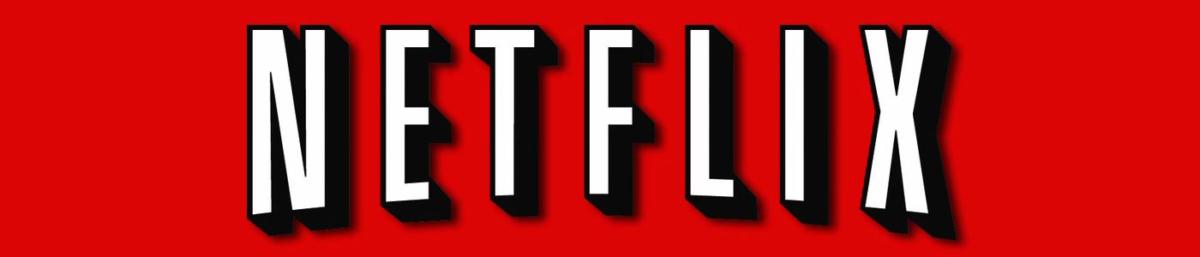
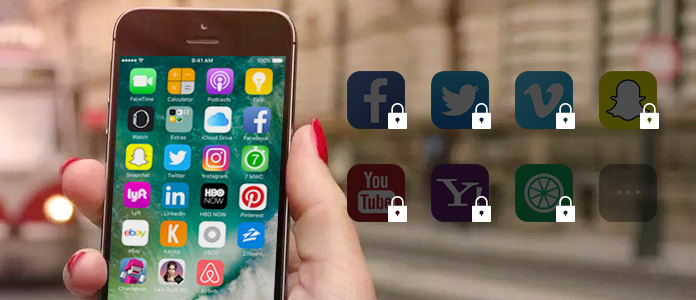
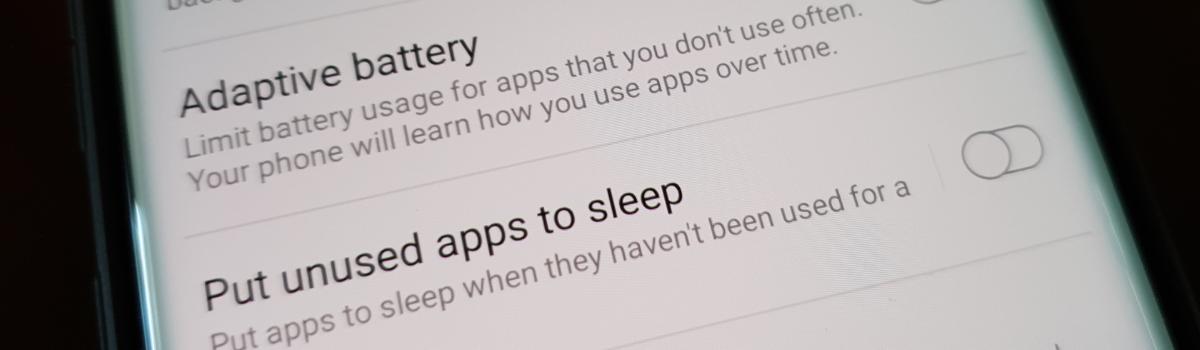
Hi there!
First of all, thanks for the nice work.
Anyhow, I can’t cast my netflix app to my chromecast. Any ideas?