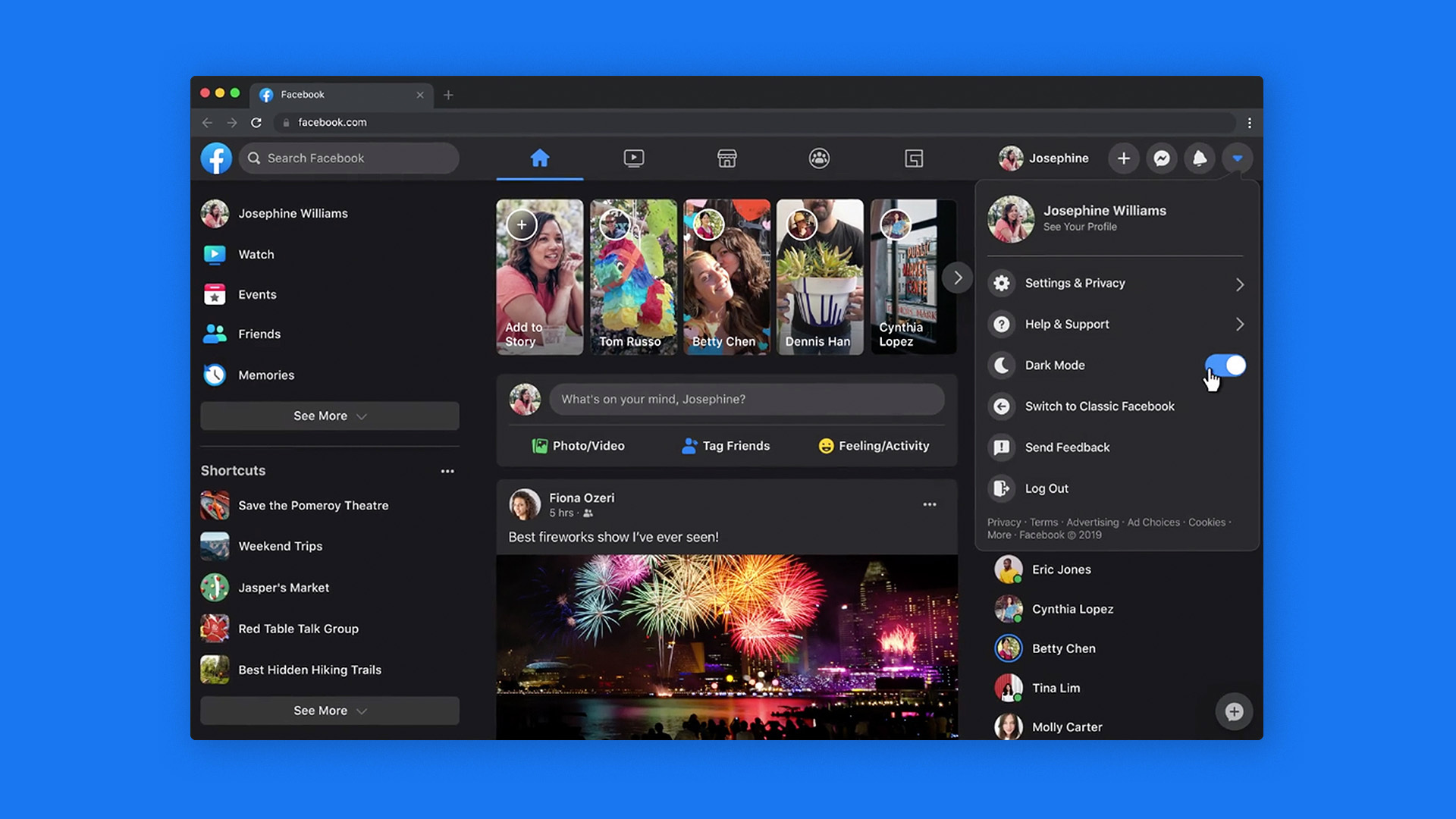Once you root and install a custom recovery, we can now install a custom ROM on the LG G4 and here are the steps required to get a custom ROM on the LG G4.
We’re almost finished with all the core LG G4 tutorials and one of the last things I wanted to show you was how to install a custom ROM on the device. Since Android is open source, anyone can dive into the code and make modifications to it. This is what a lot of community developers do and some of them are gracious enough to release their code to the public.
For example, if a developer wanted a certain feature of if they wanted to substitute the white Material Design background to something darker, then they could do exactly this.
Requirements
Before we can start to install a custom ROM on the LG G4, we must first do a few things to set everything up. You will need to unlock the LG G4 bootloader as this is required to install a custom recovery. Naturally, the next thing you will need to do is install a custom recovery on the LG G4. My custom recovery of choice is TWRP, but there are some other popular ones available. Lastly, you’ll need to gain root access to the LG G4 so that you can make changes to the system partition.
Now, I also recommend that you create a Nandroid backup of the LG G4 before you made any major modifications like this. As long as you have this backup on file(and it doesn’t become corrupt) then you can always revert back in case something goes wrong.
LG G4 Install Custom ROM
- Download the Custom ROM of Choice to the LG G4
- Download the Gapps Package for the Android Version of the Custom ROM
- Boot the LG G4 into Recovery Mode
- Tap on the ‘Wipe’ Option
- Tap on the ‘Advanced Wipe’ Option
- Make Sure the Following Partitions are Checked. . .
- Dalvik Cache, System, Data and Cache
- Then Swipe the Blue Arrow to the Right to Wipe Those Partitions
- When Done, Tap on the Home Button at the Bottom
- Then Tap on the ‘Install’ Option
- Browse to and Tap on the Custom ROM You Downloaded(from step 1)
- Tap on the ‘Add More Zips’ Option
- Browse to and Tap on the Gapps Package You Downloaded(from step 2)
- When Ready, Swipe the Blue Arrow to the Right to Install
- Wait Until the Installation Process Completes
- Then Tap on the ‘Wipe Cache/Dalvik’ Option
- Tap on the Back Button
- And Then Tap on the ‘Reboot System’ Button
Explanation
As mentioned, please create your Nandroid backup before you begin installing any custom ROM onto the LG G4. I just can’t stress the importance of this enough because there are so many little things that can go wrong when making these types of modifications. You might have accidentally downloaded the wrong custom ROM for your specific LG G4. There might have been a hiccup during the download process which can cause issues when installing the custom ROM. You also might not like the custom ROM at all and restoring from this backup will be a quick way to get things back to how they were.
So, once you have the custom ROM downloaded onto your LG G4, you’ll then want to download the proper Gapps package for the version of Android that you’re about to install. For example, if you are going to install an Android 5.0 custom ROM then you’ll want to download Gapps 5.0 package. However, if you’re installing a custom ROM based on Android 5.1 then you’ll need to download a Gapps 5.1 package. When all of that has been downloaded and you are ready, go ahead and boot the LG G4 into recovery mode so that we can begin this process.
Once you have booted into TWRP(this tutorial walks you through the TWRP custom recovery but similar steps are taken if you are using something like CWM Recovery), tap on the Wipe button and then tap on the Advanced Wipe button. You will then see a list of partitions on your LG G4 and you’ll want to make sure that ‘Dalvik Cache, System, Data and Cache’ are the only partitions you have selected and checked. Once those are checked, swipe the blue arrow that you see at the bottom all the way to the right. This will start wiping those specific partitions and then you’ll want to tap on the Home button once that completes.
Then tap on the Install button and you’ll be shown a file browser so that you can find and tap on the custom ROM zip file that you downloaded in step 1 of this tutorial. After selected, tap on the Add More Zips button so that you can find and tap on the Gapps package that you downloaded in step 2 of this tutorial. Once those are selected, you can then swipe the blue arrow to the right to begin the installation process. This shouldn’t take very long but wait until it completes and then go ahead and wipe the cache/dalvik just to make sure that everything is clean.
Once wiped, you can then tap on the back button and then tap on the Reboot System button to reboot your LG G4. If everything goes smoothly, you should be booted back into Android and you should be at the activation screen. You’ll need to activate Android and then sign into your Google account to begin downloading and setting up all of your applications again. I do want to warn you that the first boot into Android will take longer than the rest of them will. During this time Android is optimizing apps, building up the cache data and setting everything up to be used.