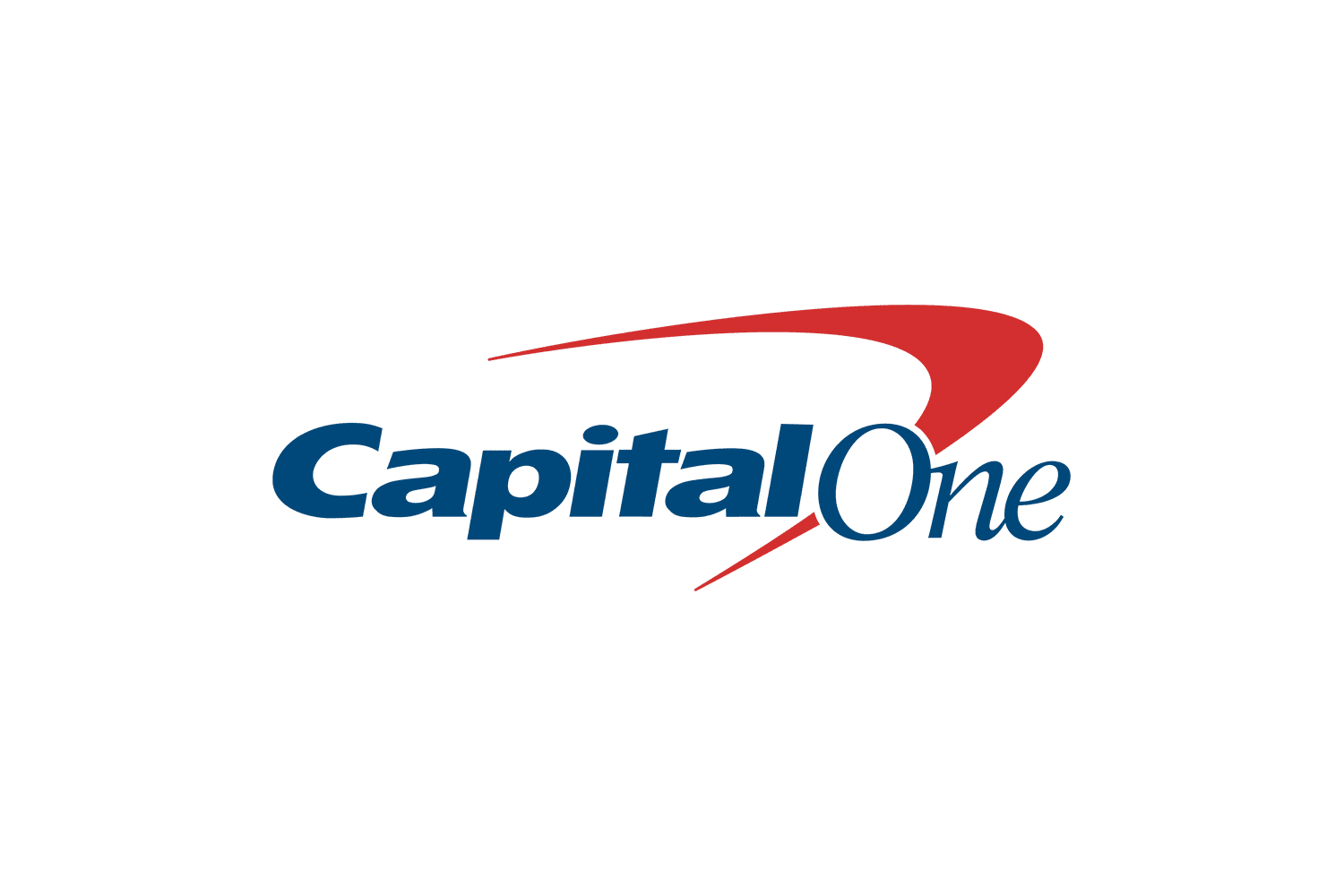Playing games on your PS4 and capturing the best moments is always fun, but what’s even better is being able to watch those clips on your phone. Whether you want to show off your skills to friends, share a funny moment on social media, or simply relive a great play, watching your PS4 clips on your phone is easy with the right method. In this article, we will explore different ways to transfer and watch your PS4 clips on your phone, including built-in share features, cloud storage, and USB transfer. Whether you’re a casual gamer or a hardcore player, you’ll find a method that works for you. So, let’s get started and learn how to watch PS4 clips on your phone!
The Built-in Share Feature on the PS4 allows you to easily save your gameplay clips, screenshots, and other media directly to your console. To use this feature, all you have to do is press the Share button on your PS4 controller while you are playing a game. This will bring up a menu where you can choose to save a clip, take a screenshot, or even live stream your gameplay.
Once you have saved a clip, you can access it on your phone using the PlayStation app. To do this, simply open the app, sign in with your PlayStation account, and go to the captures section. Here, you will be able to view all of your saved clips and screenshots.
It’s worth noting that the clips saved through the built-in share feature are available for 14 days after they were created. This means that after 14 days, the clips will be deleted from the captures section on the app. This feature is useful for saving your recent gameplay moments and sharing them with friends, but it’s not suitable for the long-term storage of your clips.
Cloud Storage
Another way to watch your PS4 clips on your phone is by using cloud storage services such as YouTube, Twitch, or Mixer. These services allow you to upload your PS4 clips to the cloud, making them accessible from any device with an internet connection.
Here are the steps to use cloud storage services to upload your PS4 clips and access them on your phone:
- Start by choosing a cloud storage service that you want to use. Popular options include YouTube, Twitch, and Mixer.
- On your PS4, open the Capture Gallery app and find the video clip you want to upload.
- Press the Share button and choose the option to upload the clip to the cloud storage service of your choice. Depending on the service you’re using, this might involve selecting a specific option for uploading to YouTube, Twitch, or Mixer.
- Once the clip has been uploaded, log into the cloud storage service on your phone. This can be done through a web browser or by using the mobile app for the service.
- Locate the clip you just uploaded and watch it on your phone. Depending on the service you’re using, you may also be able to download the clip to your phone or share it with others.
By using cloud storage services, you can easily upload your PS4 clips and access them on your phone without the need for a USB cable or other physical connection.
USB Transfer
A third way to watch your PS4 clips on your phone is by using a USB thumbstick and an OTG (On-The-Go) adapter. The first step in this process is to get the video clips from your PS4. To do this, you will need to plug a USB thumbstick into your PS4 and access the capture gallery application. From here, you can select the clips you want to transfer and copy them to the USB thumbstick.
Once this is done, you can remove the thumbstick from your PS4. The next step is to connect your smartphone to the USB thumbstick using an OTG adapter. This adapter will plug into the bottom of your smartphone, and the other end will have a USB slot that you can use to connect the thumbstick.
Once the thumbstick is connected, you can access the files on your phone. On most Android smartphones, you can do this by swiping up and going to the “My Files” folder. When you have found the folder containing your video clips, you can select the clip you want to transfer and copy it to your phone’s internal storage.
Once the clip is in your internal storage, you can view it at any time and it will be saved on your phone. Overall, the USB transfer method is a great way to transfer your PS4 video clips to your Android smartphone quickly and easily. It is especially useful if you don’t have a stable internet connection, as it allows you to transfer your clips without compressing them. With an OTG adapter and a USB thumbstick, you can easily transfer your video clips from your PS4 to your phone in just a few simple steps.
Conclusion
In conclusion, transferring video clips created on your PlayStation 4 to your Android smartphone is a process that can be completed with relative ease. You can easily move your videos from your PlayStation 4 to your mobile device by utilizing any of the above transfer methods. We hope that by the end of this article, you have a better understanding of how to watch videos from a PS4 console on your phone. We strongly suggest that you give these methods a shot and then broadcast your finished clips to the entire world. Happy sharing!
Frequently Asked Questions (FAQs)
What is the location of the PS4 library app?
At the top of the main page of the PS4 app, there is a search bar. If you type “library” into the search bar, the library icon will be the first result. Clicking on the icon will take you to the library page.
How do I get my pictures from capture gallery in PS4?
The Capture Gallery feature on the PS4 allows you to take screenshots and videos of your gameplay, and save them to your hard drive or share them online. To access the Capture Gallery, press the Share button on your controller while a game. This will bring up the Share menu, where you can choose to take a screenshot, start a video recording, or view your saved captures. To view your saved captures, select the “Capture Gallery” option from the Share menu. This will bring up a menu showing all of your saved screenshots and videos. From here, you can view, edit, or delete your captures.
Can I transfer videos from my PS4 to an iPhone with just a charging cable?
No, you cannot transfer videos from your PS4 to an iPhone using just a charging cable. You would need to use a third-party app such as PS4 Remote Play and use the screen recording feature on your iPhone to capture the video. Alternatively, you can use a cloud storage service such as YouTube or Twitch to upload your PS4 clips and then access them on your iPhone. Additionally, you can also use a USB cable and an OTG (on-the-go) adapter to connect your PS4 to your iPhone and transfer the clips directly.
Conclusion
Remember, with the right method, you can easily watch your PS4 clips on your phone and share your gaming moments with the world. Choose the method that works best for you and enjoy your favorite gameplay clips on your mobile device!