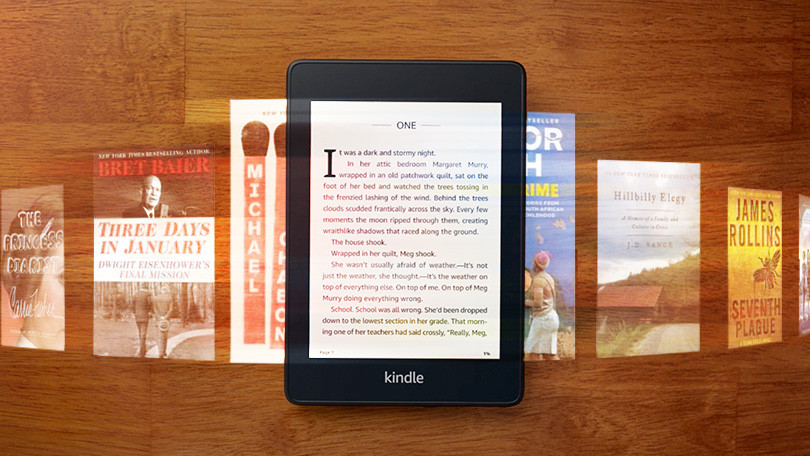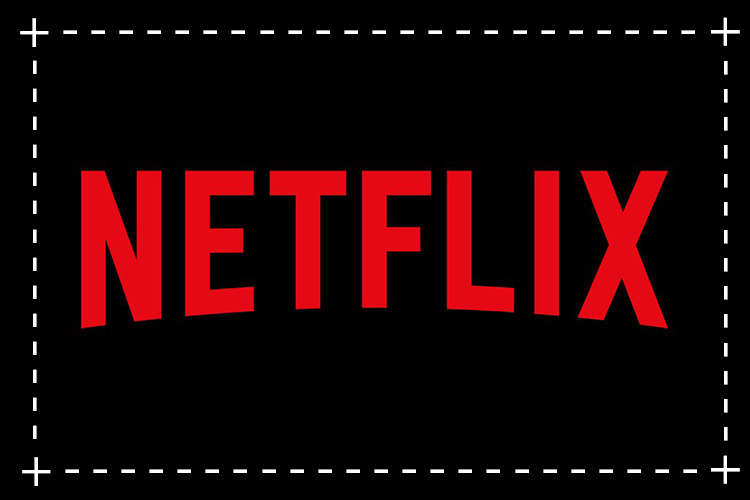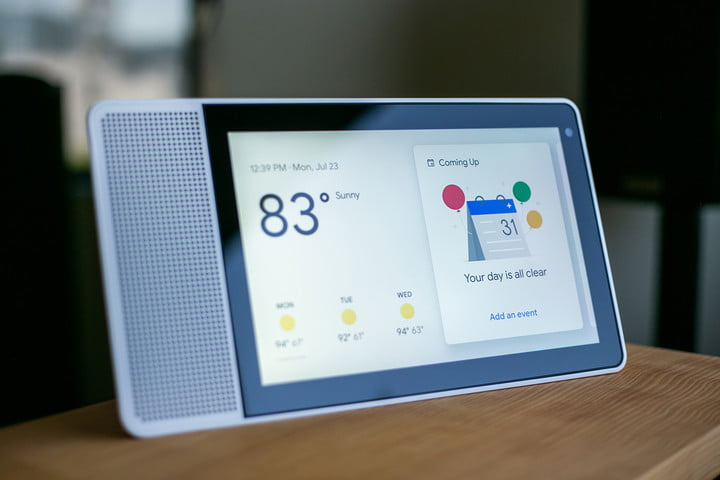In the digital age, the Amazon Kindle has revolutionized the way we read books. With its portable and convenient design, it has become a popular choice for book lovers around the world. However, you may be surprised to learn that you can use your Kindle without an Amazon account. In this comprehensive guide, we will walk you through the steps of using your Kindle device without the need for an Amazon account. Whether you want to avoid Amazon’s ecosystem or simply prefer not to register, we’ve got you covered.
Before we dive into the details, it’s important to understand the limitations of using a Kindle without an Amazon account. Without an account, you won’t be able to purchase books or magazines directly from Amazon or access their freebies. Additionally, you won’t be able to use the Collections feature. However, you can still use your Kindle as a standalone e-reader and enjoy reading your own collection of books.
Disconnecting Your Device
To use your Kindle without an Amazon account, the first step is to disconnect your device from Wi-Fi and enable airplane mode. By doing this, you prevent your Kindle from automatically connecting to the internet and prompting you to register or create a new Amazon account. If you have already registered your device, you can deregister it from the “Account” section in your device settings.
Managing Reading Material
While you won’t have access to the Amazon store without an account, you can still enjoy books on your Kindle by utilizing other methods. Kindle devices primarily use the “AZW” file format, although they also support other formats like PDF. One popular tool for managing and transferring reading material to your Kindle is Calibre. This software allows you to convert files to the AZW format, edit document metadata, and transfer them to your e-reader. Alternatively, you can also access the files on the local storage of your Kindle directly via USB.
Acquiring Reading Material
Now that you know how to manage your reading material, let’s explore different sources for acquiring books outside of Amazon. One option is Standard Ebooks, an open-source project that curates and distributes e-books in the public domain. They offer a wide selection of high-quality, DRM-free books that can be downloaded in the AZW format. Another excellent resource is Open Library, a project by the Internet Archive that aims to create a web page for every published book. They provide access to a vast collection of e-books, including classics and contemporary titles.
Transferring Books to Your Kindle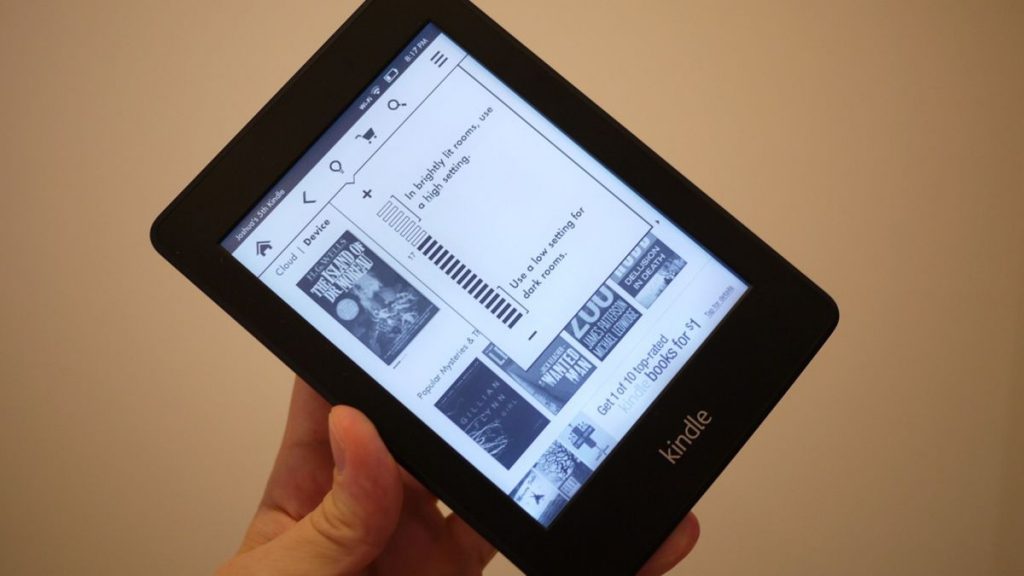
Once you have obtained the desired books in the AZW format, you can transfer them to your Kindle using various methods. Here are three commonly used approaches:
Method One: Downloading Directly from Your Kindle
If you have a Kindle Fire or a device with a web browser, you can download the AZW file directly to your device. Using the experimental web browser on older Kindle models, search for the desired book on the Smashwords website or other sources, and download the file directly to your Kindle.
Method Two: Emailing the Book to Your Kindle
Another method is to download the AZW file to another device, such as a computer or smartphone, and email it to your Kindle’s designated email address as an attachment. Remember to add the sender’s email address to the approved list in your Kindle settings to ensure successful delivery.
Method Three: Transferring via USB
For those who prefer a more hands-on approach, you can transfer the AZW file to your Kindle using a USB connection. Connect your Kindle to a computer or laptop using a USB cable, and you should be able to access your device as an external storage device. Simply copy and paste the AZW file into the appropriate folder, such as “Documents” or “Books,” on your Kindle.
Converting ePub Files to AZW
While many e-books outside of Amazon may be in the ePub format, which is incompatible with Kindle devices, you can easily convert them to AZW using software like Calibre. This versatile tool allows you to convert between various e-book formats, including ePub to AZW. Alternatively, online converters are available where you can upload an ePub file and receive a converted AZW file to download.
Exploring Kindle Alternatives
While the Amazon Kindle is a popular choice for e-reading, there are alternative devices available that offer different features and may align better with your preferences. Brands like Kobo and reMarkable offer their own e-readers and tablets, providing unique experiences and functionalities. It’s worth exploring these options if you are looking for alternatives to the Kindle.
Privacy Considerations
If you are concerned about privacy when using your Kindle, it’s essential to understand the data collection practices of Amazon. While Amazon collects information about your purchases, reading habits, and device usage, they primarily use this data to improve their recommendations and tailor their offerings. However, if privacy is a top priority for you, it may be worth considering Kindle alternatives or exploring additional measures to protect your data.
Conclusion
In conclusion, using your Amazon Kindle without an Amazon account is entirely possible. By disconnecting your device, managing your reading material, and exploring alternative sources, you can enjoy your Kindle as a standalone e-reader. Whether you prefer to avoid Amazon’s ecosystem or want more flexibility in acquiring books, these steps will help you make the most of your Kindle experience. Remember to consider your privacy preferences and explore additional measures to protect your data if necessary. Happy reading!
Additional Information: When sideloading books onto your Kindle, ensure that you have the necessary rights and permissions to access and transfer the content. Be mindful of copyright restrictions and respect the intellectual property of authors and publishers.