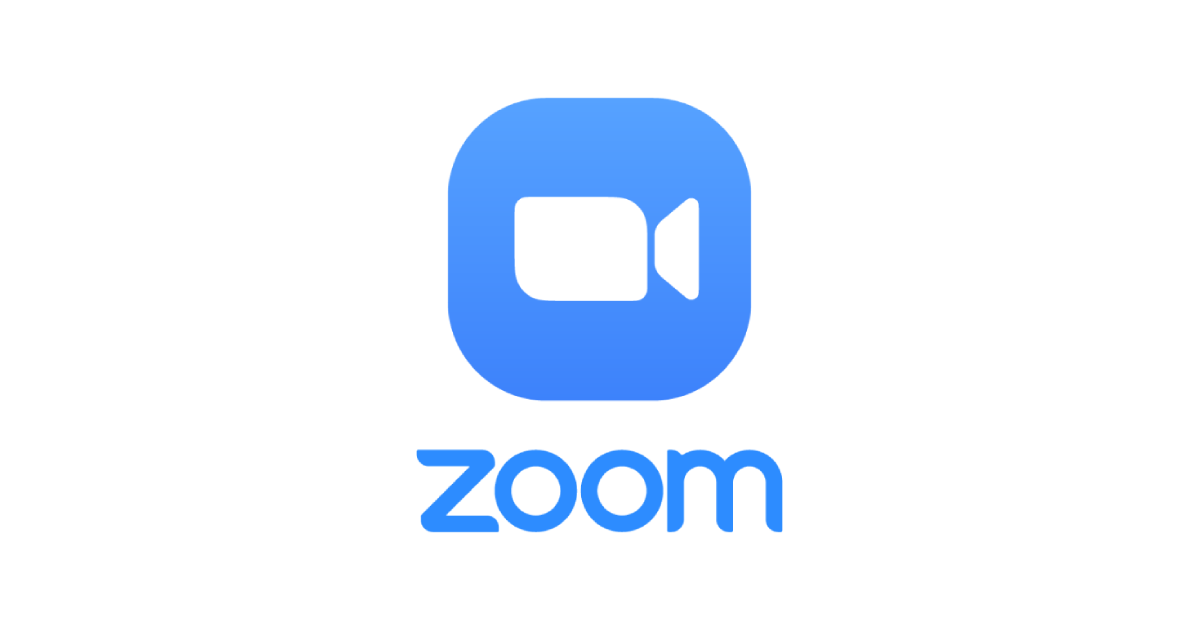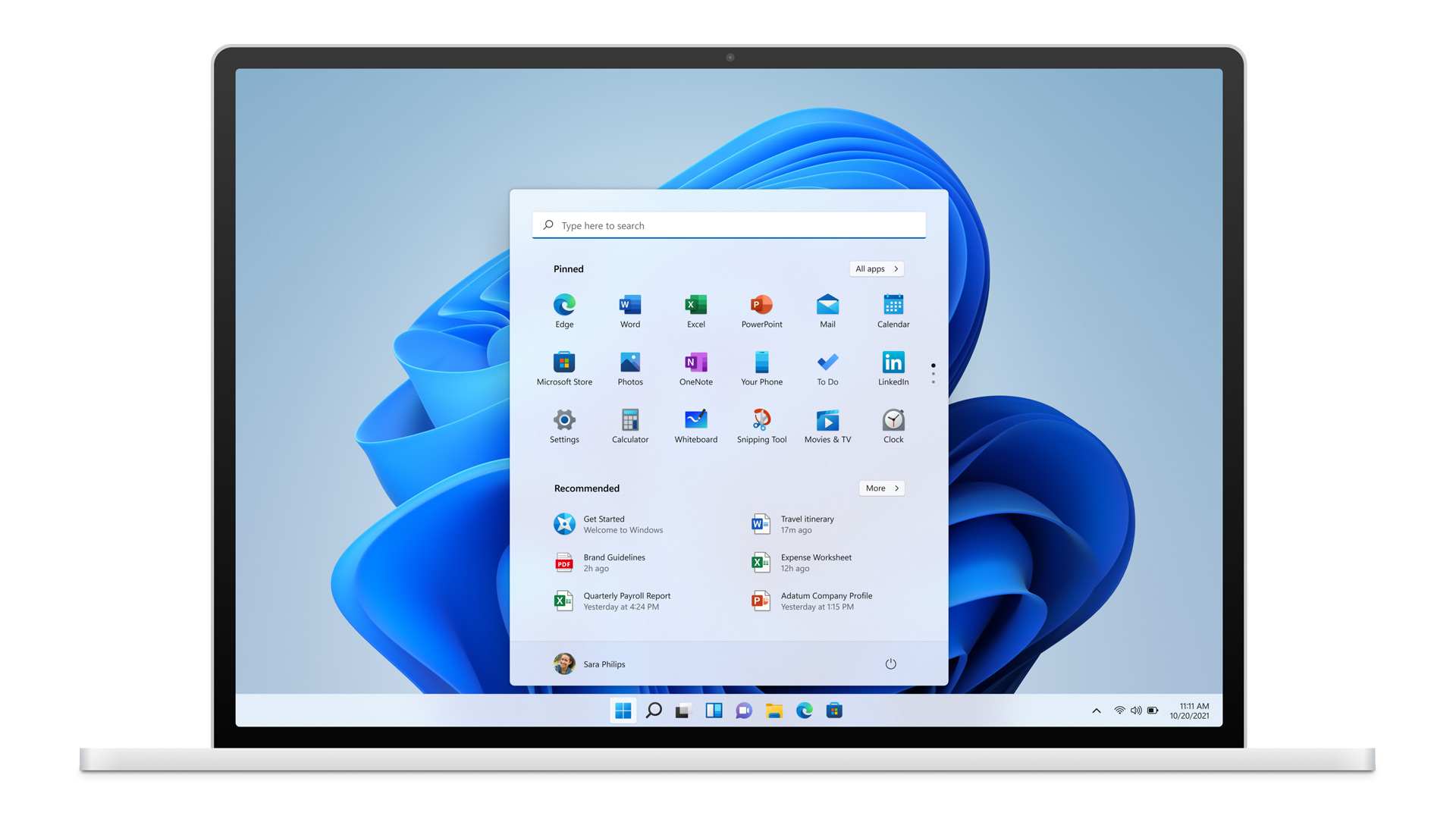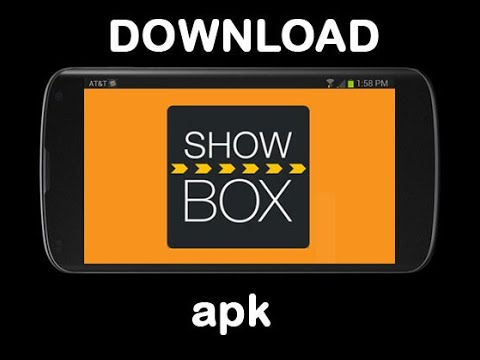Welcome to this comprehensive guide on how to unpair a phone from your car’s Bluetooth system. Whether you’ve sold your phone, upgraded to a new one, or simply want to clear out the list of paired devices, we’re here to help you through the process. Unpairing a phone from your car’s Bluetooth system is a straightforward task that can usually be done in just a few steps. In this guide, we’ll provide you with a step-by-step process to help you unpair your phone from your car’s Bluetooth system, regardless of the make and model of your car.
Before we begin, it’s important to note that unpairing a phone from your car’s Bluetooth system will remove all connection settings and preferences associated with that phone. This means that you’ll need to re-pair the phone if you want to use it with your car’s Bluetooth system again in the future. Additionally, the steps outlined in this guide are intended for informational purposes only and may not cover every car make and model. It’s always a good idea to consult your car’s owner manual or contact the manufacturer for specific instructions.
Now, let’s dive into the step-by-step process of unpairing a phone from your car’s Bluetooth system.
Step 1: Accessing the Bluetooth Settings
The first step in unpairing a phone from your car’s Bluetooth system is to access the Bluetooth settings. The location of these settings may vary depending on the make and model of your car, but generally, you can find them in the infotainment system or audio settings menu.
To access the Bluetooth settings, start by turning on your car and ensuring that your phone’s Bluetooth is turned on as well. Then, locate the infotainment system or audio settings button on your car’s console. This button is usually represented by a gear or cog symbol.
Once you’ve found the settings button, press it to enter the system menu. Look for a section labeled “Bluetooth” or “Devices” within the menu options. This is where you’ll find the list of paired devices, including your phone.
If you’re having trouble locating the Bluetooth settings, consult your car’s owner manual for specific instructions tailored to your vehicle’s make and model. You can also try doing a quick internet search by specifying your car’s make, model, and “Bluetooth settings” to find online resources or instructional videos.
Once you’ve accessed the Bluetooth settings, you’re ready to move on to the next step, which is locating the phone you want to unpair from the list of paired devices. Continue reading to find out how.
Step 2: Locating the Phone in the Bluetooth Devices List
After accessing the Bluetooth settings on your car’s infotainment system or audio settings menu, the next step is to locate the phone you want to unpair in the Bluetooth devices list. This list contains all the devices that have been previously paired with your car’s Bluetooth system.
Scan through the list of paired devices until you find the name or identifier of the phone you wish to unpair. The name of the phone may appear as the device name or as a combination of letters and numbers, depending on your car’s Bluetooth system.
If the list is long or if you’re having trouble identifying the correct device, you can look for clues such as the date it was last connected or the brand/model of the phone. This can help you pinpoint the specific phone you want to unpair.
It’s important to ensure that you are selecting the correct phone for unpairing, as once unpaired, it can be time-consuming to re-pair the phone if you still want to use it with your car’s Bluetooth system.
If you’re unable to locate the phone in the devices list or if it doesn’t appear as expected, try refreshing the list or restarting your car’s infotainment system. Sometimes, devices may not appear due to connection issues or system glitches.
Once you have successfully located the phone you want to unpair from the Bluetooth devices list, you’re ready to move on to the next step, which involves unpairing the phone from your car’s Bluetooth system. Read on to find out how to do this.
Step 3: Unpairing the Phone from the Car’s Bluetooth
Unpairing a phone from your car’s Bluetooth system is a simple process that can be done directly from the Bluetooth settings menu. Once you have located the phone you want to unpair in the list of paired devices, follow the steps below to remove it:
- Select the phone by highlighting or tapping on its name in the Bluetooth devices list.
- Look for an option or button that allows you to unpair or forget the device. This option may be labeled as “Unpair,” “Forget,” or “Remove.”
- Click on the unpair or forget option, and a confirmation message may appear to confirm your decision.
- Read the confirmation message carefully to ensure that you are unpairing the correct device. If everything looks accurate, proceed with confirming the unpairing.
Once you have completed these steps, your car’s Bluetooth system will remove the phone from its list of paired devices. The phone will no longer be able to connect automatically to your car’s Bluetooth system, and any connection settings or preferences associated with that device will be deleted.
It’s important to note that unpairing a phone from your car’s Bluetooth system does not affect the phone itself. The phone still retains its Bluetooth functionality and can still be paired with other devices.
If you have multiple phones listed in the Bluetooth devices list and need to unpair more than one phone, repeat these steps for each phone you wish to remove.
With the phone successfully unpaired from your car’s Bluetooth system, you have completed step three. Next, we’ll move on to step four, which involves confirming the unpairing. Keep reading to learn more.
Step 4: Confirming the Unpairing
After you have unpaired a phone from your car’s Bluetooth system, it’s important to confirm that the unpairing was successful. This step helps to ensure that the phone has been completely removed from the list of paired devices and that there are no lingering connections or settings left behind.
Once you have completed the unpairing process, take a moment to navigate back to the Bluetooth devices list in your car’s system menu. Look for the phone you just unpaired and verify that it is no longer present. If you don’t see the phone listed, this confirms that the unpairing was successful, and you can proceed with the next steps without any concerns.
It’s also a good idea to test the Bluetooth functionality of your car’s system after confirming the unpairing. Attempt to connect another device, such as a different phone or Bluetooth audio device, to ensure that your car’s Bluetooth system is functioning properly and that the unpaired phone does not reconnect or interfere with other devices.
Keep in mind that the steps involved in confirming the unpairing may vary depending on the make and model of your car’s Bluetooth system. Some systems may provide additional prompts or notifications to confirm the unpairing, while others may not have a specific confirmation step. Always refer to your car’s owner manual for exact instructions tailored to your vehicle.
With the confirmation of a successful unpairing, you have completed step four of the process. Now, let’s move on to step five, where we’ll provide some troubleshooting tips in case you encounter any issues throughout the unpairing process.
Step 5: Troubleshooting Tips
While unpairing a phone from your car’s Bluetooth system is usually a straightforward process, you may encounter some issues along the way. Here are a few troubleshooting tips to help you overcome any potential hurdles:
- If you’re having trouble accessing the Bluetooth settings on your car’s infotainment system or audio settings menu, try restarting your car or turning off and on the Bluetooth functionality on your phone.
- If the phone you want to unpair isn’t appearing in the list of paired devices, ensure that the Bluetooth on the phone is turned on and that it is in discoverable mode. Refer to your phone’s user manual for instructions on how to enable discoverability.
- If you’re experiencing connectivity issues or your car’s Bluetooth system is not responding, try turning off the Bluetooth on your phone, restarting your car, and then turning the Bluetooth back on.
- If you accidentally unpair the wrong phone or encounter any other issues, don’t panic. You can always re-pair the phone with your car’s Bluetooth system by following the initial pairing process.
- If you’ve followed all the steps correctly and are still unable to unpair the phone from your car’s Bluetooth system, consult your car’s owner manual or contact the vehicle manufacturer for further assistance. They may be able to provide you with specific instructions or help troubleshoot the issue.
Remember, troubleshooting tips may vary depending on your car’s make and model, as well as the specific Bluetooth system installed. It’s always a good idea to refer to your car’s owner manual for customized troubleshooting information.
With these troubleshooting tips in mind, you should be able to navigate any potential issues and successfully unpair a phone from your car’s Bluetooth system. Congratulations! You have reached the end of the step-by-step guide. Now you can enjoy a clean, organized, and up-to-date Bluetooth devices list in your car.
Conclusion
Unpairing a phone from your car’s Bluetooth system is a necessary task for various reasons, such as selling your phone, upgrading to a new device, or wanting to clear out the list of paired devices. By following the step-by-step process outlined in this guide, you can easily unpair your phone from your car’s Bluetooth system.
In this comprehensive guide, we covered the steps involved in accessing the Bluetooth settings, locating the phone in the devices list, unpairing the phone, and confirming the unpairing. We also provided troubleshooting tips to help you overcome any issues that may arise during the process.
Remember to consult your car’s owner manual for specific instructions tailored to your vehicle’s make and model, as the steps may vary slightly depending on the Bluetooth system installed in your car.
By unpairing unused or old phones from your car’s Bluetooth system, you can keep the list of paired devices organized and maintain a smooth and efficient Bluetooth experience. Additionally, removing devices you no longer use can help ensure the security of your car’s Bluetooth system by preventing unauthorized access.
We hope this comprehensive guide has been helpful in assisting you with unpairing a phone from your car’s Bluetooth system. Thank you for reading, and happy driving!