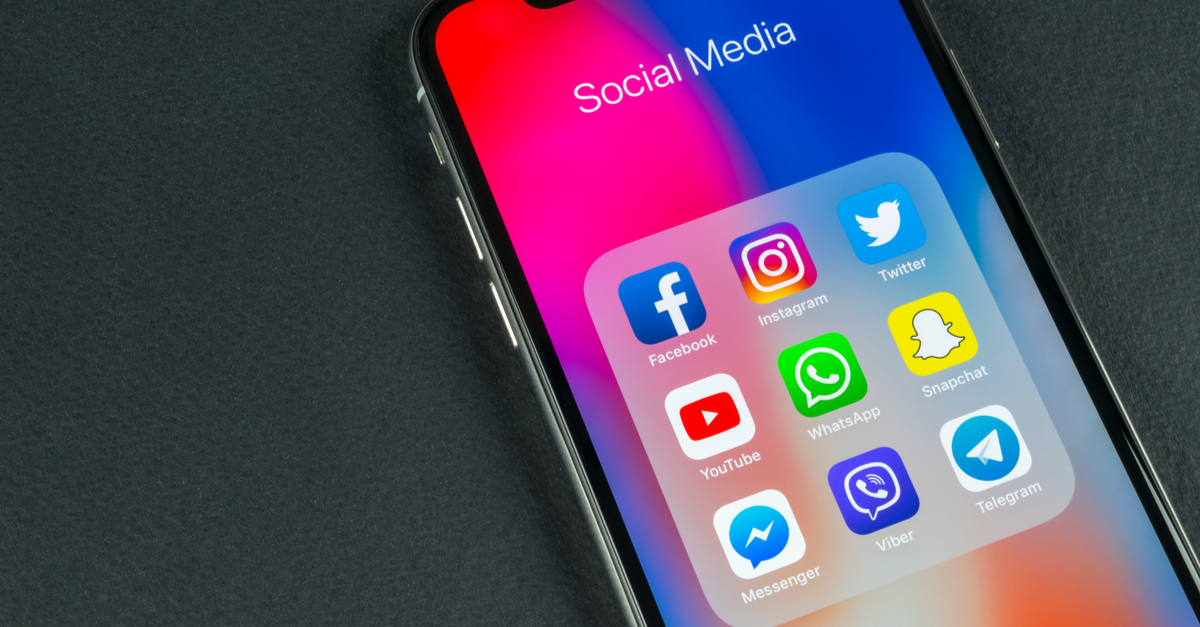Unlocking the bootloader on your Motorola device can open up a world of possibilities and help you explore its full potential. Whether you want to flash custom ROMs, install a custom recovery like TWRP, or gain administrative privileges through rooting, unlocking the bootloader is the first step. In this comprehensive guide, we will take you through the process of unlocking the bootloader on any Motorola Moto phone. By following these steps, you can unleash the true power of your device and customize it to your heart’s content.
What is a Bootloader?
Before we dive into the unlocking process, let’s first understand what a bootloader is. A bootloader is a software program that tells the operating system which programs to load during the boot-up process. It also enables your device to boot into recovery mode. By default, most OEMs ship their devices with a locked bootloader to ensure the stability and security of the default OS environment they provide.
However, a locked bootloader restricts users from exploring the full potential of their device. Unlocking the bootloader allows you to customize your device, install custom ROMs, and gain administrative privileges. It’s important to note that unlocking the bootloader comes with certain risks and may void your warranty. Additionally, some apps like Netflix, Google Pay, and Pokemon Go may not function as expected. With that said, let’s move on to the benefits and risks of unlocking the bootloader on your Motorola device.
Benefits and Risks of an Unlocked Bootloader
Unlocking the bootloader on your Motorola device offers several benefits, but it also comes with risks. Here’s a breakdown of what you can expect:
Benefits:
- Flashing Custom ROMs: With an unlocked bootloader, you can install custom ROMs, allowing you to customize the look and feel of your device.
- Custom Recovery: Unlocking the bootloader enables you to install a custom recovery like TWRP, which provides advanced features for backing up, restoring, and flashing custom modifications.
- Root Access: By rooting your device, you can gain administrative privileges and access the system partition. This allows you to install powerful tools like Magisk, which opens up a world of possibilities for customization.
- Modifications and Tweaks: Unlocking the bootloader allows you to flash Magisk Modules, Xposed Framework, and other modifications to enhance your device’s functionality.
Risks:
- Void Warranty: Unlocking the bootloader typically voids your device’s warranty. This means that if something goes wrong during the process or in the future, you may be responsible for any repairs or replacements.
- Data Loss: Unlocking the bootloader wipes all data from your device. It’s crucial to back up your important files and data before proceeding.
- App Compatibility: Certain apps, such as Netflix, Google Pay, and Pokemon Go, may not work as expected on devices with an unlocked bootloader.
- Potential Issues: Unlocking the bootloader incorrectly or flashing incompatible software can lead to bootloops or soft-bricks, rendering your device unusable.
Now that you understand the benefits and risks, let’s move on to the step-by-step process of unlocking the bootloader on any Motorola Moto phone.
Supported Motorola Moto Devices
Motorola offers a wide range of Moto devices, and the process of unlocking the bootloader is compatible with many of them. Here is a list of supported Motorola Moto devices:
| Motorola Moto Devices | ||
| Motorola Moto G6 | Motorola Moto E5 | Motorola Moto Z2 Force |
| Motorola Moto G6 Plus | Motorola Moto E5 Plus | Motorola Moto Z2 Play |
| Motorola Moto G6 Play | Motorola Moto E5 Play | Motorola Moto Z Play |
| Motorola Moto G5S | Motorola Moto E4 | Motorola Moto Z |
| Motorola Moto G5S Plus | Motorola Moto E4 Plus | Motorola Moto Z3 |
| Motorola Moto G5 | Motorola Moto E3 Power | Motorola Moto Z3 Play |
| Motorola Moto G5 Plus | Motorola Moto E3 | Motorola Moto Z4 |
| Motorola Moto G4 Play | Motorola Moto E | Motorola Moto Z4 Play |
| Motorola Moto G4 | Motorola Moto E 2015 | Motorola Moto Z4 Force |
| Motorola Moto G4 Plus | Motorola Moto E6 | Motorola Moto X 2014 |
| Motorola Moto G Turbo | Motorola Moto E 2020 | Motorola Moto X Play |
| Motorola Moto G 2015 | Motorola Moto E 2016 | Motorola Moto X4 |
| Motorola Moto G 2014 | Motorola Moto E30 | Motorola Moto X Pure |
| Motorola Moto G 2013 | Motorola Moto E40 | Motorola Moto X Force |
| Motorola Moto G 4G | Motorola Moto E20 | Motorola Moto M |
| Motorola Moto G7 | Motorola Moto 1S | Motorola Moto C |
| Motorola Moto G7 Power | Motorola One | Motorola Moto C Plus |
| Motorola Moto G7 Play | Motorola One Power | Motorola Moto Maxx |
| Motorola Moto G7 Plus | Motorola One Action | Motorola P50 |
| Motorola Moto G Stylus | Motorola One Pro | Motorola P30 Play |
| Motorola Moto G Stylus 5G | Motorola One Vision | Motorola P30 Note |
| Motorola Moto G Stylus 2021 | Motorola One 5G Ace | Motorola P30 |
| Motorola Moto G10 | Motorola One 5G | Motorola Edge 20 Pro |
| Motorola Moto G100 | Motorola One Fusion | Motorola Edge |
| Motorola Moto G30 | Motorola One Hyper | Motorola Edge Plus |
| Motorola Moto G 5G | Motorola One Fusion+ | Motorola Nio |
| Motorola Moto G 5G Plus | Motorola One Zoom | Motorola Photon Q |
| Motorola Moto G Power | Motorola Moto G60 | Motorola Moto Tab G70 |
| Motorola Moto G Power 2021 | Motorola G Pure | Motorola Edge X30 |
| Motorola Moto G8 Power | Motorola Moto G Power 2022 | Motorola Edge S30 |
| Motorola Moto G8 Plus | Motorola Moto G31 | Motorola Tab G20 |
| Motorola Moto G9 Plus | Motorola Moto G41 | Motorola Moto G51 5G |
| Motorola Moto G200 5G | Motorola Moto G71 5G | Motorola Edge 30 Pro |
| Motorola Moto G Stylus 2022 | Motorola Moto G52 | Motorola Moto G22 |
| Motorola Moto G62 5G | Motorola Moto G42 | Motorola Moto E32s |
| Motorola Moto G71s | Motorola Moto G82 | Motorola Moto E32 |
| Motorola Edge 30 | Motorola Moto G Stylus 5G 2022 | Motorola Moto G 2022 |
| Motorola Moto G32 | Motorola Moto Razr 2022 | Motorola Moto S30 Pro |
| Motorola Moto X30 Pro | Motorola Moto Tab G62 | Motorola Edge 2022 |
| Motorola Moto E22s | Motorola Edge 30 Neo | Motorola Edge 30 Ultra |
| Motorola Edge 30 Fusion | Motorola Moto E22 | Motorola Moto E22i |
| Motorola Moto G72 | Motorola Razr 2022 | Motorola Moto G Play 2023 |
| Motorola Moto G53 | Motorola Moto X40 | Motorola ThinkPhone |
| Motorola Moto E13 | Motorola Moto G13 | Motorola Moto G23 |
| Motorola Moto G73 | Motorola Defy 2 | Motorola Edge 40 Pro |
| Motorola Moto G Power 5G | Motorola Moto Watch 70 | Motorola Moto Watch 200 |
| Motorola Moto G (2023) | Motorola Moto G Stylus (2023) | Motorola Edge+ (2023) |
| Motorola Edge 40 | Motorola Moto G Stylus 5G (2023) | Motorola Razr 40 |
| Motorola Razr 40 Ultra | Motorola Moto G14 | Motorola Moto G84 |
| Motorola Moto G54 | Motorola Edge 40 Neo | |
Please note that this is not an exhaustive list, and the unlocking process may vary slightly depending on your specific device. Now that you know if your device is supported, let’s proceed to the next section to get started with unlocking the bootloader.
How to Unlock the Bootloader on Any Motorola Moto Phone
Unlocking the bootloader requires a few prerequisites. Make sure you have completed the following steps before proceeding:
Prerequisites
- Backup Your Data: Before unlocking the bootloader, it’s essential to back up all your important data, as the process will wipe your device clean.
- Install Android SDK Platform Tools: Download and install the Android SDK Platform Tools on your PC. These tools contain essential utilities like ADB and Fastboot, which are necessary for unlocking the bootloader.
- Motorola USB Drivers: Install the Motorola USB Drivers on your PC to ensure proper device recognition and communication between your device and the PC.
With the prerequisites in place, you can now move on to the step-by-step process of unlocking the bootloader on your Motorola Moto phone.
Step 1: Enable USB Debugging and OEM Unlocking
The first step is to enable USB Debugging and OEM Unlocking on your device. This will allow your device to be recognized in ADB mode and enable the unlocking process. Here’s how you can do it:
- Go to Settings on your Motorola device.
- Scroll down and tap on About Phone.
- Tap on the Build Number seven times to enable Developer Options.
- Go back to Settings and tap on System.
- Scroll down and tap on Advanced.
- Tap on Developer Options.
- Toggle on USB Debugging and OEM Unlocking.
Step 2: Boot your Motorola device into Fastboot Mode
Now that USB Debugging and OEM Unlocking are enabled, it’s time to boot your device into Fastboot Mode. Follow these steps:
- Connect your Motorola device to your PC using a USB cable.
- Open the platform-tools folder on your PC.
- In the address bar of the platform-tools folder, type CMD and press Enter. This will open a Command Prompt window.
- In the Command Prompt window, enter the following command to boot your device into Fastboot Mode:
adb reboot bootloader - Verify the Fastboot connection by entering the following command:
fastboot devicesIf your device ID followed by the “fastboot” keyword is displayed, the connection is successful. If not, make sure you have installed the proper drivers.
Step 3: Retrieve Unlock Data
To unlock the bootloader, you need to obtain your Motorola device’s Unlock Data. Follow these steps:
- In the Command Prompt window, enter the following command to retrieve the Unlock Data:
fastboot oem get_unlock_data - You will see five lines of alphanumeric strings. Copy all five lines and paste them into a text editor like Notepad.
- Remove the “bootloader” keyword and any spaces between the lines, so you have a single line of command.
Step 4: Request Unlock Key from Motorola
Now that you have the Unlock Data, you need to request the Unlock Key from Motorola. Follow these steps:
- Visit Motorola’s Bootloader Unlock page and sign in with your credentials.
- Scroll down to the section where you can paste the Unlock Data you obtained in Step 3.
- Click on the “Can my device be unlocked” button.
- Read and accept the License Agreement by clicking on the “I Agree” option.
- Click on the “REQUEST UNLOCK KEY” button.
You will receive an email from Motorola with the Unlock Key on the email address you used to sign in. Check your Inbox, and if the email isn’t there, make sure to look in the Promotions and Spam folders as well.
Step 5: Unlock the Bootloader
Now that you have the Unlock Key, it’s time to unlock the bootloader on your Motorola device. Follow these steps:
- Ensure that your device is still in Fastboot Mode and connected to your PC via USB cable.
- Open the Command Prompt window in the platform-tools folder.
- Enter the following command, replacing “UNLOCK_KEY” with the key you received from Motorola:
fastboot oem unlock UNLOCK_KEY - The unlocking process will begin and should only take a few seconds. Once it’s done, you can reboot your device to the operating system using the following command:
fastboot reboot
Congratulations! You have successfully unlocked the bootloader on your Motorola Moto phone. Enjoy the newfound freedom to customize and optimize your device to your liking.
If you have any questions or encounter any issues during the unlocking process, feel free to let us know in the comments below. We’re here to assist you.
Conclusion
Unlocking the bootloader on your Motorola Moto phone is a thrilling step that opens up a world of possibilities for customization and optimization. By following the steps outlined in this guide, you can unlock your device’s full potential and explore a wide range of customizations. However, it’s crucial to understand the risks involved and proceed with caution. Make sure to back up your data, follow the steps carefully, and be aware of the potential consequences of unlocking your device’s bootloader.
Remember, unlocking the bootloader may void your warranty and can lead to unexpected issues if not done correctly. Proceed at your own risk and enjoy the exciting world of custom ROMs, custom recoveries, and root access on your Motorola Moto phone.
For more tips, tricks, and guides on various tech-related topics, be sure to check out our other articles on iPhone Tips and Tricks, PC Tips and Tricks, and Android Tips and Tricks.
Unlock with confidence and unleash the true potential of your Motorola Moto device!