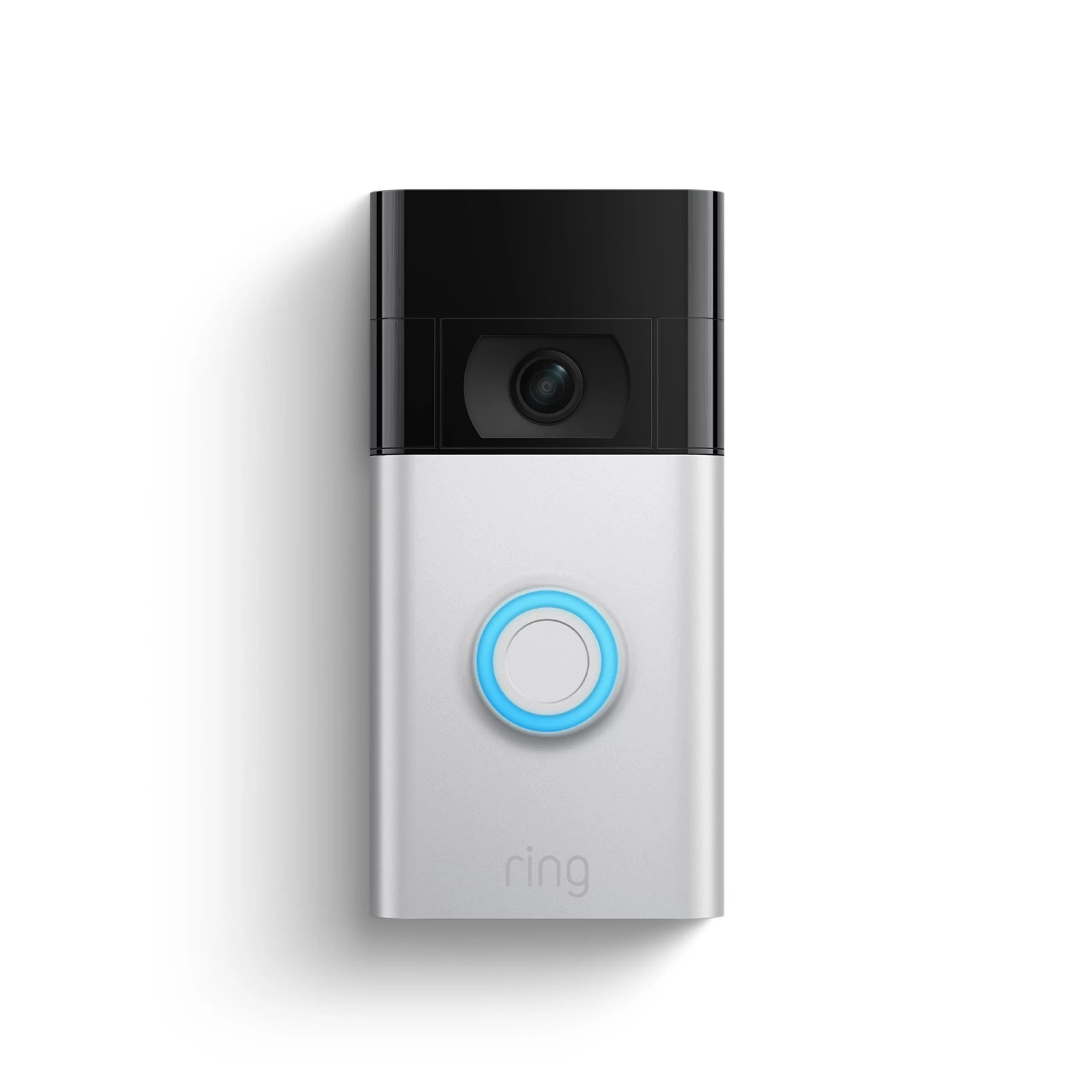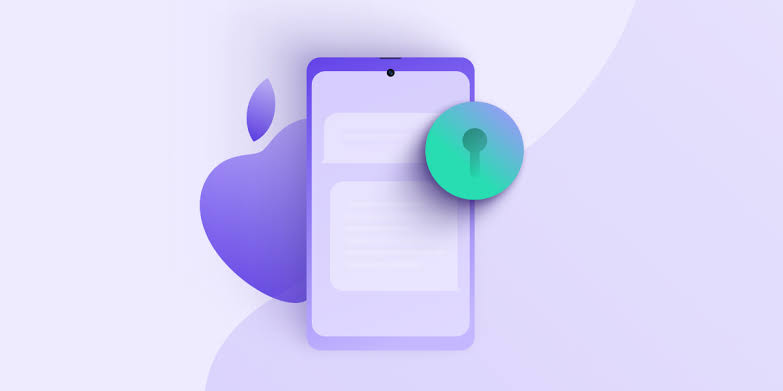In today’s tech-driven world, losing your TV remote is not an uncommon problem. Whether it’s the batteries running out or simply misplacing the remote, it can be frustrating when you want to adjust the volume on your Samsung TV. Luckily, there are several alternative methods you can use to control the volume without a remote. In this article, we will explore different ways to turn down the volume on your Samsung TV, providing you with long-term solutions for those who frequently find themselves without a remote.
Using Your Smartphone as a Remote
If you can’t find your remote or its batteries have run out, one option is to check if your Samsung TV has its own app for your smartphone. Many Samsung TVs are compatible with smartphone apps that can turn your phone into a remote control. If your TV doesn’t have a dedicated app, you can also try using a free app that transforms your smartphone into a universal remote. While this may not be the fastest solution, it can be a great long-term alternative for those who frequently misplace their remotes.
Some Samsung TVs have only one button, which may seem challenging to navigate at first. However, this single button actually has a dual purpose. To turn on or off your TV, place your finger on the button and lean it in one direction or another. It’s similar to rolling your finger on a piece of paper when giving fingerprints. Think of it as a seesaw – pressing on one edge or the other adjusts the volume. Just be careful not to apply too much pressure, as that could unintentionally turn the TV on or off.
For 2018 and newer Samsung TV models with a single button, press and hold the button to turn the TV on or off. Once the TV is on, press the button normally to bring up the menu. While the menu is active, you can press the button again to cycle through the options. Navigate to the volume controls and use the button for a slightly longer press to select a volume control. If the menu is not active, a long press will turn the TV off. Make sure to use a long press to select an option when the menu is active.
Some Samsung TVs have five buttons located under the front panel or in front of the TV. Press the button in the middle for a second or two to bring up the options menu. Use the four arrow buttons surrounding the middle button to select the various options that appear on the screen. To adjust the volume, navigate to the volume controls using the arrow buttons and use the middle button to repeatedly select the desired volume control, whether it’s up or down.
On some Samsung TVs, you may find buttons on the back, with the middle button often featuring a power symbol. Press the middle button for a second or two to turn the TV on or off. When the TV is on, a single press of the middle button brings up the menu. The top and bottom buttons are used to select options from the menu, while the left and right buttons are used to increase or decrease the selected options. If you choose volume control from the menu, use the left and right buttons to adjust the volume accordingly.
Samsung Remote Apps
Samsung offers official apps that can be used to control your TV, such as the “Samsung Smart View” app and “Samsung SmartThings” app. These apps need to be linked with your TV to function correctly. While there are third-party apps available, it is recommended to use the official Samsung apps to ensure compatibility and support. However, it’s worth noting that the official apps may have occasional issues with compatibility, connection, and support across different devices and regions.
Finding a Replacement Remote
If you are unable to find your remote, it may be necessary to order a new one. It is often best to purchase a new remote directly from the manufacturer or an official online supplier. Using a generic remote may result in some buttons not functioning properly. While volume control is generally universal for TVs, it is still advisable to get an official remote to ensure all features work correctly. Consider searching platforms like eBay for second-hand replacements if necessary.
Conclusion
Losing your TV remote or experiencing battery issues can be frustrating, but with the various methods outlined in this article, you can still control the volume on your Samsung TV without a remote. From using smartphone apps to navigating through buttons on the TV itself, there are multiple alternatives available. Remember to explore the official Samsung apps for remote control functionality and consider purchasing an official remote if needed. By utilizing these solutions, you can continue enjoying your favorite TV shows and movies without the need for a physical remote.