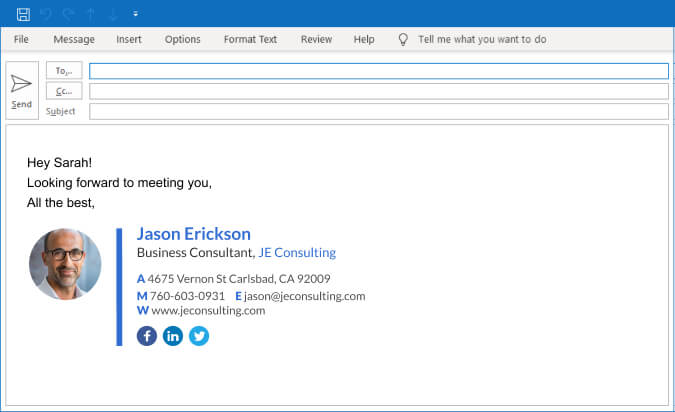The demand for safe, smart, and inexpensive IoT devices and software is growing at a relentless pace. Google, being one of the leading companies in this field, offers a range of Smart Speakers and Home Assistants that are hard to rival. With Google Home, it’s easy to connect your smart doorbells, cameras, and lightbulbs, and manage them effortlessly. In this article, we will focus on how to turn off an alarm on Google Home, along with some additional tips and tricks to enhance your alarm experience.
Turning Off a Google Home Alarm
With Google Home, you no longer need to fumble around your nightstand to turn off your alarm. All you need to do is talk to the device. In the past, you would have to say a complete sentence like “Hey Google, turn off the alarm.” However, Google has recently introduced a simpler command – “Stop.” When the alarm goes off, simply say “Stop” to end the repetitive loop that’s pulling you from your dreamland.
While the exact workings of this command haven’t been explained, it is assumed that Google Home starts listening for “Stop” a few seconds before the alarm sounds. This allows the device to respond to your command without fully waking you up.
Snoozing a Google Home Alarm
If you’re not quite ready to wake up and want to snooze your alarm for a few more minutes, Google Home has got you covered. While the keynote announcing the changes to Google Assistant commands didn’t mention a specific command for snoozing, you might be able to simply say “Snooze” to postpone the alarm for a short period.
Although we haven’t tested this possibility, it’s worth giving it a try. Alternatively, you can use the full sentence command – “Hey Google, snooze the alarm” – to delay the alarm for ten minutes by default. If you want to specify a different snooze time, you can say something like “Hey Google, snooze the alarm for five minutes” and enjoy a few extra minutes of rest.
Canceling Alarms
Google Home gives you the flexibility to cancel one or all of your alarms. To determine which alarms are scheduled to ring, you can simply ask Google, “Hey Google, what are my alarms?” The software will then list all the pending alarms, and you can pick and choose which one to cancel.
For example, if you want to cancel the alarm set for 10:30, you can say “Hey Google, cancel the alarm for 10:30.” If you wake up earlier than expected and want to avoid unnecessary alarms, you can ask Google for the current time and then proceed to turn off or cancel the alarms you don’t need.
Setting an Alarm
To set an alarm on Google Home, you can use the command “Hey Google, set the alarm for [time].” It’s as simple as that. But Google Home offers more than just basic alarm functionality. You can fine-tune your wake-up routine to your preferences.
For example, if you want to wake up to your favorite radio station, podcast, or song, you can instruct Google Home accordingly. This feature allows you to personalize your alarm experience and make waking up a more enjoyable and personalized process. Additionally, Google Home offers fun and interactive alarms for children, featuring messages from Nickelodeon or Lego characters, verbal encouragement, and even some jokes. These alarms can also serve as reminders to transition from playtime to bedtime.
Note: When setting a special alarm, remember to specify the media you want Google Home to play at the designated hour. Otherwise, it will default to the standard alarm sound.
Google Gentle Nanny
While there is no official Google nanny feature, Google Home can certainly act as one. You can ask your smart speaker to sing lullabies or tell stories to your kids. By being more specific in your request, the software can choose a random story or lullaby to entertain your children.
But Google Home can also be your personal nanny. You can ask it to play soothing music or ambient sounds to help you relax and fall asleep easier. Based on your previous instructions and preferences, Google Home can provide you with the perfect sounds to create a calming environment.
Privacy vs. Convenience
As Google Home becomes more integrated into our lives, it raises questions about privacy and the extent to which the device can learn about our routines and preferences. While Google Home’s capabilities are impressive, some may have concerns about sacrificing privacy for convenience.
Where do you stand on this issue? Are you willing to trade some privacy for the ease and functionality that Google Home offers? Share your thoughts in the comments section below.
Conclusion
Turning off an alarm on Google Home is a simple and convenient process. With just a voice command, you can stop the alarm from disturbing your sleep. Additionally, you can snooze the alarm for a few more minutes or cancel specific alarms if you wake up earlier than expected. Google Home also offers the ability to set personalized alarms, including your favorite media, and even acts as a gentle nanny for both children and adults.
While Google Home provides a seamless user experience, it’s important to consider the trade-off between convenience and privacy. As technology continues to advance, it’s crucial to strike a balance that aligns with your personal preferences and values.
So, embrace the power of Google Home, and let it simplify your mornings while keeping your privacy concerns in mind.