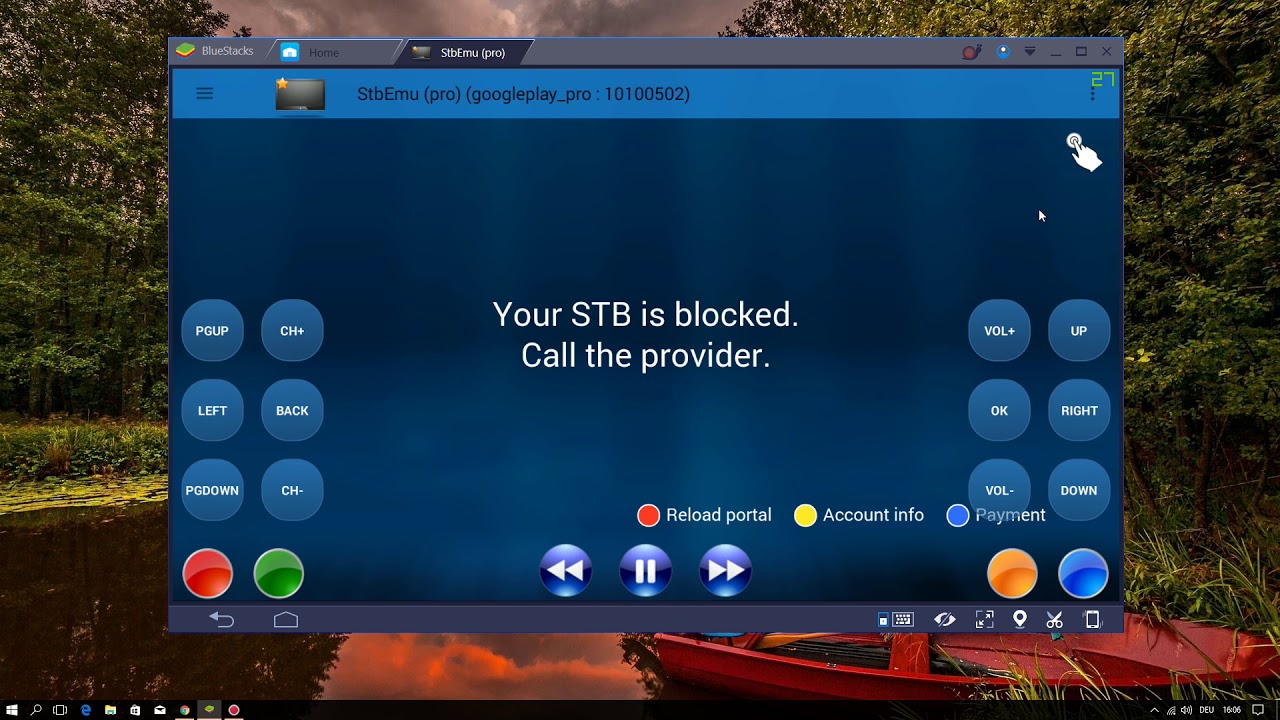The Huawei P20 and Huawei P20 Pro are high-end Android smartphones made by Huawei. They were announced on March 27, 2018 as the successors to the Huawei P10 series. Its features included a Leica dual camera for P20 and a triple camera for P20 Pro, this series includes a mid-range smartphone called Huawei P20 Lite, that includes slightly lower specifications and differences to the P20.
The Huawei P20 mobile features a 5.8″ (14.73 cm) display with a screen resolution of 1080 x 2240 pixels and runs on Android v8.1 (Oreo) operating system. The device is powered by Octa core (2.36 GHz, Quad core, Cortex A73 + 1.8 GHz, Quad core, Cortex A53) processor paired with 4 GB of RAM. The battery has a capacity of 3400 mAh.
The rear camera has a 12 MP camera CMOS sensor supporting a resolution of 4.000 x 3.000 Pixels and the front camera has a 24 MP CMOS sensor. Other sensors include Light sensor, Proximity sensor, Accelerometer, Compass, Gyroscope, and a fingerprint sensor. For graphical performance, this phone has got a Mali-G72 MP12 GPU. Standard storage is 128 GB. The Huawei P20 is 7.65 mm slim and weighs 165 grams.
How To Transfer Files Using Huawei Share Huawei P20 / P20 Pro:
You can use Huawei Share to quickly transfer photos, videos and other files between Huawei devices. Huawei Share uses Bluetooth to detect nearby Huawei devices and Wi-Fi to quickly transfer files without using mobile data.
Huawei Share uses Wi-Fi and Bluetooth to transfer data. When Huawei Share is enabled, Wi-Fi and Bluetooth are automatically enabled.
Use Huawei Share to send files: Select the file you want to share and touch Share. Select the receiving device from the list of nearby devices to send the file.
Use Huawei Share to receive files: Swipe down from the status bar, open the shortcuts panel, and then touch to enable Huawei Share. Touch Accept when a file transfer notification is displayed. Received files are saved to the Huawei Share folder in Files by default.
Experiencing difficulties with your Android Device, check out our “How To” page on how to resolve some of these issues.
Other Android Technical Reviews:- Android