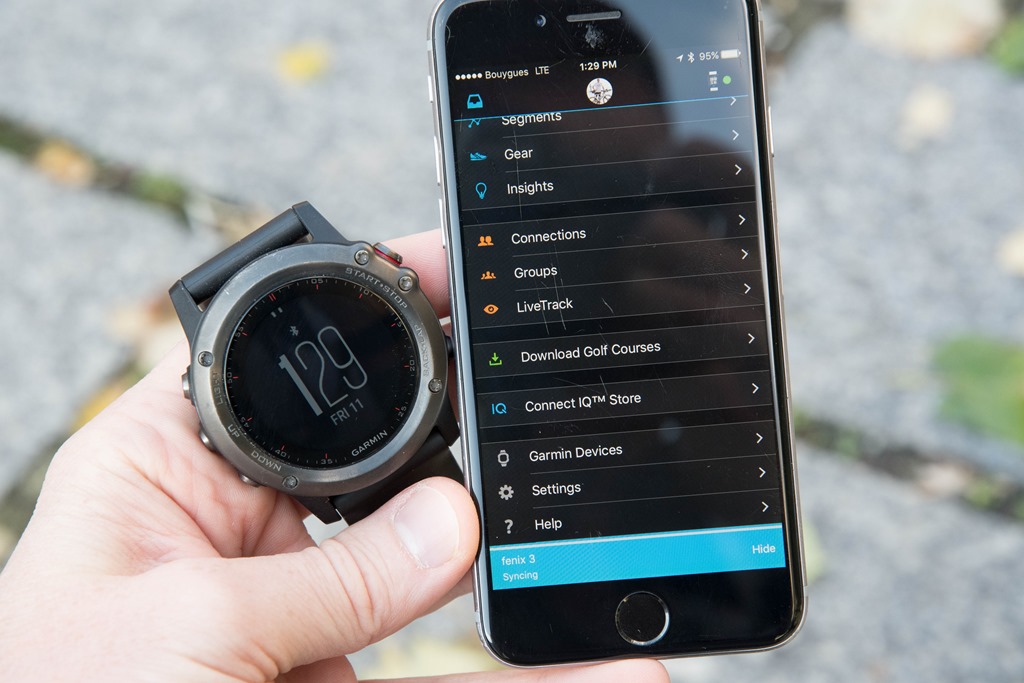Is your computer experiencing screen glitches, reduced performance, or other visual irregularities? These issues could be signs that your graphics card, also known as a GPU, is failing. As a pivotal component of your computer’s functioning, it’s important to be able to identify if your GPU is on the brink of failure. In this comprehensive guide, we’ll explore various methods to help you determine if your graphics card is failing and provide you with the knowledge to troubleshoot the issue in a timely manner.
Your graphics card plays a crucial role in rendering images on your screen and enabling high-resolution 3D graphics. Whether you’re a gamer, content creator, or casual computer user, a failing GPU can significantly impact your computing experience. However, it’s important to note that the symptoms of a failing graphics card can also be caused by other factors such as malware, memory problems, or a dying hard drive. Therefore, it’s essential to systematically analyze the signs and perform troubleshooting steps to confirm the issue lies with your GPU.
Signs of a Dying Graphics Card
Freezing and Screen Errors
One of the common signs of a failing graphics card is screen freezing, going black, or encountering blue screen errors. While these issues can also be caused by other hardware or software problems, they are worth investigating as potential indicators of GPU failure. It’s important to consider other factors such as malware, memory issues, or a failing hard drive before concluding that your graphics card is the culprit.
Lagging and Stuttering
If you notice lag, stuttering, or frame rate drops during graphically intensive activities, it may be a sign that your graphics card is struggling to keep up. While these performance issues can sometimes be attributed to other factors such as high CPU usage or insufficient system memory, it’s worth investigating the health of your GPU.
Screen Glitches and Artifacts
Out-of-place textures, weird colors, and screen tearing (a horizontal split in the screen) are signs that your graphics card may be having problems. These visual irregularities can occur during gaming or other GPU-intensive activities. It’s important to rule out other potential causes such as outdated drivers or incompatible software before attributing the issue to a failing graphics card.
Game Crashes
Frequent game crashes can be frustrating and may indicate that your GPU is struggling to handle the load generated by the games. However, it’s important to consider other factors such as game compatibility issues or outdated drivers before concluding that your graphics card is failing. Additionally, ensure that your PC meets the recommended specifications for the games you are playing.
Excessive Fan Noise
Modern graphics cards are equipped with fans to cool the GPU during usage. If you notice that the fans are constantly running at high speeds or generating excessive noise, it could indicate a problem with your graphics card. However, it’s essential to rule out other potential causes such as dust accumulation or faulty fan settings before attributing the issue solely to the GPU.
Blue Screen Errors
The infamous “blue screen of death” can be caused by various hardware problems, including a failing graphics card. If you experience blue screen errors during graphically intensive activities, it’s worth considering the health of your GPU. However, it’s important to diagnose other potential causes such as faulty RAM or incompatible drivers before concluding that the graphics card is failing.
PC Not Booting Up
If your PC fails to boot up entirely, it could be a sign of hardware failure, including a faulty graphics card. However, it’s crucial to eliminate other potential causes such as a failing power supply or faulty motherboard before attributing the issue solely to the GPU. Checking for motherboard error codes or consulting a professional can help diagnose the exact cause of the problem.
Troubleshooting Methods
Checking Motherboard Error Codes
If your PC fails to boot up, checking for any motherboard error codes can provide valuable insights into the issue. Some motherboards display error codes on-screen or emit a series of beeps during the boot-up process. By referencing the error code or counting the beeps, you can gather information about the specific hardware problem, including potential GPU issues.
Updating Drivers
Outdated or incompatible graphics card drivers can cause various issues, including performance problems and visual irregularities. Updating your GPU drivers to the latest version can often resolve these issues. You can visit the manufacturer’s website or use driver update software to ensure you have the most up-to-date drivers for your graphics card.
Cleaning and Reinstalling the GPU
Dust accumulation on the graphics card can hinder its performance and cause overheating issues. Cleaning the GPU and ensuring proper airflow can help alleviate these problems. Additionally, reinstalling the graphics card can help ensure a secure connection and resolve any loose connections that may be causing issues.
Testing on Another System
If you have access to another computer, testing your graphics card on a different system can help determine if the issue lies with the GPU or other components in your computer. By swapping the graphics card into another compatible system, you can observe if the same issues persist, indicating a failing GPU.
Seeking Professional Help
If you have exhausted all troubleshooting methods and are still experiencing issues with your graphics card, it may be time to seek professional help. A computer technician or a knowledgeable professional can diagnose the problem accurately and provide appropriate solutions. They can also help you determine if the graphics card needs to be repaired or replaced.
Conclusion
Identifying a failing graphics card is crucial for maintaining optimal performance and ensuring a smooth computing experience. By recognizing the signs of GPU failure and following the appropriate troubleshooting steps, you can address the issue in a timely manner. Remember to consider other potential causes before concluding that your graphics card is failing, as issues with other hardware components or software can also manifest similar symptoms. If you are unsure or unable to resolve the problem on your own, don’t hesitate to seek professional assistance. By taking proactive measures, you can ensure the longevity and efficiency of your graphics card, enabling you to enjoy seamless graphics and smooth performance in your computing endeavors.