Are you stuck with an Android 14 device that prevents you from installing your cherished old apps or games? Worry not! Android 14 has an embedded feature that allows you to bypass this restriction, and this post is your step-by-step guide to achieving that.
The Issue with Installing Older Apps on Android 14
Android 14 came with enhanced security features that essentially blocked the installation of apps and games developed before 2015. These apps target API level 23 or lower, and Google implemented this block as a preventive measure against potential vulnerabilities and conflicts with new features. However, Google does understand our nostalgia or functional needs for using older apps, which is why they have added a command within their ADB (Android Debug Bridge) tool to get around this limitation.
Prerequisites: Installing ADB & Fastboot Tools
Before you proceed, you’ll need to have the ADB & Fastboot tools installed on your computer. These utilities enable communication between your Android device and your computer, allowing you to install APK files manually. There are two ways you can go about this:
Download directly from Google: The official platform tools can be obtained directly from Google’s website.
Use ADB & Fastboot++: This is an alternative and user-friendly tool formerly known as Tiny ADB & Fastboot. It comes with desktop shortcuts to simplify the process.
You can find the links for both options in the description of the original YouTube video.
Setting up Developer Mode and USB Debugging
Before you can send any commands to your Android device, you must enable Developer Mode and USB Debugging. To do this:
Go to your Android 14 device’s settings.
Scroll down to “About Phone” and press “Build Number” multiple times until Developer Mode is activated.
Once activated, go back to settings and locate the “Developer Options” menu.
Enable USB Debugging.
These steps pave the way for your PC to interact with your Android device and are crucial for the sideloading process.
Actual Installation Process
After all the initial setup, it’s time to get to the nitty-gritty. Follow these steps:
Transfer APK: Move or copy the APK file of the old app or game you wish to install into the folder where you have your ADB & Fastboot tools.
Open Command Prompt: Navigate to the same folder and open a command prompt, PowerShell, or terminal window.
Execute ADB Command: Type in the following command and press enter: adb install –bypass-low-target-sdk-block FILENAME.apk
Please rename “FILENAME.apk” with the actual name of the APK file you are looking to install. For example, if it’s the Flappy Bird game, the command should be: adb install –bypass-low-target-sdk-block flappybird.apk
Congratulations! You have now successfully bypassed Android 14’s restrictions to install an old app or game. This method effectively leverages ADB commands to circumvent the limitations built into the newer version of Android.
Conclusion
So go ahead, revive that classic game or essential old app you’ve been missing. But remember, always exercise caution when sideloading any applications from unknown sources, as this could potentially pose security risks.
Experiencing difficulties with your Device, check out our “How To” page on how to resolve some of these issues.



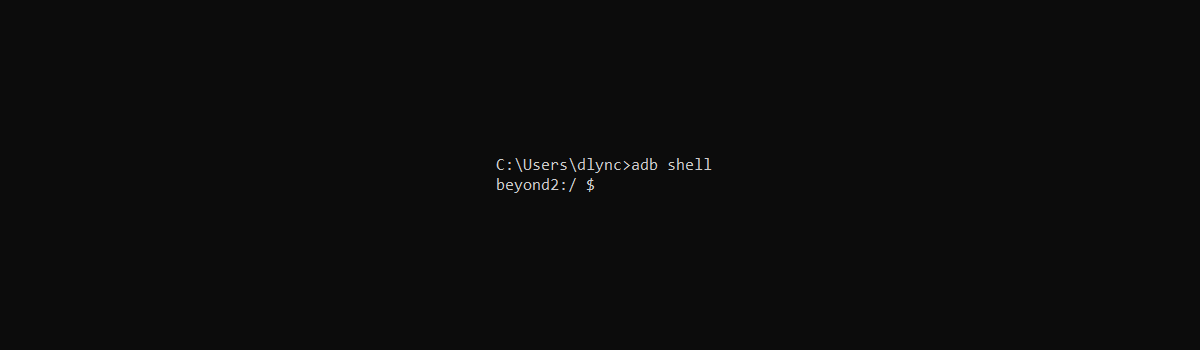
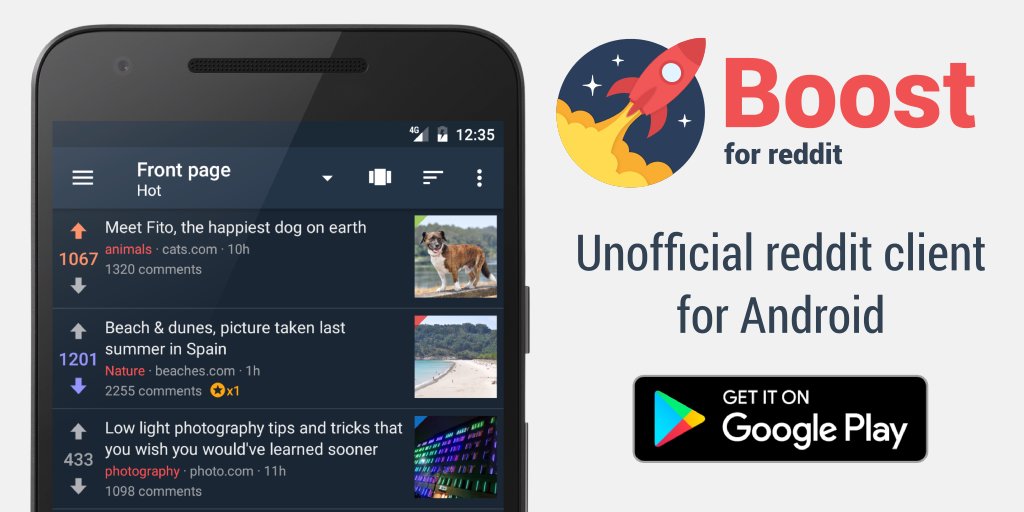

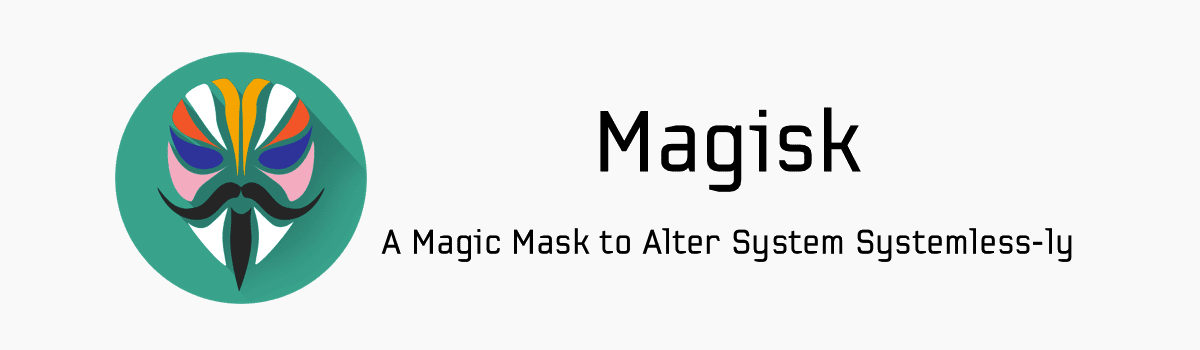
3 comments