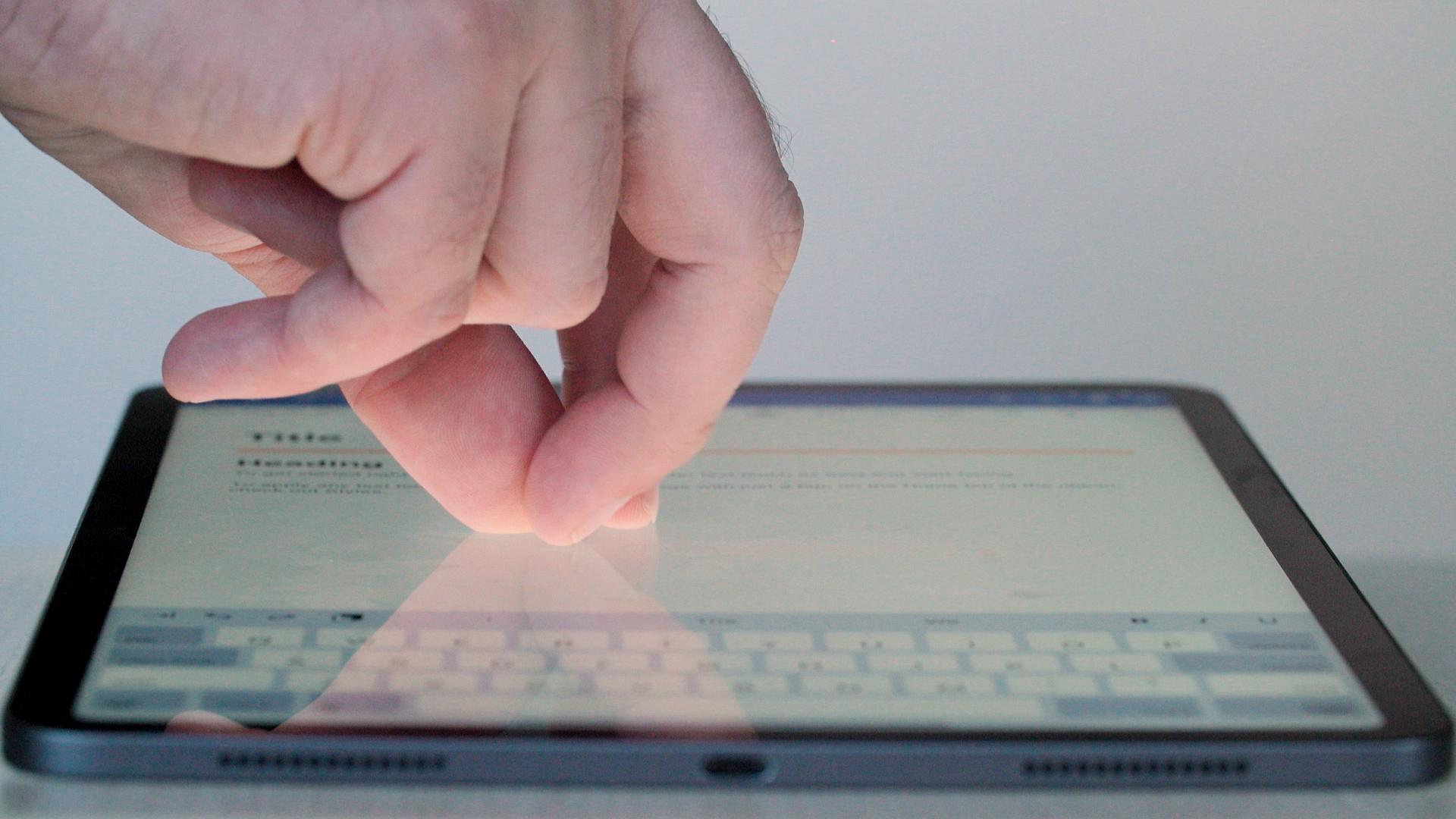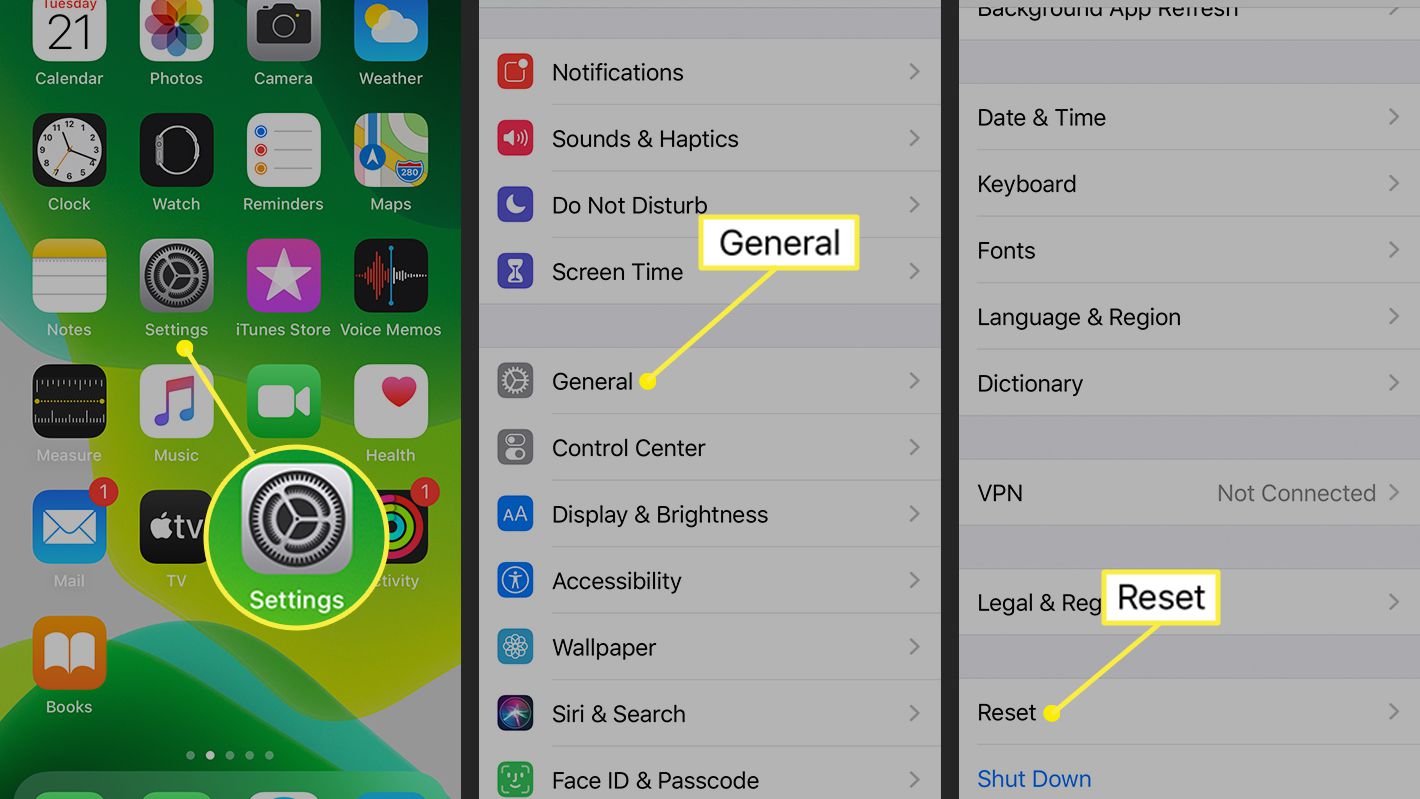Technological advancement has made so many things easy. Now you can share photos between iPhone, iPad, and Mac by using simple gestures. Without any complicated methods, you can just use three-finger gestures to share your photos from one device to another in no time. iCloud generally takes a long time to sync. On the other hand, you can share your photos within a few seconds by using the gesture share process.
Though the universal clipboard is used for copying and pasting text, you can now use it for sharing photos also. It is a super fast and efficient trick that you should know.
Requirements for using this gesture share
If you want to share your photos from one device to another within a few seconds by using gestures, you must meet a few requirements.
You must have a Wi-Fi connection connected to your devices
You must have turned on Bluetooth on your devices
Your devices should be signed in to the same Apple ID
Ensure that all your devices are connected to the same network
How to enable this gesture on your devices?
It is called the Handoff feature and for enabling this feature, follow the below steps:
Go to your Mac and select the system preferences option
From there, go to general
Here, you will get an option to allow handoff. Allow this between your Mac and your iCloud devices, such as your iPhone or iPad.
On the other hand, go to your iPhone or iPad
Go to the settings menu of your iPhone or iPad
Move towards the general option
Here, you will find the handoff option. Turn this on.
How to use this gesture?
You have to perform a three-finger pinch gesture on a photo for sharing photos on your iPhone or iPad.
On the other hand, you have to use the command+C keyboard shortcut on your Mac.
Now, switch to the device you want to share the photos with and pinch outward with three fingers for pasting it into a text field. For instance, if you perform this gesture on your Mac, you can perform this on the trackpad or use the command +V.
Conclusion:
It is an amazing feature of Apple iOS that allows you to share your photos without any hazards and within a few seconds.
If you think that you don’t need this feature, you can go back to settings and disable the handoff feature from there.
Hope this article was helpful to you.
Experiencing difficulties with your Device, check out our “How To” page on how to resolve some of these issues.