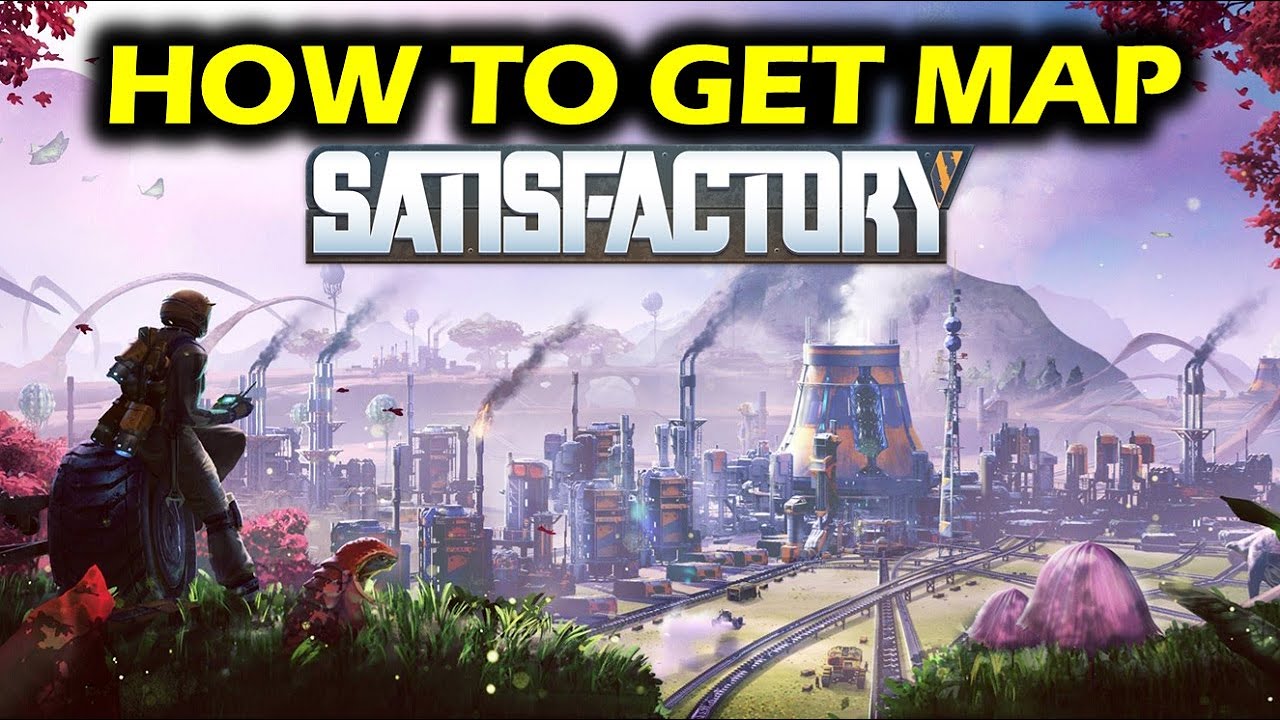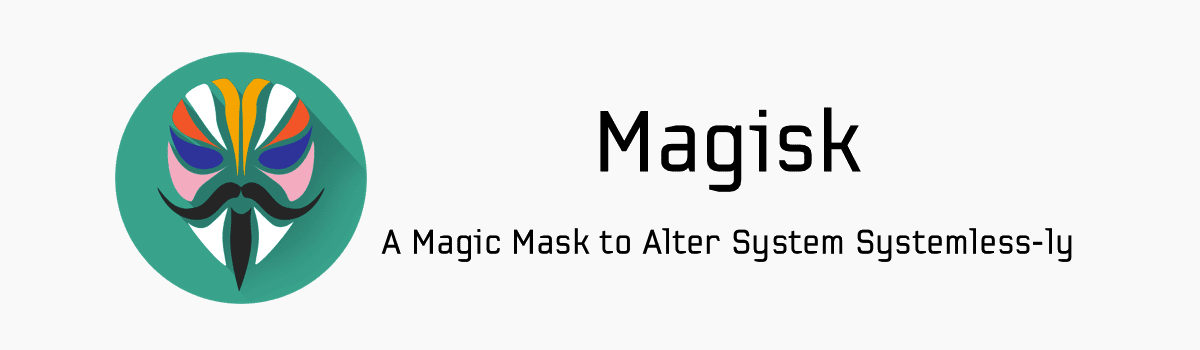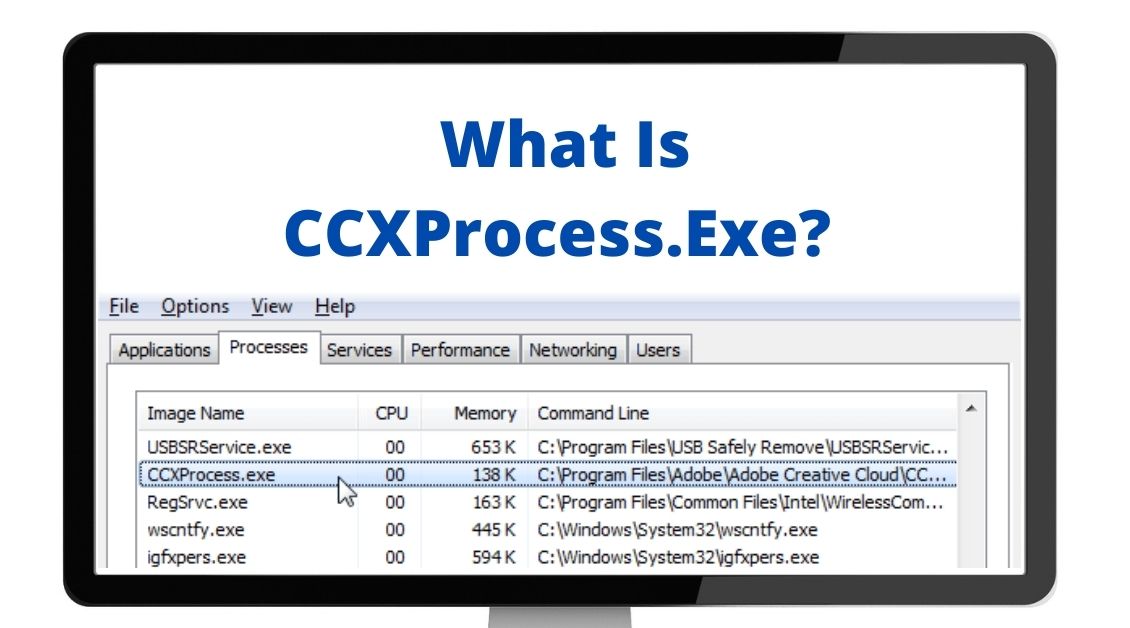It’s always important to ensure that your phone’s internal memory is enough to offer a great performance. And this is why the manufacturers suggest saving the apps in the SD card. Also, SD card comes with huge storage amount, so why not use that space for proper reasons. Anyways this article is all about that. We have discussed here that how to move apps to SD card in nougat and other Android smartphones. So, keep reading to know the processes.
Method 1:
The first process is very simple and takes hardly any time.
- First, launch the Application manager on your phone and look for the app options.
- Tap on Apps and select the app that is to be moved to the SD card.
- Once you tap on the selected app, it will open a new window with several options. Choose the ‘move to SD card,’ and that’s it.
- Tap ‘move’ again to confirm the process. The app will be then moved to SD card.
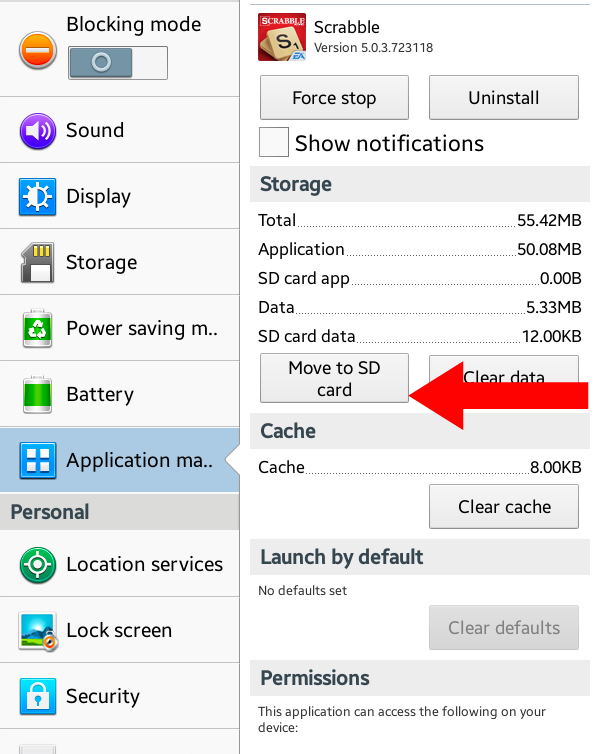
Note: One thing to mention here that every smartphone does not support this feature and also not all apps will be moved by this process. If you can’t see any kind of change or move to SD card option under the specific app, it says that the app can’t be moved to SD card.
When you have a phone that does not support this move to SD card feature, you need to follow another method to move the apps to SD card. The process is explained in method 2.
Method 2:
Google has introduced a new feature called Flex storage or adoptable storage in Android Marshmallow. As per this feature, the SD card can be made to act like the internal storage. But, remember, when you use an SD card for this purpose, it can’t be used for any other device. Also, all the data and documents in SD card will be erased by this way.
The process is explained here in details.
- First, go to the Settings option.
- Now tap on the Storage option to select SD card.
- At the upper right side, you will see an overflow menu button. Choose the option storage settings from there.
- Select the option ‘Format as internal.’
- Tap on ‘Erase and format’ and finally select the Move now button. You have now made your SD card to act like internal memory. So, all the apps will be available in the SD card.
This is how to move apps to SD card in nougat and other Android smartphones.