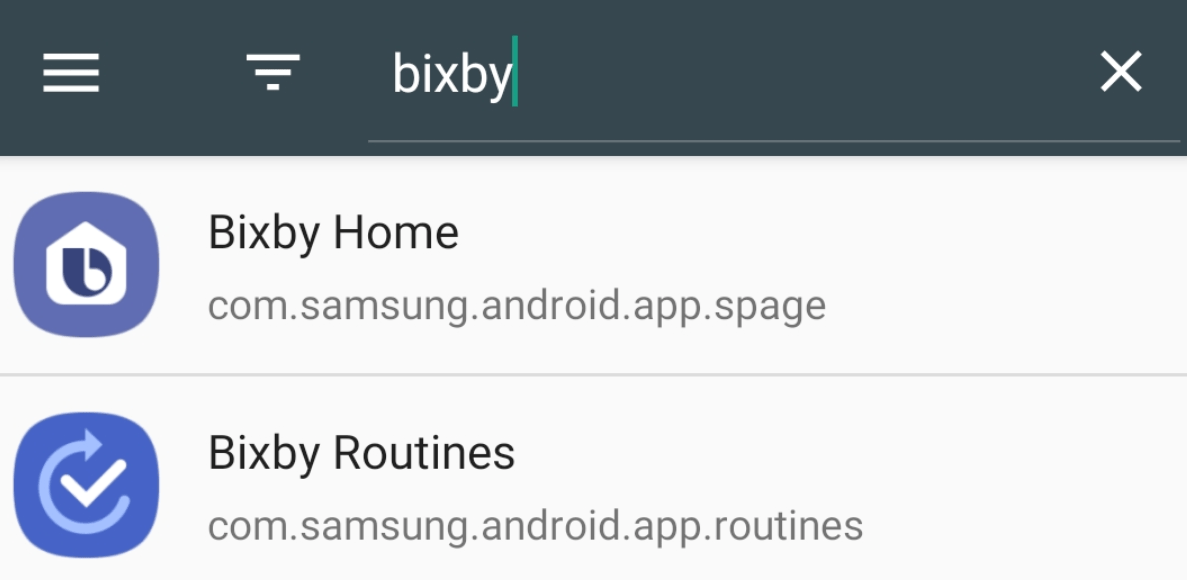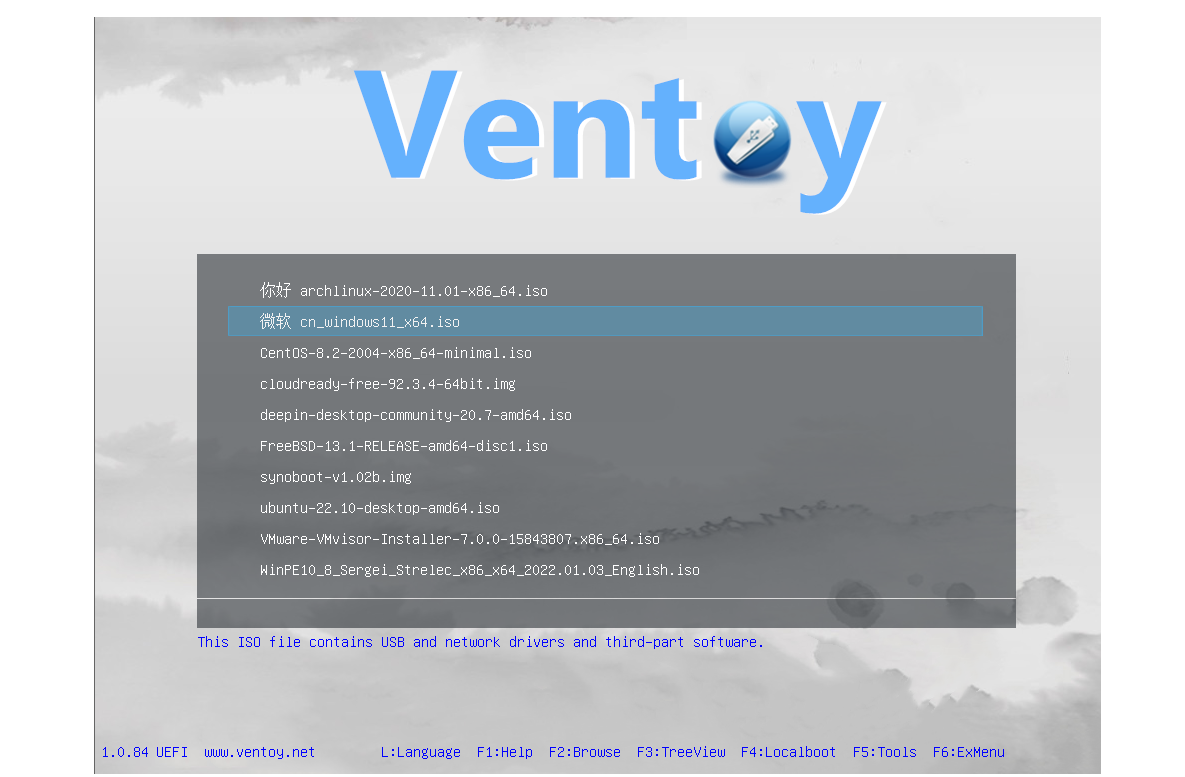In the realm of Android, LineageOS has carved out a distinguished name for itself as a beacon of customizability and flexibility. LineageOS is a custom ROM built upon the pillars of Android’s open-source ethos that’s much beloved by tech fans around the globe. It breathes new life into your device, providing a slew of features, greater control and stability that could even surpass your device’s original firmware.
Despite the many advantages that LineageOS offers, one roadblock users often encounter is the difficulty in installing some applications from the Google Play Store. A case in point is Netflix, one of the world’s most popular streaming services. When trying to install Netflix from the Google Play Store on a device running LineageOS, you’re likely to run into issues, with the app appearing unavailable.
That’s where this blog post comes in. Our mission is to guide you through a simple workaround to this problem, helping you install Netflix on your LineageOS device without a hitch. So, buckle up and get ready to merge the power of LineageOS with the expansive world of entertainment provided by Netflix!
Understanding the Problem
Before we dive into the solution, it’s crucial to grasp the crux of the problem. At the center of the issue lies something known as SafetyNet Attestation checks. Google’s SafetyNet system is a collection of services and APIs designed to protect the integrity of the Android ecosystem. It helps ensure that devices running apps from the Google Play Store are secure and adhere to Google’s Android standards.
A common misconception among users is that Netflix is absent from the Google Play Store on LineageOS. But it is a direct result of the device failing these SafetyNet Attestation checks. This belief stems from the fact that some apps do use SafetyNet to determine whether or not to function on a particular device. However, in the case of Netflix, this is not true.
Contrary to popular belief, the Netflix app itself doesn’t validate if your device passes SafetyNet. It means that the SafetyNet status of your LineageOS device doesn’t impact your ability to run Netflix. The real blockade is actually from the Google Play Store. Due to certain security protocols and device compatibility checks, the Play Store prevents the installation of Netflix on devices running custom ROMs like LineageOS.
What is Sideloading?
In the universe of software, sideloading refers to the installation of an application on your device without using the official platform, like the Google Play Store for Android apps. It’s akin to entering a building through a side entrance when the main gate is closed. In the context of our problem, sideloading involves manually installing the Netflix APK(Android Package Kit) file on your LineageOS device.
The sideloading is often employed when an app is not available on your device’s official store, as is the case with Netflix on LineageOS. It’s also used when you want to install a specific version of an app not currently provided by the official store. Additionally, developers utilize sideloading to test their apps before releasing them on app stores.
While sideloading might sound like a workaround or a compromise, it is both safe and efficient when done correctly. As long as you’re downloading APK files from trusted and reliable sources, sideloading is a legitimate and secure method of installing apps. This process allows you to extend the capabilities of your device beyond the constraints set by the official app stores. It ensures that you can enjoy the freedom and customizability of LineageOS to the fullest.
How to Install Netflix on the LineageOS Custom ROM
Embarking on the journey of sideloading may initially seem daunting but with a clear guide, it becomes as simple as installing any app from the Google Play Store. Here, we take you through the process in a step-by-step manner.
Find a Trusted Source for APK Files
The most critical aspect of sideloading is obtaining the APK file from a trusted and reliable source. It is crucial to ensure the file has not been tampered with and doesn’t contain any malicious code. For this, we recommend using APKMirror, a widely recognized and trusted platform that provides untouched APK files.
Download the Netflix APK
Once on APKMirror.com, navigate to the Netflix developer page. Here, you’ll find a list of different versions of the Netflix app. Look for the latest non-beta release and proceed to download it. While beta versions may function correctly, they could potentially have unresolved issues or bugs, making the non-beta release a safer choice.
Install(Sideloading) the APK
Once the Netflix APK file is downloaded, you can start the installation process. You’ll see a toast notification with an ‘open’ prompt. Clicking this will directly initiate the installation. If you miss this prompt, no worries! Simply go to the Files app(or any other file manager you prefer) and navigate to the directory where your downloaded file resides. Tap the APK file to begin the installation. Make sure to confirm any prompts that appear during the installation process.
Accessing and Using Netflix
Post-installation, you’ll find the Netflix app icon in your App Drawer or Home Screen, just like any other app installed via the Google Play Store. Tap the icon to launch Netflix, log in with your account credentials, and voila! You’ve successfully installed Netflix on your LineageOS device.
With these straightforward steps, the seemingly complex task of sideloading becomes easy to navigate. Now, you can sit back, relax, and enjoy your favorite Netflix shows on your LineageOS device, exploiting the best of both customization and entertainment!
Drawback
While sideloading is a potent solution to overcome app availability issues on LineageOS, it’s important to note a minor drawback. You won’t receive automatic updates for the app from the Google Play Store. Unlike apps installed directly from the Play Store, sideloaded apps are not recognized by the Play Store as installed, hence no updates are pushed to them.
However, this is no reason to fret. You can manually check for updates from the same source where you downloaded the initial APK file. Make it a habit to occasionally visit the Netflix page on APKMirror(or your trusted APK source) to see if a newer version has been released. If you find an updated version, download the new APK file and install it just like you did the first time. The latest version will install over the older one, keeping your app up-to-date.
Conclusion
While installing Netflix on LineageOS may initially seem challenging due to the constraints of the Google Play Store, the process of sideloading presents an efficient solution. By obtaining a secure APK file from a trusted source and following a few simple installation steps, you can easily enjoy Netflix on your LineageOS device. However, be mindful of manual updates to keep your Netflix app current with the latest features and security enhancements. Ultimately, the fusion of LineageOS’s customization prowess with the entertainment galore offered by Netflix serves to enrich your digital experience, providing you with a truly unique Android journey.
Experiencing difficulties with your Device, check out our “How To” page on how to resolve some of these issues.