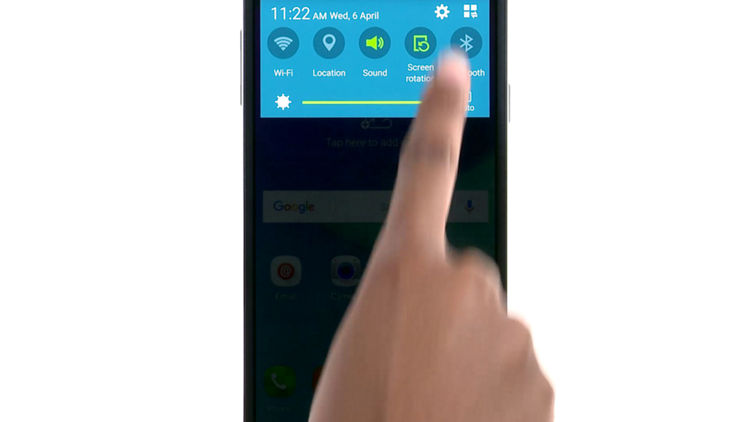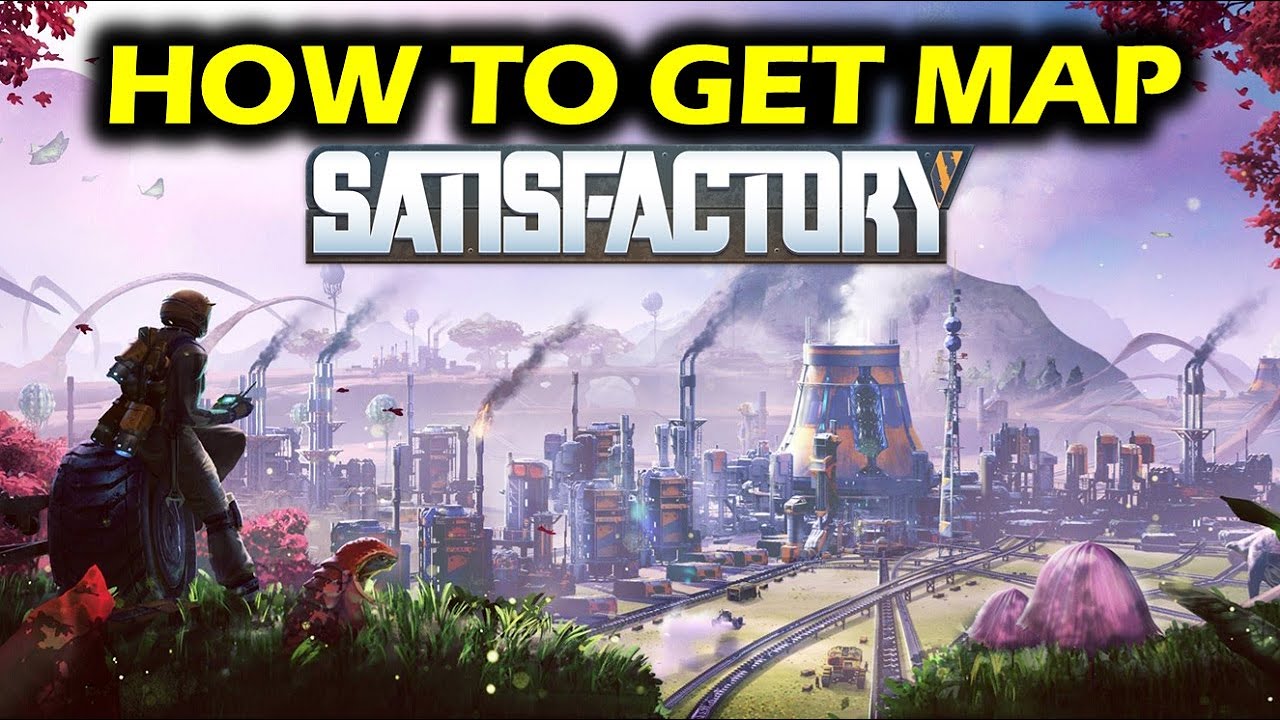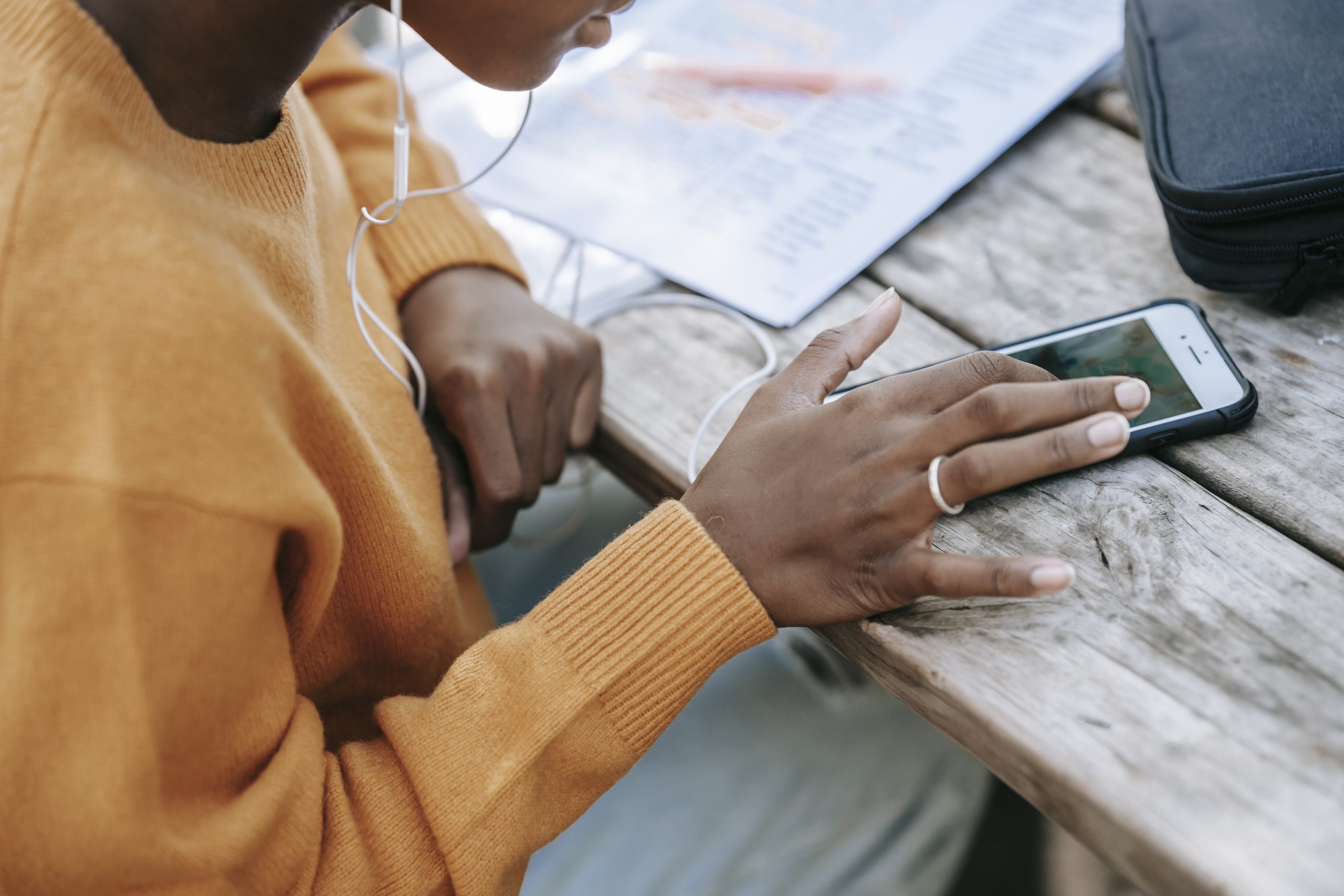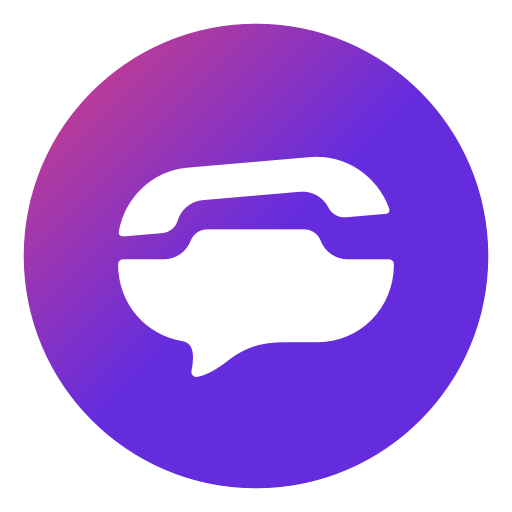The good thing about your cellphone is your collection of good Justice League pictures and your amazing collection of music. No matter how much your friend resists he know that good music and Batman is a treat to everyone’s ears and eyes. So, here are some step by step points from our side for you to make your friend smile and to learn how to share your content using the Samsung galaxy Bluetooth connection.
Step 1: Pairing the devices
- Drag the screen downwards to get the notification panel.
- You will see a Bluetooth icon, tap on it to switch on your Bluetooth.
- You will get a pop-up screen and your Samsung galaxy will start searching for all the nearby devices.
- Select the device with which you want to establish a Bluetooth connection.
- Tap ‘OK’ on your device and also the other device to confirm passkeys.
- Your devices are paired.
Step 2: Selecting the files
- On your Samsung Galaxy device, open ‘My Files’.
- Select the files that you want to share with the other device.
Step 3: Sharing your content
- Select the files you want to share and then click on the ‘share’ option which you can find on the upper right corner of the screen
- A pop screen appears again; click the “Bluetooth” option on your device.
- Select the device that you want to share your content with.
- Click the “allow” or “accept” button on the other device and the files will start transferring using the Bluetooth connection.
Just in case if there are any problems you face while transferring or using the Samsung galaxy Bluetooth connection then here are some mini tips to improve that:
- You can try using the option “forget device” and pair both the devices again; to check if it is working or not you can follow Step 2- Step 3.
- You can also try restarting your Samsung Galaxy device and to check if it is working or not you can follow Step 2- Step 3.
- You can also try this: open the “Application Manager” and “Bluetooth sharing” and clear the “Cache” or “Clear data” which help your device to start the Bluetooth connection afresh.
This was the step by step guide on how to use your Samsung Galaxy Bluetooth connection in order to share your awesome collection of music, pictures, documents and so on also a few mini steps on how to fix your Bluetooth if it is not transferring your files. We hope we were a good guide!