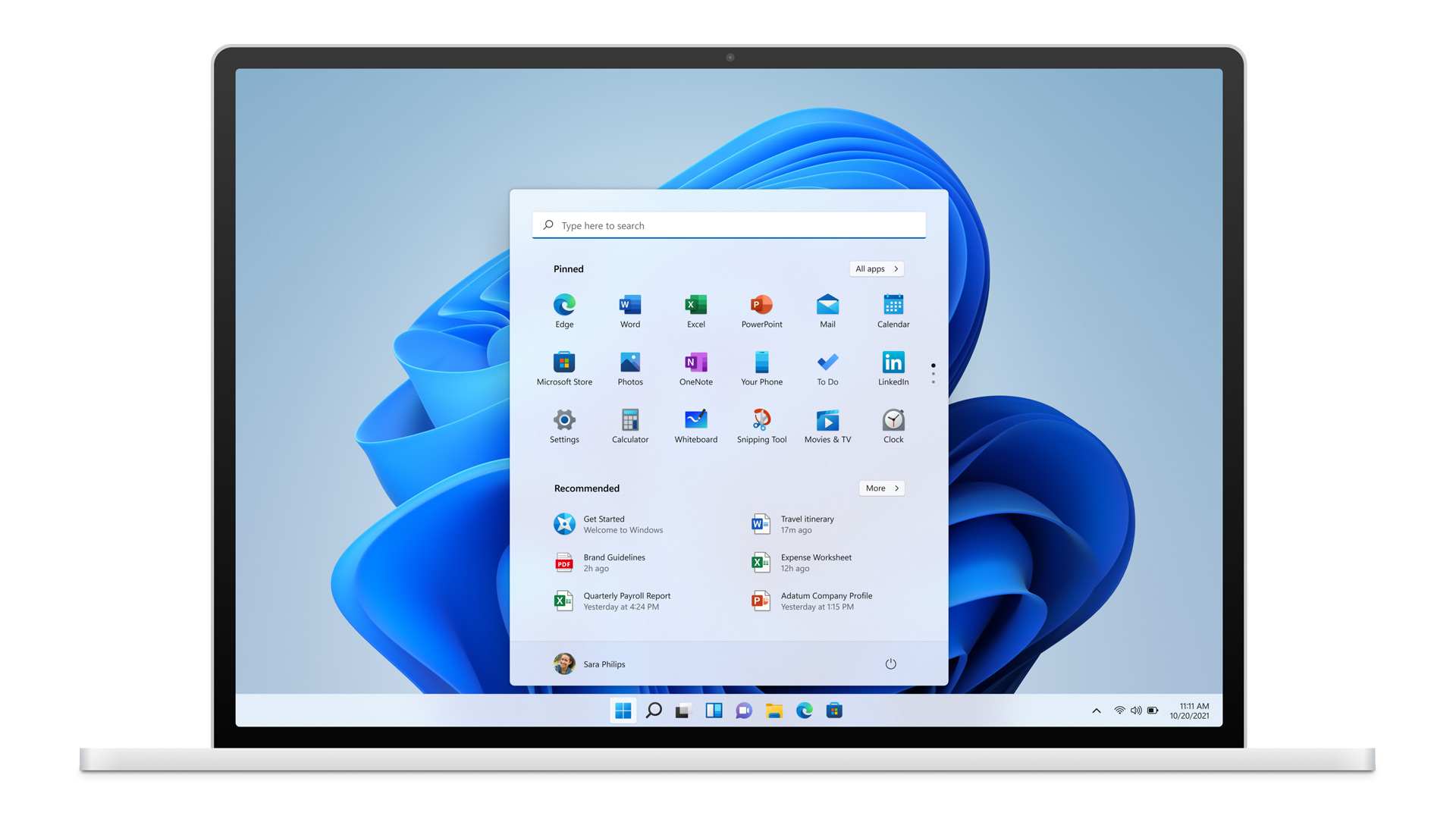In today’s digital age, it’s not uncommon to experience technical issues with our devices. Whether it’s a glitchy TV or an app that refuses to update, these problems can be frustrating. Fortunately, Vizio, a prominent brand in the consumer electronics industry, has a dedicated customer service team that is ready to assist you. In this comprehensive guide, we will explore the various ways to get in touch with Vizio customer service, understand their warranty and return policies, and provide tips to troubleshoot common issues. So, let’s dive in!
Contacting Vizio Customer Service
When you encounter any issues with your Vizio device, reaching out to their customer service should be your first step. Vizio offers multiple channels for customer support, ensuring that you can choose the one that is most convenient for you. Here are the different ways to contact Vizio customer service:
1. Phone Support
If you prefer direct communication, calling Vizio’s customer service hotline is a quick and efficient option. You can reach them at (855) 833-3221. Their call center operates from Monday to Friday, 7 a.m. to 11 p.m., and on weekends from 9 a.m. to 6 p.m. Their knowledgeable support team will guide you through troubleshooting steps to resolve your issue.
2. Live Chat
For those who prefer online assistance, Vizio offers a live chat feature on their website. By clicking on the “Support” tab, you can initiate a chat with a customer service representative who will provide real-time assistance. This option is useful if you have specific questions or need clarification on any Vizio product or service.
3. Email Support
If your issue is not time-sensitive, sending an email to Vizio’s customer support team is another viable option. You can compose a detailed message explaining your problem and send it to support@vizio.com. Make sure to provide relevant information such as your device model, serial number, and a clear description of the issue you’re experiencing. Vizio’s support team will respond to your email as soon as possible.
Vizio maintains an active presence on social media platforms like Twitter and Facebook. You can reach out to them by sending a direct message or posting on their official pages. Many customers find this method effective for quick responses and public troubleshooting, as other users may have encountered similar issues and can provide helpful insights.
Understanding Vizio’s Warranty and Return Policies
Before contacting Vizio customer service, it’s essential to understand their warranty and return policies. This knowledge will help you navigate the process more effectively and ensure that you receive the appropriate assistance. Let’s explore these policies in detail:
1. Warranty Coverage
Vizio provides warranty coverage for their devices, but it’s important to note that not all issues are covered. Here are some key points to keep in mind:
- Cosmetic damage, regular wear and tear, and damage resulting from improper operation are not covered by the warranty.
- Damage caused by power surges, improper voltage supply, or acts of God are also not covered.
- Shipping damage, signal issues, customer misuse, non-official adjustments or modifications are excluded from warranty coverage.
Understanding the limitations of the warranty will help you determine if your issue is eligible for free repairs or replacements under Vizio’s warranty policy.
2. Returns
If you need to return a Vizio product, it’s crucial to follow their return policy guidelines. Here’s what you need to know:
- Vizio allows returns within 30 days of purchase, provided that the original purchaser submits the return request.
- To initiate a return, you must obtain a Vizio return authorization number.
- Keep in mind that you will receive 90% of the original purchase price, as a 10% restocking fee is deducted for each returned item.
By adhering to these guidelines, you can ensure a smooth and hassle-free return process.
3. Shipping
Vizio aims to ship orders promptly, but there may be slight delays during peak seasons. Here’s what you should know about Vizio’s shipping process:
- Orders typically ship within 48 hours after Vizio receives the confirmed payment receipt, on workdays.
- During peak seasons, orders may take up to 72 hours to ship.
- If you receive a damaged shipment, it’s crucial to report it to Vizio within 48 hours of receipt.
To avoid any delivery complications, ensure that you leave the “Required Signature On Delivery” box unchecked if you won’t be available to receive the order in person.
Troubleshooting Tips for Vizio Devices
While contacting Vizio customer service is the best course of action for resolving issues, there are some troubleshooting steps you can take on your own. Let’s explore specific tips based on the different Vizio TV categories:
1. Updating Apps on VIA and VIA Plus TVs
VIA and VIA Plus TVs are older Vizio models that require manual app updates. Follow these steps to update apps on these TVs:
- Press the V/VIA button on your remote to access the app menu.
- Navigate to the app you want to update and press the yellow remote button.
- If the “Update” option is available, select it. If not, choose “Delete App” and confirm by selecting “OK.”
- Once the app is uninstalled, go to the App Store using your remote.
- Find the app you want to update and reinstall it.
Alternatively, you can update apps on VIA and VIA Plus TVs by performing a firmware update. Here’s how:
- Download the latest firmware for your TV’s model from the Vizio website.
- Rename the firmware file to “fwsu.img” and copy it to a USB drive.
- Turn off the TV and insert the USB drive into the corresponding slot.
- Turn on the TV. A blue light should appear, indicating that the TV has detected the firmware image file.
- When the blue light disappears, turn off the TV, remove the USB drive, and turn it back on.
2. Updating Apps on Newer Vizio TVs
Newer Vizio TVs, equipped with SmartCast, have a simpler app updating process. While apps and firmware are updated automatically, you can also check for updates manually. Here’s how:
- Turn on the TV and select “Menu” using your remote.
- Navigate to “Settings” and select “System.”
- Choose “Check for Updates” and confirm any available updates.
By following these steps, you can ensure that your Vizio TV is running the latest apps and firmware, providing you with an optimal viewing experience.
Vizio Customer Service and Your Experience
Vizio’s customer service is dedicated to assisting customers with their device-related issues. Whether you need help repairing your TV or resolving app updating problems, their knowledgeable support team is there to guide you. We would love to hear about your experiences with Vizio’s customer service. Did they provide prompt and effective solutions? How satisfied were you with their support? Share your thoughts and join the discussion below!
Conclusion
In conclusion, Vizio’s commitment to customer satisfaction is evident in the various support channels they offer. By knowing how to contact Vizio customer service, understanding their warranty and return policies, and implementing troubleshooting tips, you can navigate any technical challenges with ease. Remember, Vizio’s customer service is just a call, chat, or email away, ready to assist you in resolving any issues you may encounter with your Vizio device.