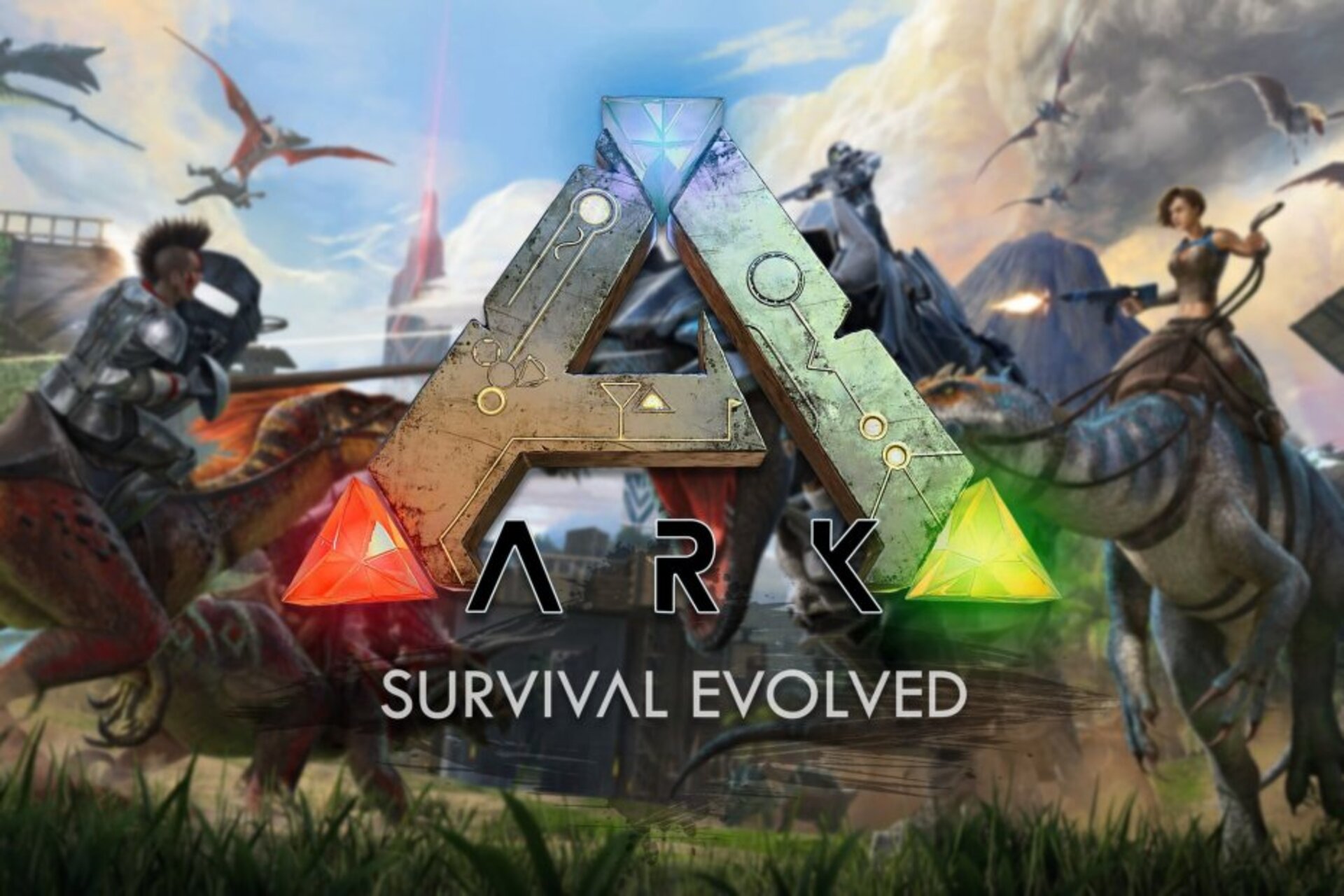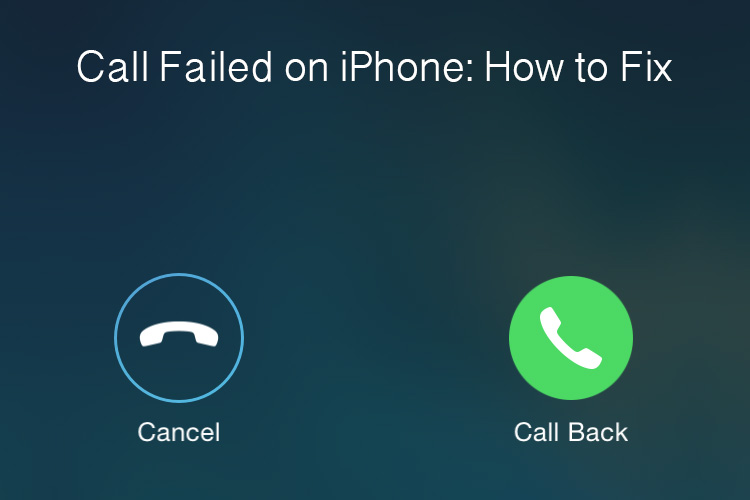As technology becomes an integral part of our daily lives, it’s no surprise that our devices, such as laptops, can accumulate dust, dirt, and grime over time. One common issue that many laptop users face is sticky keys. Sticky keys can make typing a frustrating experience, but fear not! In this comprehensive guide, we will show you how to fix sticky keys on your laptop safely and effectively.
Before we dive into the solutions, it’s essential to understand why laptop keys become sticky in the first place. Dust, food particles, and other debris can find their way beneath the keys, causing them to stick or become unresponsive. Additionally, spills or liquid damage can also lead to sticky keys. Now that we know the culprits let’s explore the solutions.
Method 1: Non-Invasive Cleaning Techniques
If your laptop keys are only slightly sticky, you may be able to resolve the issue using non-invasive cleaning techniques. Compressed air is an excellent tool for this purpose. With its ability to reach tight spaces without causing damage, compressed air can dislodge dust and debris effectively.
To clean your laptop keys using compressed air, follow these steps:
- Turn off your laptop and disconnect it from the power source.
- Hold the compressed air canister upright and carefully spray it around the sticky key.
- Move the canister around the key to ensure that the compressed air reaches all angles.
- Continue spraying until you feel the key loosening up.
Alternatively, you can also use a fine brush or a keyboard vacuum to remove dust and crumbs from your keyboard. However, keep in mind that these methods may not be as effective for more stubborn dirt.
Method 2: Removing and Cleaning the Sticky Key
For more persistent sticky keys, it may be necessary to remove the keys from your laptop for a thorough cleaning. Here’s how you can do it:
- Turn off your laptop and disconnect it from the power source.
- Find a pair of tweezers, a screwdriver, or a key remover tool.
- Gently insert the tool under the sticky key, taking care not to apply too much pressure.
- Lift the key gently until it clicks off the base.
- Place the key aside for cleaning.
Cleaning the Sticky Keys
Now that you’ve successfully removed the sticky key, it’s time to clean it thoroughly. Here are a few methods you can use:
Method 1: Warm Water and Dish Soap
One effective way to clean your sticky keys is by soaking them in warm water with a small amount of dish soap. Follow these steps:
- Fill a bowl with warm water and add a few drops of dish soap.
- Place the keys in the soapy water and let them soak for a while.
- Use a soft brush or a cotton bud to gently scrub away any dirt or residue.
- Rinse the keys under running water to remove any remaining soap.
- Pat the keys dry with a cloth or paper towel.
Method 2: Rubbing Alcohol or Isopropyl Alcohol
Another option for cleaning sticky keys is to use rubbing alcohol or isopropyl alcohol. Here’s how:
- Dampen a cloth or a cotton pad with rubbing alcohol or isopropyl alcohol.
- Gently rub the cloth or pad on the sticky key, focusing on areas with visible dirt or residue.
- Continue rubbing until the key feels clean and smooth.
- Allow the key to air dry completely before reattaching it to the keyboard.
Reattaching the Cleaned Key
Once the key is dry, it’s time to reattach it to your laptop keyboard. Follow these steps:
- Position the key over its designated spot on the keyboard.
- Align the key’s clips with the corresponding slots on the keyboard.
- Press down firmly until you hear a click, indicating that the key is securely attached.
Additional Tips and Precautions
Here are a few additional tips and precautions to keep in mind while fixing sticky keys on your laptop:
- Avoid using sharp objects to remove keys, as they can damage the keyboard.
- Never use water directly on your laptop; only detachable keys can be cleaned with water.
- If your laptop has a UV coating, avoid using isopropyl alcohol, as it may damage the coating. Instead, opt for warm water and gentle cleaning.
- Allow your laptop keys to dry completely before using them again to avoid any potential damage to the internal components.
- If you have a mechanical keyboard, consider lubricating the key’s mechanism after cleaning to ensure smooth operation.
Conclusion
Sticky laptop keys can be incredibly frustrating, but with the right techniques and a little patience, you can restore your keyboard to its former glory. Remember to use non-invasive cleaning techniques first, such as compressed air, before resorting to removing and cleaning the keys. When cleaning the keys, be gentle and use appropriate cleaning agents like warm soapy water or rubbing alcohol. By following these steps and taking proper precautions, you’ll be able to fix sticky keys on your laptop and get back to typing smoothly.
Now that you have the knowledge and tools to fix sticky keys, go ahead and give your laptop keyboard the cleaning it deserves. Happy typing!
Experiencing difficulties with your Device, check out our “How To” page on how to resolve some of these issues.