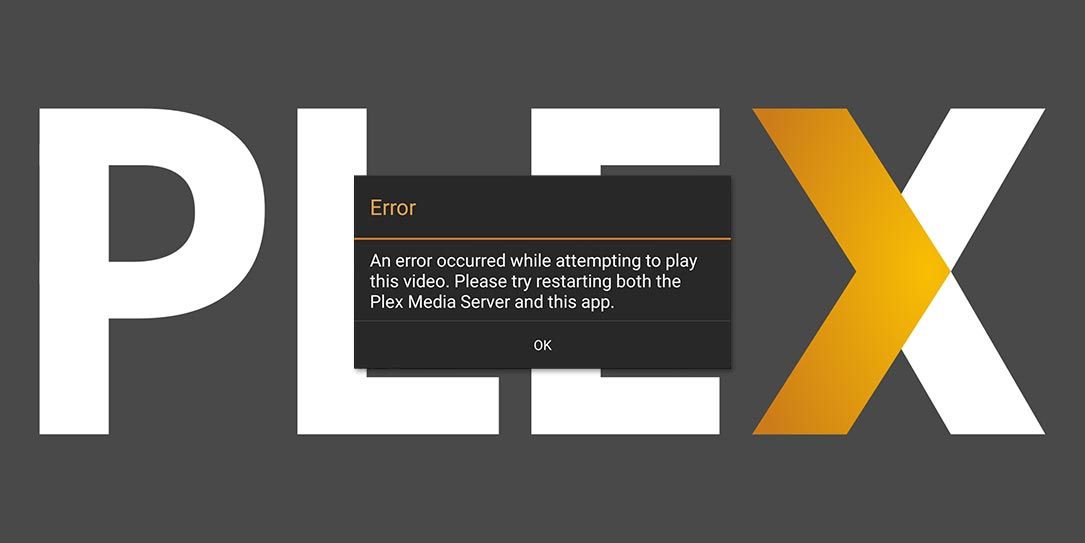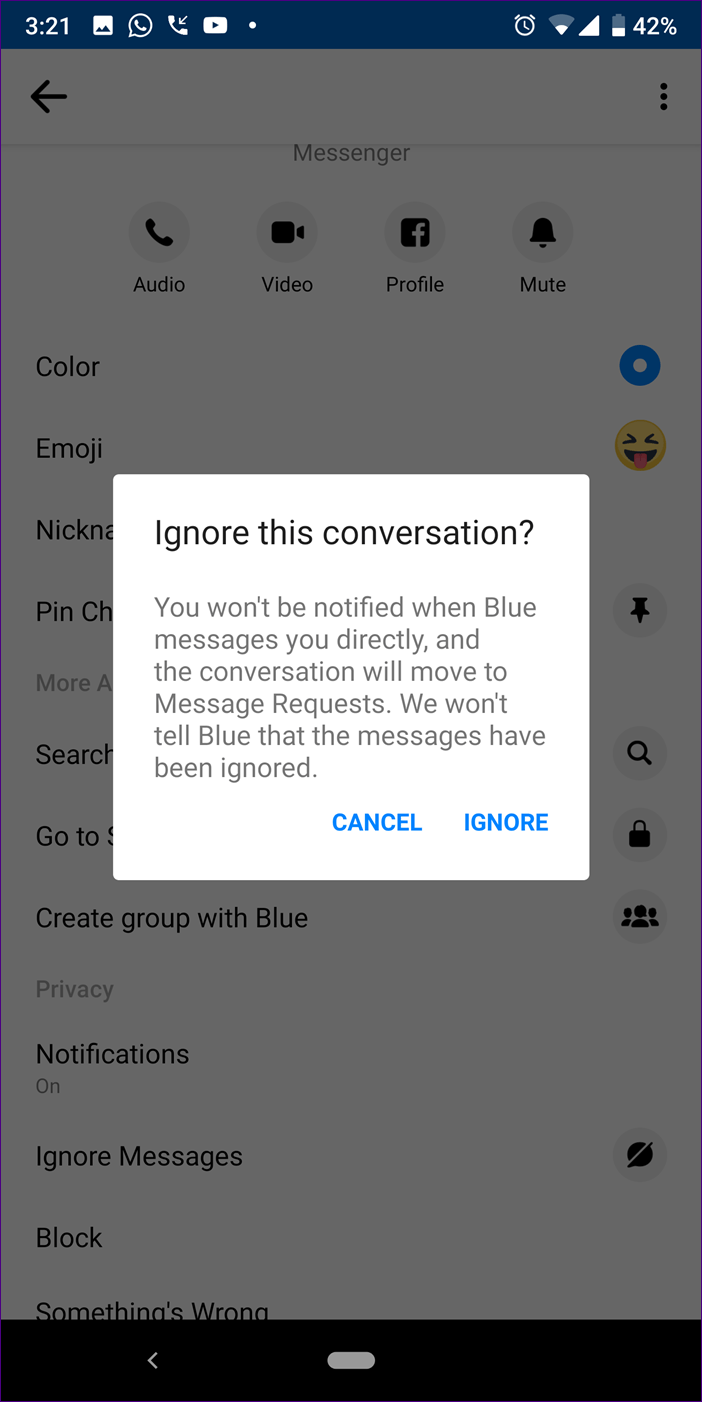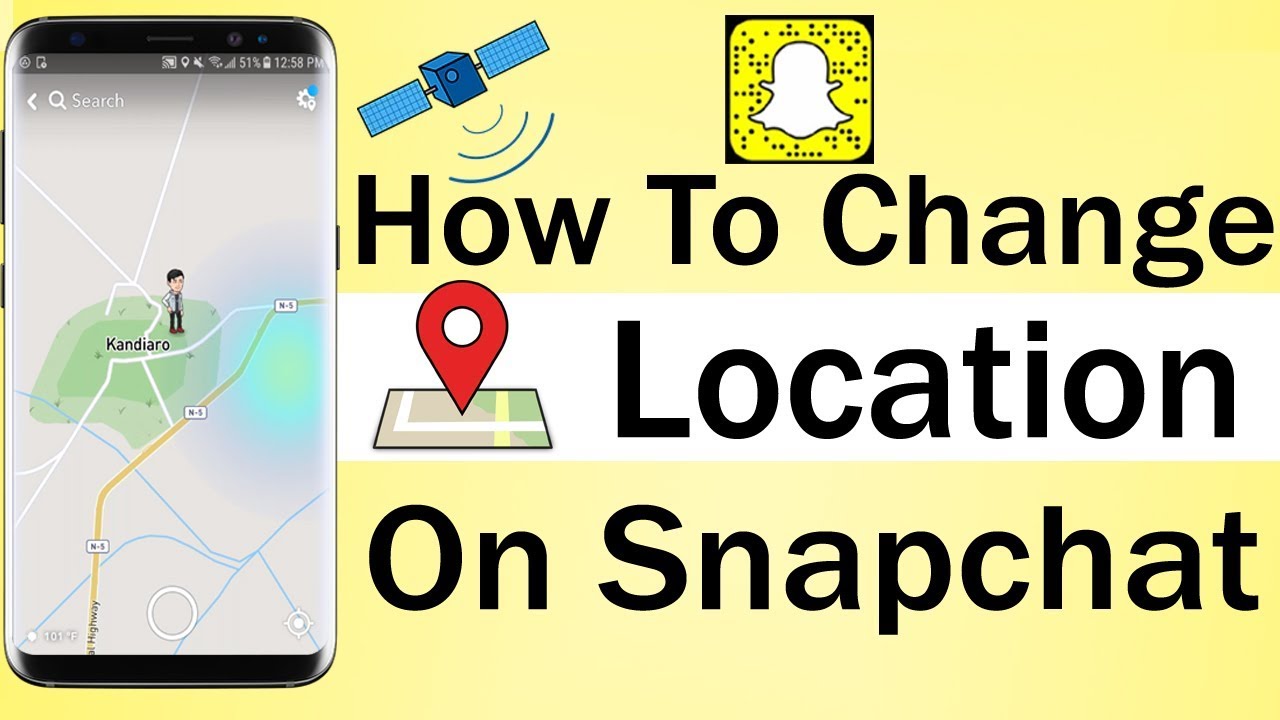In today’s digital age, where visual entertainment holds a prominent place in our lives, owning a high-quality television is essential. Samsung, a renowned brand in the realm of consumer electronics, has consistently delivered cutting-edge TVs equipped with advanced features like 4K Ultra HD resolution, HDR, and wide color gamut. However, even with these advancements, users may encounter occasional challenges such as color distortion. This article aims to guide Samsung TV owners through effective troubleshooting steps to resolve color distortion issues and optimize their viewing experience.
Color distortion, often characterized by flickering, dimming, or inaccurate color representation, can significantly diminish the enjoyment of watching TV. While Samsung TVs are engineered to deliver vibrant and lifelike visuals, factors such as improper settings, environmental conditions, or hardware issues can contribute to color distortion. Recognizing the symptoms of color distortion is crucial for identifying and addressing the underlying causes effectively.
Troubleshooting Methods:
1. Advanced Color Settings Adjustment
Samsung TVs offer a plethora of customizable settings to tailor the viewing experience to individual preferences. By accessing the advanced color settings, users can fine-tune parameters such as HUE, Color Saturation, and Color Temperature to mitigate color distortion. Follow these steps to adjust the advanced color settings:
- Turn on your Samsung TV and navigate to the settings menu using the remote control.
- Select the “Picture” option to access video settings.
- Locate the “HUE” setting to adjust the balance between green and red levels.
- Fine-tune the Color Saturation to prevent colors from appearing washed out or overly intense.
- Explore the Color Temperature setting to achieve optimal color balance based on personal preferences and viewing conditions.
2. Disabling Eco Sensor and Energy Saving Features
While features like Eco Sensor and Energy Saving are designed to optimize energy efficiency and enhance viewing comfort, they may inadvertently contribute to color distortion. Disabling these features can help alleviate color-related issues. Here’s how to disable Eco Sensor and Energy Saving features:
- Access the settings menu on your Samsung TV remote.
- Navigate to “Eco Sensor” and disable the feature to prevent automatic ambient light adjustments.
- Similarly, locate the “Energy Saving” option and turn it off to disable automatic brightness adjustments based on content.
3. Utilizing Expert Settings
For users seeking more granular control over their TV’s display parameters, Samsung TVs offer Expert Settings. These settings allow for precise adjustments to backlight, brightness, contrast, sharpness, and other visual elements. Follow these steps to access and utilize Expert Settings:
- Access the Quick Settings menu on your Samsung TV remote.
- Navigate to Picture mode and select a preset that aligns with your viewing preferences.
- Explore the Expert Settings menu within the Picture Mode settings.
- Fine-tune display parameters to address specific color distortion issues, such as adjusting backlight intensity or color temperature.
- Take advantage of features like Digital Clean View, Auto Motion Plus, and HDR controls to further enhance picture quality and color accuracy.
Conclusion
In conclusion, resolving color distortion issues on your Samsung TV requires a systematic approach and a thorough understanding of the available settings and features. By following the troubleshooting methods outlined in this guide, users can effectively diagnose and address color-related problems, restoring the full vibrancy and clarity of their viewing experience. However, if the issue persists despite these efforts, it may indicate a hardware malfunction or other underlying issues requiring professional assistance. Regardless, armed with the knowledge and tools provided herein, Samsung TV owners can unlock the full potential of their devices and enjoy immersive entertainment experiences like never before.
Experiencing difficulties with your Device, check out our “How To” page on how to resolve some of these issues.