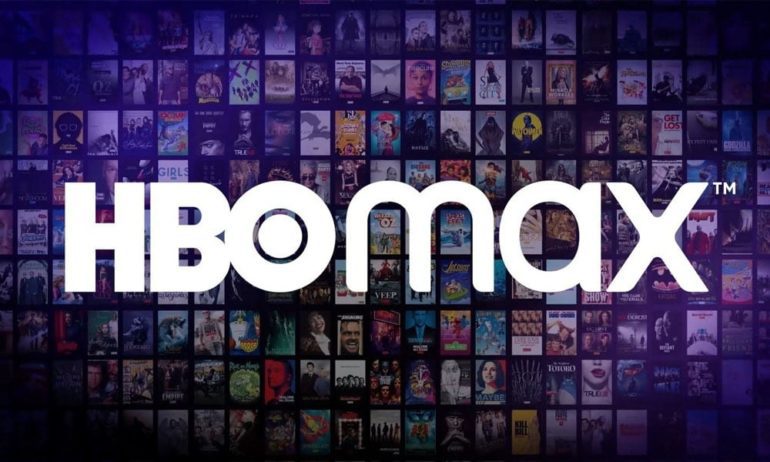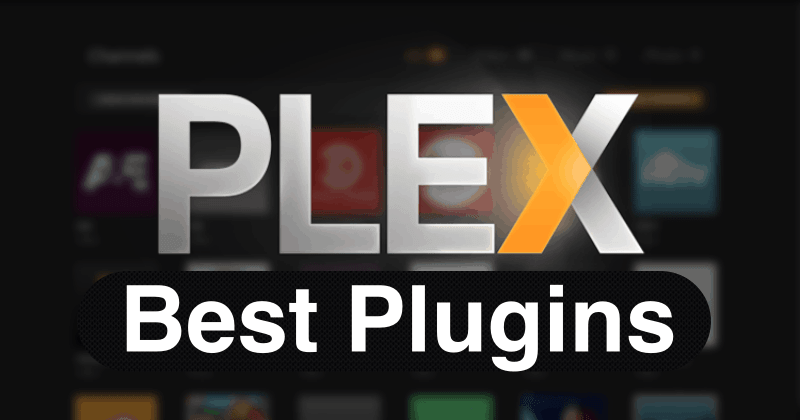Is your Samsung Galaxy S5 experiencing charging issues? Don’t worry, you’re not alone. Many users have encountered charging problems with their Galaxy S5 devices. In this comprehensive troubleshooting guide, we will explore the common charging problems that Galaxy S5 owners face and provide practical solutions to resolve them. Whether your Galaxy S5 charges slowly, won’t charge at all, or encounters other charging-related issues, we’ve got you covered.
1. Galaxy S5 Charges Very Slowly
If your Galaxy S5 is charging at a snail’s pace, there are several potential causes for this issue. Let’s explore the troubleshooting steps you can take to fix it.
Possible Causes:
- Third-Party Apps: Sometimes, certain apps can interfere with the charging process and cause your Galaxy S5 to charge slowly.
- Software Glitch: A glitch in the firmware or operating system can also lead to slow charging.
- Hardware Issues: In rare cases, hardware problems like a faulty charging port or damaged cable may cause slow charging.
Troubleshooting Steps:
- Restart in Safe Mode: Boot your Galaxy S5 in safe mode to identify if a third-party app is causing the slow charging issue.
- Turn off your device.
- Press and hold the Power key.
- When the “Samsung Galaxy S5” logo appears, release the Power key.
- Immediately press and hold the Volume down key until “Safe mode” appears in the bottom left corner of the screen.
- Release the Volume down key.
- Test Charging: While in safe mode, connect your Galaxy S5 to a charger and observe if it charges at a normal speed. If it does, then a third-party app is likely causing the slow charging problem.
- Uninstall Problematic Apps: Identify the app causing the issue by uninstalling recently installed apps one by one. Repeat the charging test after each uninstallation to pinpoint the problematic app.
- Factory Reset: If the issue persists even in safe mode or after uninstalling all suspicious apps, consider performing a factory reset. Remember to back up your important data before proceeding with this step.
2. Galaxy S5 Charges Slow and Heats Up
Is your Galaxy S5 charging slowly and becoming excessively hot? This combination of issues can be concerning, but there are steps you can take to resolve it.
Possible Causes:
- MicroSD Card Issues: A corrupt or damaged microSD card can cause your Galaxy S5 to charge slowly and overheat.
- Software Glitch: Similar to slow charging, a software glitch in the firmware or operating system may be responsible for the slow charging and overheating issue.
Troubleshooting Steps:
- Remove MicroSD Card: If you have a microSD card inserted in your device, remove it and observe if the slow charging and overheating problem persists. A damaged microSD card can put a strain on the device’s resources, causing these issues.
- Backup and Reformat MicroSD Card: If your microSD card is working fine in other devices, back up its contents and reformat it. This can help resolve any corruption issues that might be causing the slow charging and overheating problem.
- Factory Reset: If removing the microSD card or reformatting it doesn’t solve the issue, consider performing a factory reset. This will restore your Galaxy S5 to its original settings and can potentially fix any software-related problems.
3. Galaxy S5 Won’t Charge at All
If your Galaxy S5 refuses to charge, don’t panic. There are several troubleshooting steps you can follow to get it charging again.
Possible Causes:
- Battery Drain: Your Galaxy S5’s battery may have completely drained, preventing it from charging immediately after connecting the charger.
- Charger or Cable Issues: A faulty charger or cable can also be the culprit behind the charging problem.
- Hardware Problems: In some cases, hardware issues like a damaged charging port or a malfunctioning battery can cause the device to not charge at all.
Troubleshooting Steps:
- Perform a Soft Reset: Open the back cover of your Galaxy S5, remove the battery, and press and hold the Power key for one minute. Then, reinsert the battery and try charging the device.
- Test with Different Charger and Cable: Use a different charger and cable to eliminate the possibility of a faulty charger or cable causing the issue.
- Check Charging Port and Battery Contacts: Inspect the charging port and battery contacts for any dirt, debris, or damage. Clean the port and contacts carefully using a soft brush or compressed air if necessary.
- Visit a Service Center: If none of the above steps resolve the issue, it’s recommended to visit an authorized service center to diagnose and repair any hardware problems.
4. Galaxy S5 Won’t Charge in Car
Having trouble charging your Galaxy S5 in your car? This can be frustrating, especially when you rely on your device for navigation or hands-free calling. Let’s explore some troubleshooting steps to get your Galaxy S5 charging in the car again.
Possible Causes:
- Faulty Cable: The cable connecting your Galaxy S5 to the car charger may be damaged or not compatible with your device.
- Car Port Issues: The charging port in your car may have a loose connection or other defects, preventing proper charging.
- Software Compatibility: Incompatibility issues between your Galaxy S5 and the car’s audio or charging system can also cause charging problems.
Troubleshooting Steps:
- Use a Different Cable: Try using a different cable to connect your Galaxy S5 to the car charger. Make sure the cable is in good condition and is compatible with your device.
- Test with Another Car Charger: If the issue persists, try using another car charger to determine if the problem lies with the charger itself.
- Check Car Charging Port: Inspect the charging port in your car for any debris or damage. Clean it carefully using a soft brush or compressed air. If the port appears to be damaged, consider consulting a professional car technician.
- Update Car Software: Check if there are any available software updates for your car’s audio or charging system. Updating the software can resolve compatibility issues and improve charging performance.
5. Galaxy S5 Won’t Charge After Being Submerged in Water
Accidentally dropped your Galaxy S5 in water? Don’t panic, but act quickly to prevent further damage. Here are some troubleshooting steps to try if your device isn’t charging after being submerged.
Possible Causes:
- Water Damage: Water may have seeped into the device, causing damage to internal components responsible for charging.
- Corrosion: If the device wasn’t properly dried after being submerged, corrosion can occur, leading to charging issues.
- Charging IC Damage: The charging IC (Integrated Circuit) may have been damaged due to exposure to water.
Troubleshooting Steps:
- Power Off and Dry: If your Galaxy S5 is still on, power it off immediately. Remove the battery, SIM card, and microSD card (if applicable). Dry the device and its components with a soft cloth or towel. Avoid using heat sources like hairdryers, as excessive heat can damage the device further.
- Wait and Inspect: Give your Galaxy S5 ample time to dry naturally. Avoid trying to charge it immediately after drying, as this can cause a short circuit. Inspect the device for any visible signs of water damage or corrosion.
- Visit a Service Center: If the device doesn’t charge even after drying and inspecting, it’s best to take it to an authorized service center. They have the expertise and equipment to assess and repair water damage.
Troubleshooting: Galaxy S5 Charges Very Slowly
Let’s dive deeper into troubleshooting the issue of a Galaxy S5 charging very slowly. Follow these steps to identify the cause and resolve the problem.
- Restart in Safe Mode: Boot your Galaxy S5 in safe mode to temporarily disable all third-party apps. This helps identify if an app is causing the slow charging issue.
- Test Charging in Safe Mode: While in safe mode, connect your Galaxy S5 to a charger and see if it charges at a normal speed. If it does, a third-party app is likely causing the problem.
- Uninstall Problematic Apps: Identify the specific app causing the slow charging issue by uninstalling recently installed apps one by one. Test the charging speed after each uninstallation to pinpoint the problematic app.
- Factory Reset: If the issue persists even in safe mode or after uninstalling suspicious apps, consider performing a factory reset. Make sure to back up your important data before proceeding.
Troubleshooting: Galaxy S5 Charges Slow and Heats Up
To troubleshoot the issue of a Galaxy S5 charging slowly and heating up, follow these steps to identify the cause and find a solution.
- Remove MicroSD Card: If you have a microSD card inserted in your device, remove it and observe if the slow charging and overheating problem persists.
- Backup and Reformat MicroSD Card: If your microSD card works fine in other devices, back up its contents and reformat it. This can help resolve any corruption issues causing the slow charging and overheating problem.
- Factory Reset: If removing or reformatting the microSD card doesn’t solve the issue, consider performing a factory reset. This will restore your Galaxy S5 to its original settings and potentially fix any software-related problems.
Troubleshooting: Galaxy S5 Won’t Charge at All
If your Galaxy S5 won’t charge at all, follow these troubleshooting steps to identify the cause and find a solution.
- Perform a Soft Reset: Open the back cover of your Galaxy S5, remove the battery, and press and hold the Power key for one minute. Then, reinsert the battery and try charging the device.
- Test with Different Charger and Cable: Use a different charger and cable to eliminate the possibility of a faulty charger or cable causing the issue.
- Check Charging Port and Battery Contacts: Inspect the charging port and battery contacts for any dirt, debris, or damage. Clean them carefully using a soft brush or compressed air if necessary.
- Visit a Service Center: If none of the above steps resolve the issue, it’s recommended to visit an authorized service center to diagnose and repair any hardware problems.
Troubleshooting: Galaxy S5 Won’t Charge in Car
If your Galaxy S5 won’t charge in your car, follow these troubleshooting steps to identify the cause and find a solution.
- Use a Different Cable: Try using a different cable to connect your Galaxy S5 to the car charger. Make sure the cable is in good condition and is compatible with your device.
- Test with Another Car Charger: If the issue persists, try using another car charger to determine if the problem lies with the charger itself.
- Check Car Charging Port: Inspect the charging port in your car for any debris or damage. Clean it carefully using a soft brush or compressed air. If the port appears to be damaged, consider consulting a professional car technician.
- Update Car Software: Check if there are any available software updates for your car’s audio or charging system. Updating the software can resolve compatibility issues and improve charging performance.
Troubleshooting: Galaxy S5 Won’t Charge After Being Submerged in Water
If your Galaxy S5 won’t charge after being submerged in water, follow these troubleshooting steps to identify the cause and find a solution.
- Power Off and Dry: If your Galaxy S5 is still on, power it off immediately. Remove the battery, SIM card, and microSD card (if applicable). Dry the device and its components with a soft cloth or towel. Avoid using heat sources like hairdryers, as excessive heat can damage the device further.
- Wait and Inspect: Give your Galaxy S5 ample time to dry naturally. Avoid trying to charge it immediately after drying, as this can cause a short circuit. Inspect the device for any visible signs of water damage or corrosion.
- Visit a Service Center: If the device doesn’t charge even after drying and inspecting, it’s best to take it to an authorized service center. They have the expertise and equipment to assess and repair water damage.
Conclusion
In this comprehensive troubleshooting guide, we have explored common charging problems faced by Samsung Galaxy S5 users. From slow charging to complete charging failure, we have provided practical solutions to resolve these issues. By following the troubleshooting steps outlined in this guide, you can troubleshoot and fix charging problems with your Galaxy S5. If the problems persist or you encounter any other issues, it’s always recommended to seek professional assistance from an authorized service center. Ensure the longevity and optimal performance of your Galaxy S5 by taking care of its charging system.