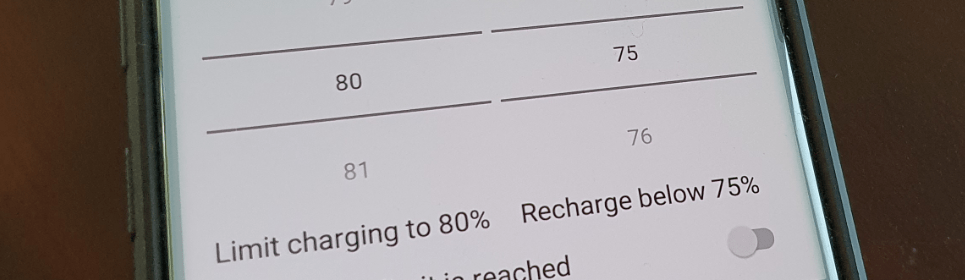The Samsung Galaxy Note 5 has been hailed as one of the best smartphones of 2015/2016. However, some users have reported experiencing a fast battery drain issue. This problem can be attributed to various factors, including certain apps and Android software bugs. If you’re facing this battery drain problem, don’t worry! In this article, we will provide you with several effective solutions to fix the fast battery drain on your Samsung Galaxy Note 5.
Why is my Samsung Galaxy Note 5 Battery Draining Quickly?
Before we dive into the solutions, let’s first understand why your Samsung Galaxy Note 5 battery is draining quickly. There are several common culprits that contribute to this issue:
- Background Sync: Apps running in the background can consume a significant amount of battery power. Disabling unnecessary background sync can help improve battery life.
- LTE, Location, and Bluetooth: Services like LTE, location tracking, and Bluetooth can drain your battery quickly when not in use. Turning them off when you don’t need them can extend battery life.
- Power-Hungry Apps: Some apps are known to be power-hungry and can drain your battery faster than others. Identifying and managing these apps can help mitigate the battery drain issue.
- TouchWiz Launcher: The default TouchWiz launcher on the Samsung Galaxy Note 5 can consume a lot of battery power and memory. Replacing it with a more efficient launcher like Nova Launcher can improve performance and battery management.
- Tethering: While the tethering feature is useful for connecting other devices to the internet, it can also drain your battery quickly. Reducing the frequency of tethering or turning it off when not in use can help save battery life.
Now that we understand the common causes of fast battery drain, let’s explore some practical solutions to fix the issue.
Solution 1: Factory Reset your Samsung Galaxy Note 5
Performing a factory reset on your Samsung Galaxy Note 5 can help resolve various software-related issues that may be causing the fast battery drain. It essentially gives your device a fresh start, eliminating any potential bugs or glitches.
Note: Before proceeding with a factory reset, make sure to backup all your important data as it will be erased during the process.
To factory reset your Samsung Galaxy Note 5, follow these steps:
- Go to the “Settings” menu on your device.
- Scroll down and tap on “Backup and Reset.”
- Tap on “Factory Data Reset” or “Reset Phone.”
- Read the warning message and confirm your decision to reset the device.
- Wait for the reset process to complete, and your device will restart with the default settings.
After the factory reset, set up your device again and monitor if the battery drain issue persists. If it does, proceed to the next solution.
Solution 2: Disable or Manage Background Sync
Background sync is a feature that allows apps to update data in the background, even when you’re not actively using them. While this can be convenient, it can also drain your battery significantly.
To disable or manage background sync on your Samsung Galaxy Note 5, follow these steps:
- Pull down the quick settings panel by swiping down with two fingers from the top of the screen.
- Tap on the “Sync” button to disable background sync for all apps.
- Alternatively, go to “Settings” and tap on “Accounts.”
- Disable sync for the apps that you don’t need to constantly update in the background.
By disabling or managing background sync, you can prevent unnecessary battery drain and potentially improve the overall battery life of your Samsung Galaxy Note 5.
Solution 3: Disable LTE, Location, and Bluetooth
As mentioned earlier, services like LTE, location tracking, and Bluetooth can consume a significant amount of battery power. If you don’t need these services constantly, consider disabling them to extend your device’s battery life.
To disable LTE, location, and Bluetooth on your Samsung Galaxy Note 5, follow these steps:
- Pull down the quick settings panel by swiping down with two fingers from the top of the screen.
- Tap on the respective buttons to disable LTE, location, and Bluetooth.
- Alternatively, go to the “Settings” menu and navigate to the respective options to turn them off.
Remember to enable these services only when necessary to conserve battery power and optimize the usage of your Samsung Galaxy Note 5.
Solution 4: Use Galaxy Note 5 Power-Saving Mode
The power-saving mode on the Samsung Galaxy Note 5 offers several options to help mitigate battery drain. By activating this mode, you can restrict background data, limit performance, and conserve power in various ways.
To enable power-saving mode on your Samsung Galaxy Note 5, follow these steps:
- Go to the “Settings” menu on your device.
- Scroll down and tap on “Battery.”
- Tap on “Power Saving Mode.”
- Choose the desired power-saving mode option: “Power saving” or “Ultra power saving.”
In the power-saving mode, you can customize the settings to your preference, such as restricting background data, reducing screen brightness, and limiting processor performance. Experiment with the different options to find the balance between battery life and device performance that suits your needs.
Solution 5: Disable Wi-Fi when not in use
Wi-Fi connectivity can be a significant drain on your battery if it remains on throughout the day, even when not actively connected to a network. Turning off Wi-Fi when not in use can help conserve battery power.
To disable Wi-Fi on your Samsung Galaxy Note 5, follow these steps:
- Pull down the quick settings panel by swiping down with two fingers from the top of the screen.
- Tap on the Wi-Fi button to turn it off.
- Alternatively, go to the “Settings” menu and toggle the Wi-Fi switch to the off position.
By disabling Wi-Fi when you’re not using it, you can prevent unnecessary battery drain and prolong your Samsung Galaxy Note 5’s battery life.
Solution 6: Replace TouchWiz Launcher
The default TouchWiz launcher on the Samsung Galaxy Note 5 can consume a significant amount of battery power and memory. Switching to a more efficient launcher like Nova Launcher can improve performance and battery management.
To replace the TouchWiz launcher with Nova Launcher on your Samsung Galaxy Note 5, follow these steps:
- Install Nova Launcher from the Google Play Store.
- Press and hold on an empty space on your home screen.
- Tap on “Settings” or “Home Settings” to access the launcher settings.
- Select “Nova Launcher” as your default launcher.
- Customize Nova Launcher to your preference, including app icons, layout, and other settings.
By using a more efficient launcher like Nova Launcher, you can optimize your Samsung Galaxy Note 5’s performance and potentially reduce battery drain.
Solution 7: Reduce Tethering
Tethering, which allows you to share your device’s internet connection with other devices, can be a battery-intensive feature. If you notice significant battery drain while using tethering, consider reducing its usage or turning it off when not needed.
To reduce tethering on your Samsung Galaxy Note 5, follow these steps:
- Go to the “Settings” menu on your device.
- Tap on “Mobile Hotspot and Tethering.”
- Adjust the settings to reduce the frequency of tethering or turn it off when not in use.
By limiting the usage of tethering, you can conserve battery power and ensure that it is available when you truly need it.
Conclusion
In conclusion, if you’re experiencing fast battery drain on your Samsung Galaxy Note 5, there are several effective solutions to address the issue. By following the steps outlined in this article, you can optimize your device’s battery life and enjoy a longer-lasting power experience.
Remember to perform a factory reset if necessary, disable or manage background sync, turn off LTE, location, and Bluetooth when not in use, use the power-saving mode, disable Wi-Fi when not needed, replace the TouchWiz launcher with a more efficient one, and reduce tethering usage.
Implementing these solutions will help you maximize the battery life of your Samsung Galaxy Note 5 and ensure that it lasts throughout your day-to-day activities. Enjoy your device to its fullest potential without worrying about battery drain!