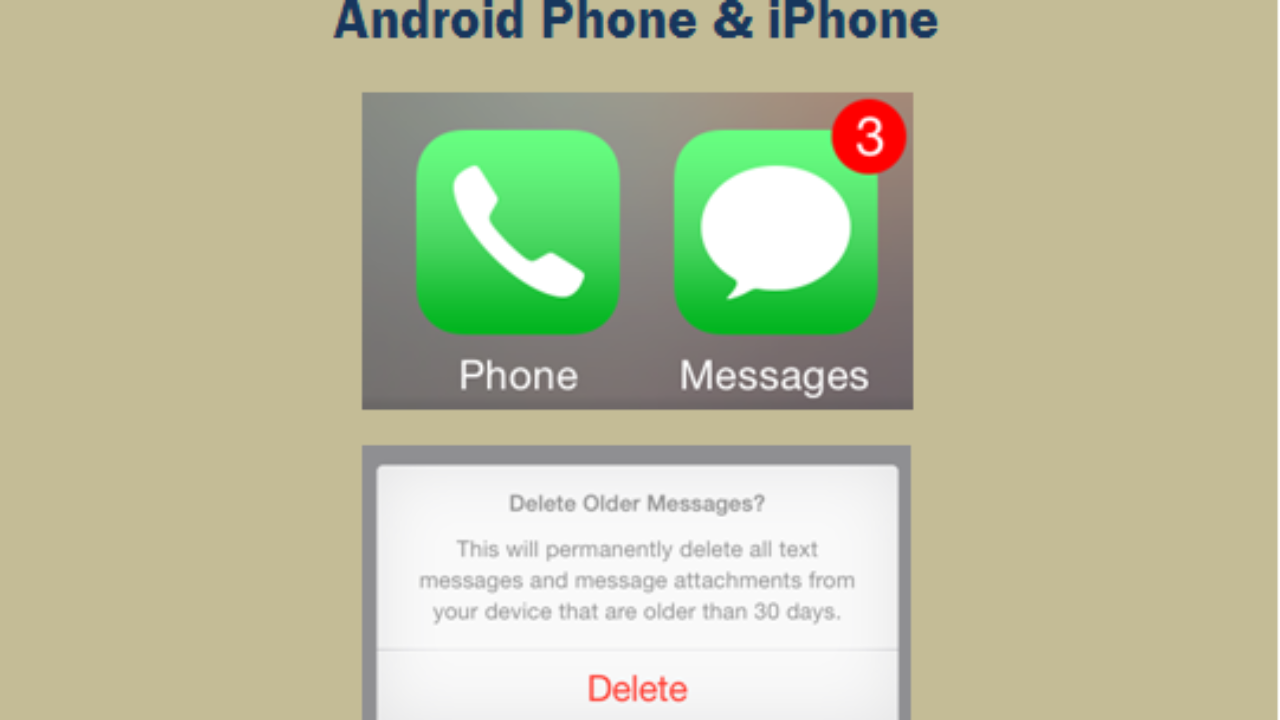If you’re a PlayStation 4 user, you may have encountered the frustrating issue of a black screen. It can happen randomly, leaving you unable to see anything on your console’s display. Whether it occurs when you turn on your console or while trying to open specific applications, this problem can be quite annoying. But don’t worry, as there are several solutions that can help you fix the PS4 black screen issue.
In this comprehensive guide, we will explore the causes of the black screen issue on PS4 and provide step-by-step solutions to resolve it. From simple restarts to adjusting settings and checking hardware, we’ll cover all the necessary troubleshooting steps. So, let’s dive in and get your PS4 back up and running!
Causes of PS4 Black Screen Issue
Before we dive into the solutions, let’s first understand the different reasons why you might be facing the PS4 black screen issue. Here are the most common causes:
- PS4 Software Bug: One of the main reasons for the black screen issue is a software bug or error. This can occur due to a recent update or an internal error within the console itself.
- PS4 Settings Issue: Incorrect graphics settings, such as an incompatible resolution between the PS4 and your TV or monitor, can trigger a black screen issue.
- Faulty HDMI Cable: A damaged or faulty HDMI cable can prevent the proper transmission of video and audio signals, leading to a black screen on your display.
- Malfunctioning HDMI Port: Dust, lint, or other debris in the HDMI port of your PS4, TV, or monitor can cause a poor connection, resulting in a black screen.
Now that we have a better understanding of the potential causes, let’s move on to the solutions.
Solution 1: Restart Your PS4 Completely
A simple and effective first step to fix many PS4 issues, including the black screen problem, is to restart your console. Here’s how you can do it:
- Press and hold the power button on your PS4 until you hear the second beep, indicating that the console is completely turned off (approximately 7 seconds).
- Unplug the power cable from the console and wait for at least 30 seconds.
- Plug the power cable back in and turn on your PS4.
- Check if the black screen issue still persists.
Restarting your PS4 can often resolve minor software glitches and bring your console back to normal functioning.
Solution 2: Disable HDCP
High-bandwidth Digital Content Protection (HDCP) is a technology designed to prevent digital content piracy. However, in some cases, HDCP can interfere with the proper output of video and audio signals, resulting in a black screen on your display. Disabling HDCP may help resolve the issue. Here’s how you can do it:
- Go to the Settings on your PS4.
- Select System.
- Locate the Enable HDCP option and uncheck it.
- Restart your PS4 and check if the black screen issue is resolved.
Disabling HDCP might allow your PS4 to establish a proper connection with your TV or monitor, eliminating the black screen problem.
Solution 3: Change Resolution in Safe Mode
If the previous solutions didn’t work, you can try changing the resolution of your PS4 in Safe Mode. Here’s what you need to do:
- Turn off your PS4 completely.
- Press and hold the power button until you hear two beeps.
- Connect your PS4 controller to the console using a USB cable, then press the PS button on the controller to boot your PS4 in Safe Mode.
- Select Change Resolution and confirm the operation.
- Your PS4 will restart, and you can choose the video output resolution.
- Once you’ve changed the resolution, check if the black screen issue is resolved.
Changing the resolution in Safe Mode can help establish a compatible display setting and eliminate the black screen problem.
Solution 4: Check the HDMI Cable
A faulty or damaged HDMI cable can cause display issues, including a black screen. To ensure that the HDMI cable is not the culprit, try the following steps:
- If you have an extra HDMI cable, replace your current cable with it and check if the issue persists. If the problem is resolved, it indicates a faulty cable that needs to be replaced.
- If you don’t have a spare HDMI cable, inspect your existing cable for any visible damage, such as frayed wires or bent connectors. If you notice any damage, replace the cable with a new one.
By checking and replacing the HDMI cable if necessary, you can rule out cable-related issues that might be causing the black screen problem.
Solution 5: Check the HDMI Ports
In addition to the cable itself, the HDMI ports on your PS4, TV, or monitor may also be causing the black screen issue. Dust, lint, or other debris can accumulate in the ports, interfering with the connection. Here’s what you can do:
- Inspect the HDMI ports on your PS4, TV, and monitor for any visible dust or debris.
- Use a can of compressed air to blow out any dust or debris from the ports. Hold the can upright and use short bursts to avoid causing any damage.
- Once you’ve cleaned the ports, reconnect the HDMI cable securely.
Cleaning the HDMI ports can help ensure a proper connection and resolve any issues causing the black screen problem.
Solution 6: Change the PS4 Resolution
If the black screen issue persists, you can try changing the resolution of your PS4 to see if it resolves the problem. Follow these steps:
- Completely turn off your PS4 by holding the power button until you hear the shutdown beep.
- Press and hold the power button again until you hear two beeps. Release the power button after the second beep.
- Connect your controller to the PS4 using a USB cable.
- Select Option 2 – Change Resolution.
- Restart your PS4 and check if the black screen issue is resolved.
Altering the resolution settings can help establish a compatible display configuration and potentially fix the black screen problem.
Solution 7: Factory Reset Your PS4
If none of the previous solutions worked, you can try performing a factory reset on your PS4. However, keep in mind that this will erase all data on your console, so make sure to back up any important files before proceeding. Here’s how you can factory reset your PS4:
- Go to the Settings on your PS4.
- Select Initialization.
- Choose Initialize PS4.
- Follow the on-screen instructions to complete the factory reset process.
Performing a factory reset can help resolve any underlying software issues that might be causing the black screen problem.
Conclusion
Dealing with a black screen issue on your PS4 can be frustrating, but with the right troubleshooting steps, you can resolve the problem and get back to gaming. In this comprehensive guide, we’ve covered various solutions, from simple restarts to adjusting settings and checking hardware. By following these steps, you should be able to fix the PS4 black screen issue and enjoy uninterrupted gaming sessions once again.
Remember to check for software bugs, disable HDCP if necessary, inspect and replace the HDMI cable if damaged, clean the HDMI ports, and try changing the resolution or performing a factory reset if needed. By systematically troubleshooting each potential cause, you’ll increase your chances of resolving the black screen issue and getting your PS4 back to normal.
If you need further assistance or encounter any other gaming-related issues, don’t hesitate to consult the support channels provided by Sony and the PlayStation community. Happy gaming!