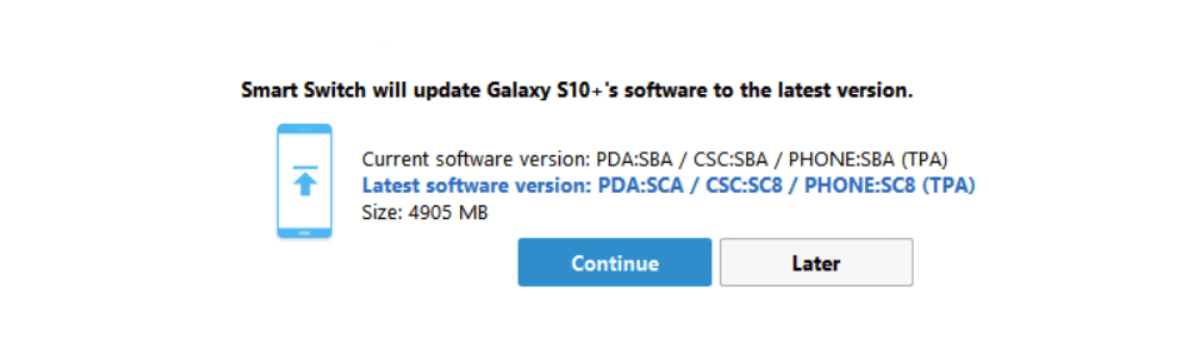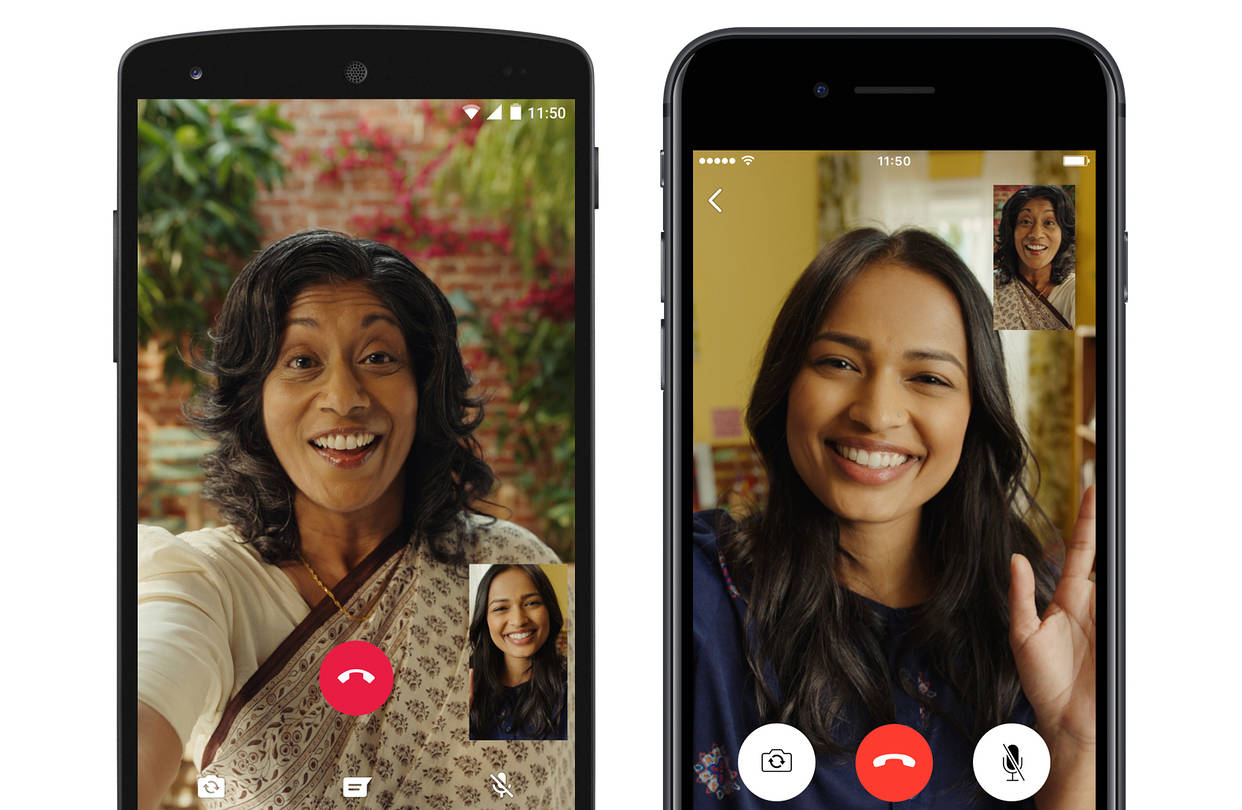Samsung recently revealed a range of new Galaxy Phones for the year 2020. Among those to steal the show were the Galaxy Z Slip and the Galaxy S20 Ultra.
The Galaxy S20 will have three variants: the 6.2-inch Galaxy S20, the 6.7-inch Galaxy S20 plus and the 6.9-inch Galaxy S20 Ultra. The prices of these phones start at $1000, $1200 and $1400 respectably. Of the three variants, the S20 Ultra has the most advanced camera setup. The difference between the three variants respectively are:
The Samsung Galaxy S20:
This is the most basic S20 model in the lineup. It will come with a 6.2 inch OLED display. The resolution of this smartphone is Quad HD. The three cameras on the back will be of 12MP+64MP+12MP and the camera in the front will be of 10MP. It will run with an Exynos 990 processor chip. The RAM of the phone will be either 8GB or 12GB, depending on the variant which you are purchasing. It will come with an internal storage of 128GB. The battery will be 4000 mAh which is considerably good. It is rated IP68 water-resistant. There will be an optional 5G variant available as well. The phone will start from a range of $1,349.
The Samsung Galaxy S20+:
This is a variant which is a grade above the base model S20. It will come with a 6.7 inch OLED display. The resolution again will be Quad HD. There is no difference in the back and front cameras except that there will be an added ToF Feature on the back camera. Again, it will run on an Exynos 990 processor. The RAM variant will depend on you whether you purchase the 8GB or 12GB variant. The internal storage will come in two options of 128GB and 512GB. There will be an increased battery size of 4500 mAh. The phone will be IP68 water resistant naturally. A 5G model is again an option that you have to take whether you want to purchase that one or not. It will start at $1,499.
The Samsung Galaxy S20 Ultra:
This is the best and most powerful variant in the series of S20. It will come with a 6.9 inch OLED display. The resolution will be the same – Quad HD. But there is a huge difference in the back cameras. The back cameras will be 108MP+48MP+12MP+ToF. If you are wondering about the front camera, it will have a 40 MP camera. The phone will run on Exynos 990 processor only. There will be two RAM variants available for you to choose from – 12GB and 16GB. The internal storage again will come in two options – 128GB and 512GB. If you are thinking about the battery, the battery is again upgraded to 5000 mAh, which means your device will run for a long period than usual. The phone is IP68 water-resistant. It will be 5G only and it will start from a price of $1,999.
All of the three smartphones have some great features and that is why they are priced this high. It is hard to determine if paying almost $1,999 for a smartphone is worth it or not, but one thing is sure that the quality you will get will be high.
Instructions on How To Fix Not Charging Problem Samsung Galaxy S20 / S20+ / S20 Ultra:
If your phone or tablet is not properly charging, it could be caused by numerous factors. Follow the instructions below to resolve the troubleshoot.
Do NOT use any other charger or third-party chargers because they can hinder charging and cause battery issues. The Samsung factory charger is required to properly charge the device.
Verify the components:
Verify that the device, charger, and USB cable have no physical or liquid damage.
Check the USB connections for corrosion and bent pins.
If your device has a non-removable battery, inspect the Liquid Damage Indicator (LDI) sticker in the SIM card tray slot. The LDI indicators should be solid white or white with visible pink/purple Xs. If your device has been exposed to moisture, the LDI will be solid pink/purple/red.
If your device has a removable battery, inspect the the Liquid Damage Indicator (LDI) sticker in battery/battery tray. The LDI indicators should be solid white or white with visible pink/purple Xs. If your device has been exposed to moisture, the LDI will be solid pink/purple/red.
The USB cable should be secured firmly in the charging port with very little mobility.
Remove the battery.
Remove the battery for 30 seconds, and then replace the battery. Skip this step if you have a non-removable battery.
Charge the phone or tablet:
Charge your device using the factory travel charger that it came with for at least 1 hour.
The battery charging indicator may take up to 10 minutes to appear on the screen.
Power on the phone or tablet:
Disconnect the device from the charger, and then attempt to turn it on by pressing and holding the Power key for 15-20 seconds.
If the device turns on, it needed to be charged. Turn off the device and reconnect it to the factory travel charger until it is fully charged.
If the device fails to turn on after performing the troubleshooting steps above, it needs service.
Test the phone or tablet:
If possible, test to see if your device works with an alternate Samsung charger and/or battery.
Require service:
If the device does not charge after performing the troubleshooting steps above, please visit the Support Center to request service.
Experiencing difficulties with your Android Device, check out our “How To” page on how to resolve some of these issues.
Other Android Technical Reviews:- Android