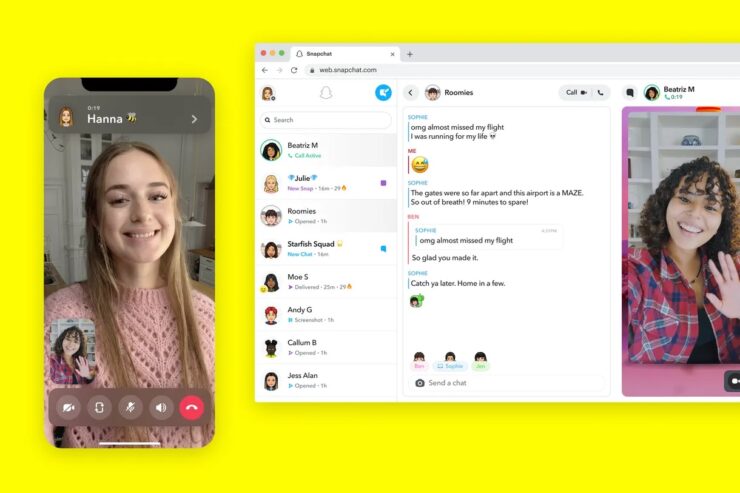The LG G7 is a remarkable smartphone that comes packed with a variety of features and cutting-edge technologies. One of its standout features is the powerful camera, capable of capturing high-quality photos even in low-light conditions. However, some LG G7 users have reported experiencing slow camera performance, which can be frustrating when trying to capture the perfect shot. In this comprehensive guide, we will explore the causes of slow camera performance on the LG G7 and provide actionable solutions to fix the issue.
The Slow Camera Issue on LG G7
The slow camera issue on the LG G7 is a common problem that many users have encountered. It often manifests as a message that says “Hold the device steady until it finishes taking the picture” accompanied by a circle, leading to a delay in capturing photos. Furthermore, some users have noticed that the pictures taken after the message disappears are often fuzzy and blurry.
Causes of Slow Camera Performance
The slow camera performance on the LG G7 can be attributed to a specific feature called Picture Stabilization. This feature is designed to enhance picture quality in low-light conditions by keeping the shutter open for a longer period, allowing more light and details to be captured. However, Picture Stabilization can sometimes cause the camera to become slow, resulting in delayed photo capture and blurriness.
Step-by-Step Guide to Fix Slow Camera Performance
To address the slow camera issue on your LG G7, follow these simple steps:
- Power on your LG G7.
- Locate and open the Camera app on your home screen.
- Tap on the Settings icon, usually located on the lower left side of the screen.
- Look for the “Picture Stabilization” option and deactivate it.
By disabling the Picture Stabilization feature, you will experience improved camera performance on your LG G7. The camera will become faster, and the pictures will no longer appear blurry.
Additional Tips for Optimizing Camera Performance
In addition to disabling Picture Stabilization, there are a few other steps you can take to optimize the camera performance on your LG G7:
Keep Your Camera Lens Clean
Regularly clean the camera lens with a microfiber cloth to remove any smudges or fingerprints that may affect picture quality. This simple step can go a long way in ensuring sharp and clear photos.
Adjust Camera Settings
Experiment with the various camera settings on your LG G7 to find the optimal configuration for different shooting scenarios. Play around with options like HDR, manual focus, and exposure compensation to achieve the desired results.
Clear Cache and Data
Periodically clearing the cache and data of the Camera app can help improve its performance. To do this, go to Settings > Apps > Camera > Storage > Clear Cache/Clear Data.
Update Software
Ensure that your LG G7 is running the latest software version available. Manufacturers often release software updates that include bug fixes and performance enhancements, which can positively impact camera performance.
Restart Your Device
A simple restart of your LG G7 can sometimes resolve minor software glitches that may be affecting camera performance. Try restarting your device if you continue to experience slow camera issues.
Conclusion
The LG G7 offers an exceptional camera experience, but occasional performance issues can be frustrating. By following the steps outlined in this guide, you can address the slow camera problem on your LG G7 and enjoy capturing high-quality photos without any delays or blurriness. Remember to disable Picture Stabilization, keep your camera lens clean, adjust camera settings, clear cache and data, update software, and restart your device if necessary. With these tips, you’ll be able to make the most of your LG G7’s impressive camera capabilities.