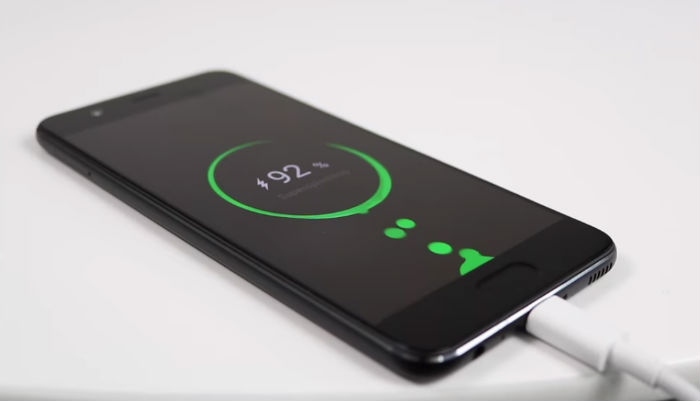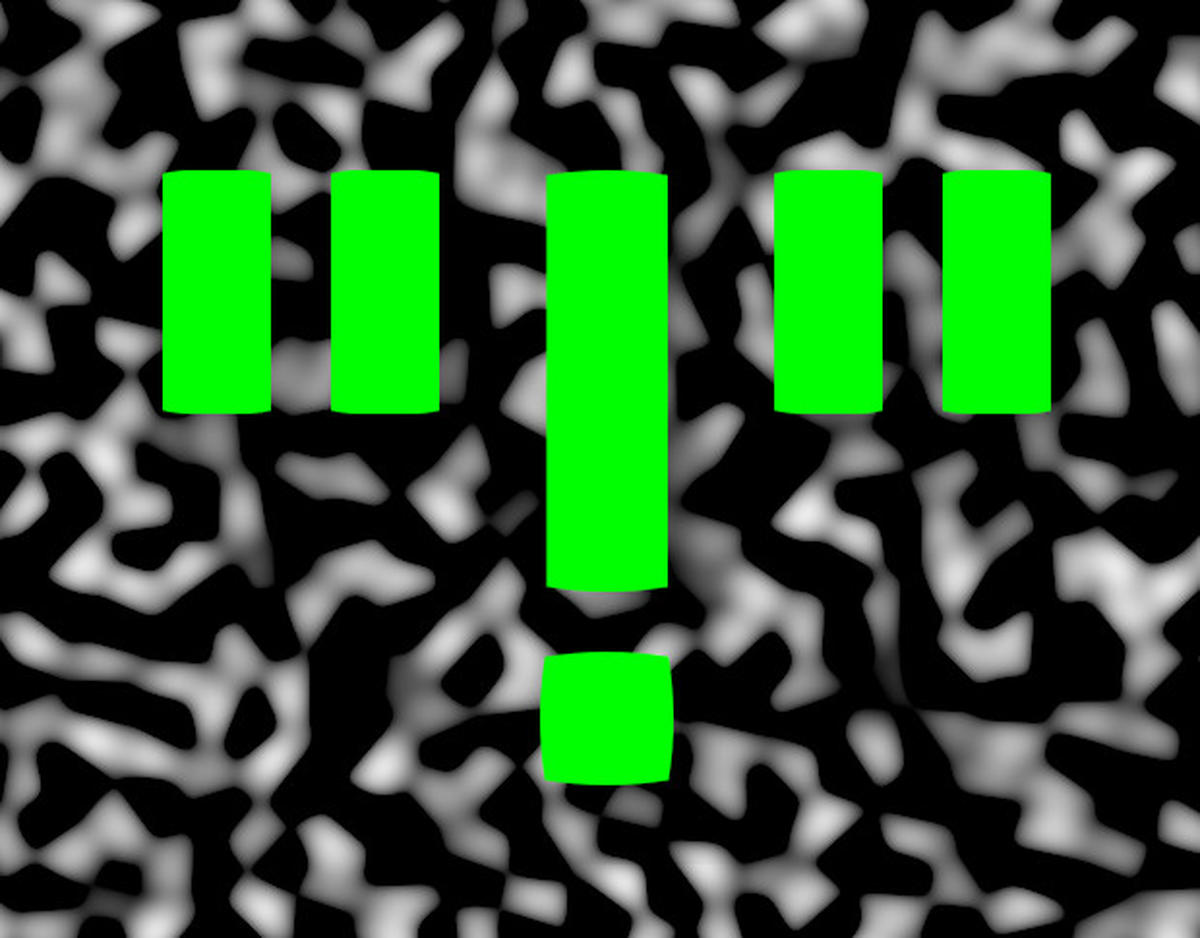The Huawei P10 is a powerful smartphone that boasts impressive charging capabilities and battery life. However, like any electronic device, it may encounter charging problems and issues with battery performance. If you’re facing difficulties with your Huawei P10 not charging properly or experiencing battery life problems, this comprehensive guide will provide you with effective solutions to address these issues.
The Huawei P10 is a popular smartphone that offers excellent features and functionality. However, users may encounter problems with charging and battery life. These issues can result from software glitches, hardware malfunctions, or external installations interfering with the charging process. Fortunately, there are several solutions available to address these problems effectively.
Common Issues with Huawei P10 Not Charging
Software-related issues
One common reason for the Huawei P10 not charging properly is software-related issues. These issues can include system glitches, app conflicts, or outdated software.
Hardware-related issues
Hardware-related problems can also cause charging difficulties with the Huawei P10. These issues may include a faulty charging cable, adapter, or even damage to the phone’s charging port.
External installations interference
In some cases, external installations on the Huawei P10 may interfere with the charging process. These installations can include third-party apps or system modifications that affect the device’s charging capabilities.
Solutions for Huawei P10 Not Charging
Forced reboot procedure
If your Huawei P10 is not charging, a simple forced reboot procedure may help resolve the issue. Unlike phones with removable batteries, the Huawei P10 does not allow you to physically remove the battery. Instead, press and hold the Power button along with the Volume key to perform a forced reboot. This action can help resolve minor software glitches that may be preventing the device from charging properly.
Charging the phone when powered off
Charging your Huawei P10 when it’s powered off can be a useful troubleshooting step. This approach can help determine if any app installations are interfering with the charging process. To charge your phone when it’s powered off, connect it to the charger and ensure it’s turned off. If it charges successfully, it indicates that third-party apps may be causing the problem. Identify and uninstall these apps to resolve the issue.
Testing charging in safe mode
Another way to identify potential app-related issues is by testing the charging process in safe mode. Safe mode disables all third-party apps, allowing you to determine if any of them are interfering with charging. To enter safe mode on the Huawei P10, press and hold the Power button until the power options appear. Then, press and hold the “Power off” option until the safe mode prompt appears. If your phone charges successfully in safe mode, it suggests that a third-party app is causing the charging problem. Locate and uninstall these apps to resolve the issue.
Checking for physical damages
Physical damages to the charging cable, adapter, or charging port can also prevent the Huawei P10 from charging properly. Inspect the cable and adapter for any signs of damage, such as frayed wires or bent connectors. Additionally, examine the charging port on the phone for any dirt, debris, or signs of moisture. If you find any physical damages, replace the cable, adapter, or consult a professional to repair the charging port.
Issues with Huawei P10 Charging Time and Battery Life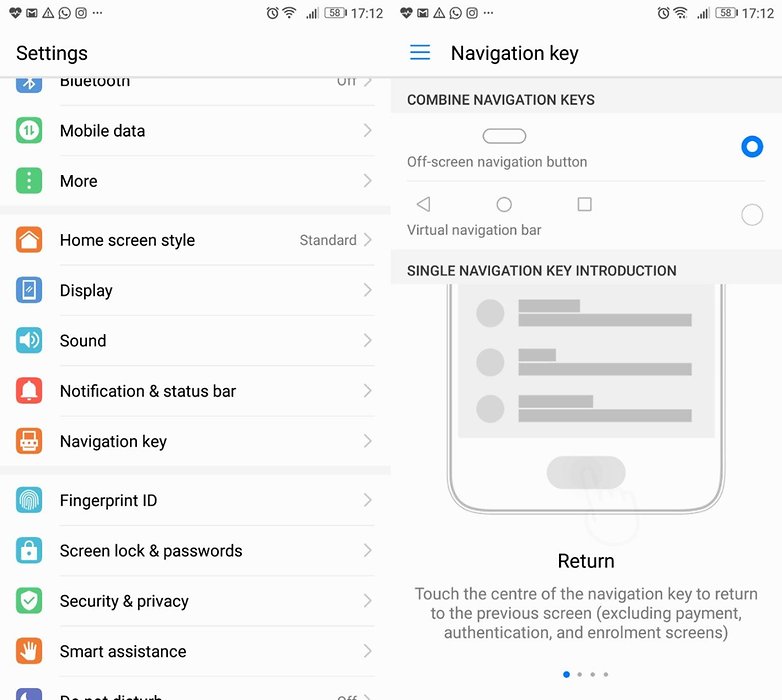
Limiting brightness
One factor that can affect the charging time and battery life of the Huawei P10 is the brightness level. The phone’s display is known for its excellent quality, but using it at maximum brightness can drain the battery quickly. To optimize charging time and battery life, consider reducing the display brightness to a minimal level that is still comfortable for your usage.
Turning off Bluetooth and Wi-Fi
Bluetooth and Wi-Fi connections can contribute to battery drain, even when not in active use. Turning off these features when not needed can help prolong the Huawei P10’s battery life. Access the quick settings panel by swiping down from the top of the screen and disable Bluetooth and Wi-Fi when they are not necessary.
Disabling GPS location services
The GPS location services on the Huawei P10 can consume a significant amount of battery power. To conserve battery life, access the phone’s settings and navigate to the “Location” section. Choose the battery-saving mode option to limit the phone’s use of GPS services. This adjustment can help extend the battery life of the Huawei P10.
Closing background apps
Background apps running unnecessarily can drain the Huawei P10’s battery. Check if any apps are running in the background and close those that you are not actively using. This practice can help optimize the phone’s battery usage and improve charging time.
Activating power saving mode
The Huawei P10 offers a power-saving mode that can help extend battery life. To enable this mode, access the phone’s settings and navigate to the “Battery” section. Look for the power-saving mode option and enable it. This mode adjusts various settings to reduce power consumption, resulting in longer battery life.
Conclusion
The Huawei P10 is a powerful smartphone that can encounter charging issues and battery life problems. By following the solutions provided in this guide, you can effectively address these issues and optimize the charging time and battery performance of your Huawei P10. Remember to perform a forced reboot, charge the phone when powered off, test charging in safe mode, check for physical damages, and take measures to improve battery life. With these steps, you can enjoy a fully functional Huawei P10 with reliable charging capabilities and extended battery life.