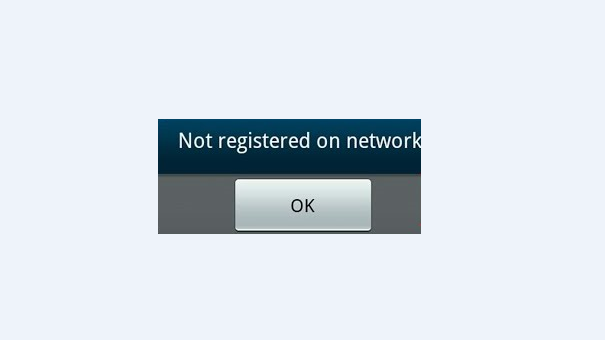The Huawei P20 and Huawei P20 Pro are high-end Android smartphones made by Huawei. They were announced on March 27, 2018 as the successors to the Huawei P10 series. Its features included a Leica dual camera for P20 and a triple camera for P20 Pro, this series includes a mid-range smartphone called Huawei P20 Lite, that includes slightly lower specifications and differences to the P20.
The Huawei P20 mobile features a 5.8″ (14.73 cm) display with a screen resolution of 1080 x 2240 pixels and runs on Android v8.1 (Oreo) operating system. The device is powered by Octa core (2.36 GHz, Quad core, Cortex A73 + 1.8 GHz, Quad core, Cortex A53) processor paired with 4 GB of RAM. The battery has a capacity of 3400 mAh.
The rear camera has a 12 MP camera CMOS sensor supporting a resolution of 4.000 x 3.000 Pixels and the front camera has a 24 MP CMOS sensor. Other sensors include Light sensor, Proximity sensor, Accelerometer, Compass, Gyroscope, and a fingerprint sensor. For graphical performance, this phone has got a Mali-G72 MP12 GPU. Standard storage is 128 GB. The Huawei P20 is 7.65 mm slim and weighs 165 grams.
How To Fix Game Lag Huawei P20 / P20 Pro:
By following the steps below:
Lag in games may be the result of a poor network connection, too many apps running in the background, or low battery level. Games may also lag if Power saving mode is enabled on your device. Check the following possible causes:
The network connection is poor: Check the status of your Internet connection. If your network connection is unstable, enable Airplane mode for a few minutes, then disable it and check your network connection again. Alternatively, move to a location with a better network connection and check whether the game still lags.
There are a large number of apps are running in the background: Close any apps that you are not currently using and check whether the game still lags. You can close background apps in the following ways:
If you are using the virtual navigation bar, touch > in the navigation bar to close apps running in the background.
If your device has a front navigation key (the navigation bar will be disabled by default), slide your finger horizontally across the navigation key to display recent tasks. Then touch to close apps.
From the list of recent tasks, you can touch on an app window to lock that app and prevent it from being accidentally closed.
The game is not the latest version: Update to the most recent version of the app and check whether lag still occurs.
Your device has not been powered off or restarted for a while: Restart your device and check whether the game still lags. If you use your device for a period of time without restarting it, the cache will gradually build up and slow the system down.
The battery level is low: Fully charge your device and then try the game again. Avoid playing games on your device while it is charging. Games are power-intensive tasks and may cause your device to heat up. If your device becomes too hot, the frame rate will drop and the game will lag.
Power-saving mode is enabled: Disable Power saving mode and check whether the game still lags. Open Phone Manager, then go to remaining and disable Power saving mode.
Experiencing difficulties with your Android Device, check out our “How To” page on how to resolve some of these issues.
Other Android Technical Reviews:- Android