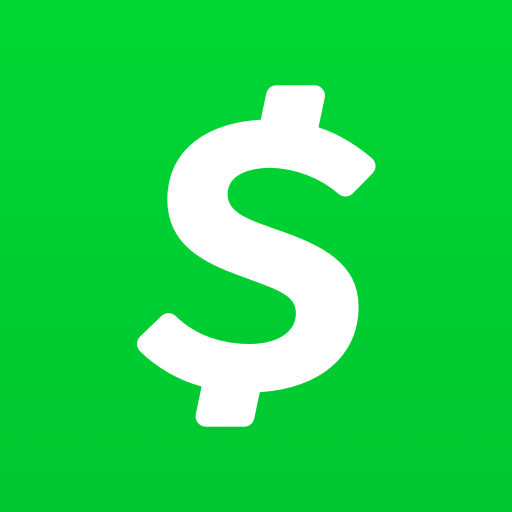Facebook is the largest social media platform globally, connecting people from all corners of the world. It provides a variety of features and functionalities that allow users to share information, engage with others, and stay updated on the latest news and content. However, there are instances where users may encounter issues with their Facebook news feed not loading. This can be frustrating, but fear not, as we have compiled a comprehensive guide to help you troubleshoot and resolve this problem.
In this article, we will explore various methods to resolve the issue of Facebook news feed not loading. We will provide step-by-step instructions and practical solutions to help you get your news feed up and running again. So, let’s dive in and get your Facebook news feed back on track!
Verify Your Internet Connection
One of the most common reasons why your Facebook news feed may not be updating is an unstable internet connection. Follow these steps to verify and stabilize your internet connection:
- Restart your modem or router to ensure a fresh connection.
- Disconnect from the internet on your device and reconnect to establish a new connection.
- Check if other apps and websites are loading successfully to determine if the issue is specific to Facebook.
- If you’re using a computer, try connecting directly via LAN for a more stable connection.
- On mobile devices, switch between Wi-Fi and cellular data to see if one works better than the other.
Once you’ve stabilized your internet connection, check if the Facebook news feed and comments are now loading properly.
“A stable internet connection is crucial for a seamless Facebook experience. Make sure to troubleshoot any connectivity issues to resolve the problem of a non-loading news feed.” -KRISPITECH
Manual Refresh of Facebook App News Feed
If you have a strong internet connection but the problem persists, the issue may lie within the Facebook app itself. Try manually refreshing the Facebook news feed by following these steps:
- On your mobile device, open the Facebook app.
- Swipe down on the news feed screen to trigger a manual refresh.
- Wait for the app to reload the news feed.
Performing a manual refresh can often resolve the issue of a non-loading Facebook news feed.
“When in doubt, try refreshing! A simple swipe down might be all it takes to get your Facebook news feed back on track.” -KRISPITECH
Facebook is Down
Sometimes, the problem of a non-loading news feed may not be on your end at all. Facebook occasionally experiences downtime or server issues, which can affect the loading of your news feed. To check if Facebook is down, follow these steps:
- Visit other websites or perform a search to confirm if other sites are loading properly.
- Check if you can access other apps on your device without any issues.
If other websites and apps are also experiencing problems, it’s likely that Facebook is down in your region. In such cases, you will have to wait until Facebook resolves the issue on their end.
“Don’t panic! If Facebook is down, it’s not in your hands. Just sit tight and wait for Facebook to fix the issue.” -KRISPITECH
Re-launch the Facebook App
Sometimes, a simple restart of the Facebook app can solve the problem of a non-loading news feed. Follow these steps to re-launch the Facebook app on your device:
- On your mobile device, go to the app switcher or recent apps menu.
- Find the Facebook app and swipe it off the screen to close it.
- Wait for a few seconds, then open the Facebook app again.
By re-launching the app, you are giving it a fresh start, which can help resolve any temporary glitches or issues.
“When in doubt, restart! Re-launching the Facebook app can often work wonders and get your news feed back on track.” -KRISPITECH
Log in and out of your Facebook Account
Logging out and logging back into your Facebook account can sometimes resolve the issue of a non-loading news feed. Here’s how to do it:
- Open the Facebook app on your mobile device.
- Tap on the menu bar (three horizontal lines) at the top right corner of the screen.
- Scroll down and tap on “Log Out.”
- After logging out, close the Facebook app completely.
- Open the Facebook app again and log back into your account.
By logging out and logging back in, you are refreshing the app’s connection to your account, which can help resolve any login-related issues causing the news feed not to load.
“A quick log out and log back in can do wonders for resolving issues related to your Facebook news feed. Give it a try!” -KRISPITECH
Clear Facebook Cache and Temporary Data
Over time, the cache and temporary data accumulated by the Facebook app can slow down your device and cause loading issues. Clearing this data can help resolve the problem of a non-loading news feed. Follow these steps to clear Facebook cache and temporary data:
- Open the Facebook app on your mobile device.
- Go to the app’s settings.
- Look for the option to clear cache and data.
- Select the option to clear cache and data.
- Confirm the action and wait for the process to complete.
Clearing the cache and temporary data will free up storage space and ensure a smoother experience on the Facebook app.
“Regularly clearing the cache and temporary data of your Facebook app can prevent loading issues and keep your news feed running smoothly.” -KRISPITECH
Update the Facebook News Feed Preferences
Sometimes, the issue of a non-loading news feed can be attributed to the news feed preferences you have set. By updating these preferences, you can ensure that you receive the most recent updates and posts on your news feed. Here’s how to update your Facebook news feed preferences:
- Launch the Facebook app on your device.
- Tap on the menu bar (three horizontal lines) at the top right corner of the screen.
- Scroll down and tap on “News Feed Preferences.”
- Select “Prioritize who to see first” to choose which friends or pages you want to prioritize on your news feed.
- To view the most recent posts, tap on the three horizontal lines menu icon on the top left corner of the screen.
- Scroll down and select “Most Recent.”
- Refresh the Facebook app to apply the changes.
By updating your news feed preferences, you can customize the content you see and ensure a more tailored experience on Facebook.
“Take control of your news feed! By updating your Facebook news feed preferences, you can curate the content that matters most to you.” -KRISPITECH
Verify Date and Time
Incorrect date and time settings on your mobile device can sometimes cause apps, including Facebook, to malfunction. Verify and update the date and time settings on your device by following these steps:
- Go to your device’s settings.
- Look for the option to update date and time.
- Make sure the date and time are set correctly for your current location.
- Save the changes and exit the settings.
- Re-launch the Facebook app and sign in again.
- Check if the news feed and comments are now loading properly.
By ensuring accurate date and time settings, you can eliminate any potential conflicts that may be causing the news feed not to load.
“Time is of the essence! Make sure your device’s date and time settings are accurate to avoid any issues with your Facebook news feed.” -KRISPITECH
Update the Facebook App
Keeping your Facebook app up to date is essential for a seamless experience. Outdated versions of the app may contain bugs or compatibility issues that can cause the news feed not to load. Here’s how to update the Facebook app:
- Go to the App Store (for iOS devices) or Play Store (for Android devices) on your mobile device.
- Search for “Facebook” and select the official app.
- If an update is available, tap on the “Update” button next to the app.
- Wait for the update to download and install.
- Once the update is complete, open the Facebook app and log in again.
Updating the Facebook app to its latest version ensures that you have access to all the latest features and bug fixes, which can resolve loading issues.
“Stay up to date! Updating your Facebook app regularly ensures a smooth and glitch-free experience, including a functioning news feed.” -KRISPITECH
Reinstall the Facebook App
If all else fails, reinstalling the Facebook app can often solve persistent issues with the news feed not loading. Here’s how to reinstall the Facebook app on your mobile device:
- Go to the App Store (for iOS devices) or Play Store (for Android devices) on your mobile device.
- Search for “Facebook” and select the official app.
- Tap on the “Uninstall” button to remove the current version of the app from your device.
- After uninstalling, reinstall the Facebook app by tapping on the “Install” button.
- Wait for the app to download and install.
- Open the Facebook app and log in again.
Reinstalling the Facebook app ensures a fresh installation, which can resolve any underlying issues causing the news feed not to load.
“When all else fails, start anew! Reinstalling the Facebook app can often provide a fresh start and resolve persistent loading issues.” -KRISPITECH
Restart Your Mobile Device
Sometimes, a simple restart of your mobile device can work wonders in resolving software-related issues. By restarting, you clear the current state of your device and refresh its memory, potentially resolving any conflicts causing the news feed not to load. Here’s how to restart your mobile device:
- Press and hold the power button on your device.
- When the power options appear, select “Restart” or “Power off.”
- Wait for your device to shut down completely.
- Press the power button again to turn on your device.
- Once your device is powered on, open the Facebook app and log in again.
By restarting your mobile device, you give it a fresh start, which can often resolve software-related issues with the Facebook app and news feed.
“When in doubt, restart! A simple restart can sometimes work wonders in resolving software-related issues, including a non-loading Facebook news feed.” -KRISPITECH
Backing Up Facebook Data In Case of Problems
While troubleshooting the issue of a non-loading news feed, it’s always a good idea to have a backup of your Facebook data. This ensures that your important information, such as photos, contacts, comments, and videos, is safe in case of any problems. Here’s how to back up your Facebook data:
- Open a web browser and go to the Facebook website.
- Log in to your Facebook account.
- Navigate to the “Settings” section.
- On the left pane, select “Your Facebook Information.”
- On the right side of the screen, click on the “View” link for “Download Your Information.”
- Choose the date range for the data you want to download.
- Click on the “Create File” button to initiate the backup process.
- Facebook will notify you when the backup file is ready for download.
- Download the backup file to your preferred device or storage medium.
By regularly backing up your Facebook data, you ensure that you have a copy of your valuable information, providing peace of mind in case of any issues.
“Better safe than sorry! Backing up your Facebook data ensures that your important information is protected and easily retrievable in case of any problems.” -KRISPITECH
In Summary
In this comprehensive guide, we have explored various methods to resolve the issue of a non-loading news feed on Facebook. From verifying your internet connection to updating the Facebook app, we have provided step-by-step instructions and practical solutions to get your news feed back on track. Remember to log in and out of your account, clear the Facebook cache and temporary data, and update your news feed preferences to customize your Facebook experience.
If all else fails, reinstalling the Facebook app or restarting your mobile device can often provide a fresh start and resolve persistent loading issues. Lastly, don’t forget to regularly back up your Facebook data to ensure the safety of your valuable information.
By following these troubleshooting steps, you can overcome the frustration of a non-loading news feed and enjoy a seamless Facebook experience once again.
“With these actionable solutions at your fingertips, you’re well-equipped to tackle the issue of a non-loading Facebook news feed. Get back to browsing, connecting, and sharing with confidence!” -KRISPITECH