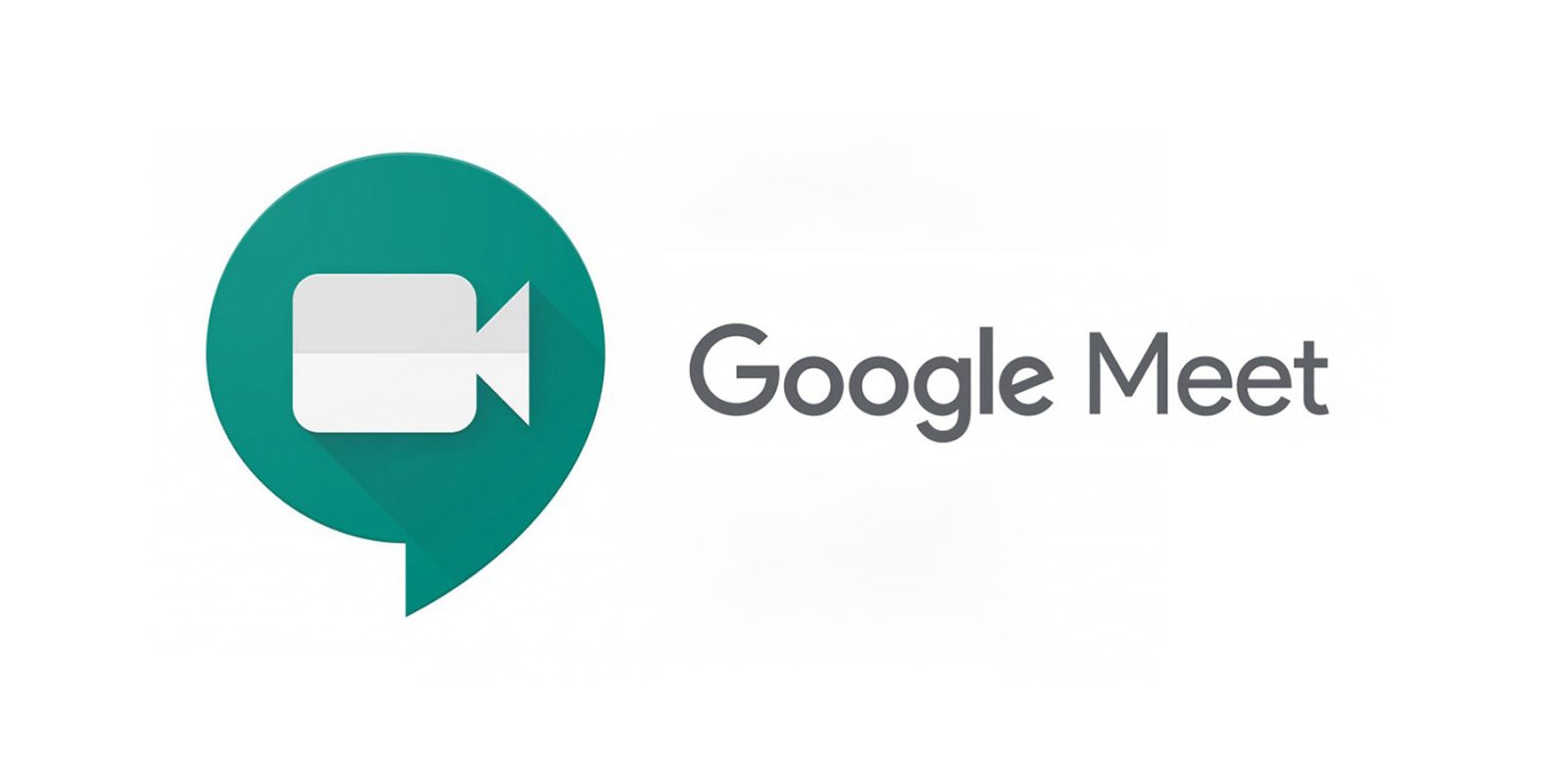Facebook is the most popular social media platform used worldwide, allowing users to connect with friends, family, and other people and groups. However, there are instances when the Facebook news feed does not update, causing frustration for users. In this comprehensive guide, we will explore various methods to resolve the Facebook news feed not updating issue.
1. Verify Your Internet Connection
One of the most common reasons for the Facebook news feed not updating is an unstable internet connection. To resolve this issue, follow these steps:
- Check and ensure a stable internet connection.
- Restart your modem or router.
- Disconnect and reconnect the internet connection on your device.
- Test other apps and websites to determine if you can browse successfully.
- On a computer, connect directly via LAN. On a mobile device, switch between Wi-Fi and cellular data to see which works.
- Turn off Wi-Fi or cellular data and turn it on again.
- Check if the Facebook news feed and comments are now loaded.
2. Manual Refresh of Facebook App News Feed
If you have a strong internet connection but the Facebook app is not updating the news feed, you can try manually refreshing it. Here’s how:
- On your iPhone or mobile device, open the Facebook app.
- Swipe down on the news feed to perform a manual refresh.
- Check if the news feed and comments are now loaded.
3. Facebook Server Downtime
Sometimes, the Facebook news feed not loading issue occurs when Facebook is experiencing downtime in your region. To confirm this, check other websites or apps to see if they are loading properly. If they are not, it’s likely that Facebook servers are down. In such cases, you can only wait until the servers are back up and running.
4. Re-launch the Facebook App
Often, a simple restart of the Facebook app can resolve the news feed not loading issue. Follow these steps to re-launch the app:
- On your mobile device, go to the home screen.
- Find the Facebook app and swipe up to force quit it.
- Open the Facebook app again.
- Check if the news feed and comments are now loaded.
5. Log in and out of your Facebook Account
Signing out and signing back into your Facebook account can sometimes resolve the news feed not loading issue. Here’s how:
- Launch the Facebook app on your iPhone or mobile device.
- Scroll down on the menu bar and tap on “More”.
- Select “Log Out”.
- Sign back in to your mobile Facebook app.
- Check if the news feed and comments are now loaded successfully.
6. Clear Facebook Cache and Temporary Data
Cache and temporary data buildup can slow down your device and cause loading issues. Regularly clearing the cache and temporary data can help resolve the news feed not loading issue. Here’s how:
Clearing Facebook app cache and data:
- Open the Facebook app.
- Go to Settings.
- Select Account Settings.
- Under Settings, choose “Clear Data” to clear the cache and data in Facebook.
Clearing cache and data in device settings:
- On your mobile device, go to Settings.
- Choose the app you want to clear cache and data for (in this case, Facebook).
- Select “Clear data” and choose “Clear all data” and “Clear cache” options to proceed.
- Log back in to the Facebook app.
If you’re still facing slow processing and loading issues, consider using the Facebook Lite app, a lightweight version developed by Facebook. Uninstall the regular Facebook app, then install the Facebook Lite app from the App Store or Play Store and log in using your Facebook account.
7. Update the Facebook News Feed Preferences
Sometimes, the news feed not loading issue is not a technical problem but rather a result of the preferences you’ve set for your news feed. Follow these steps to update your Facebook news feed preferences:
- Launch Facebook.
- Press the down arrow.
- Select “News Feed Preferences”.
- Choose “Prioritize who to see first”.
- Go back to the news feed.
- Click the three horizontal lines menu icon on the top left corner of the screen.
- Tap on “See More”.
- Scroll down and select “Most Recent”.
- Refresh Facebook.
8. Verify Date and Time
Incorrect date and time settings on your device can cause apps, including Facebook, to not load properly. Follow these steps to verify and update the date and time settings:
On a computer:
- Right-click on the time in the bottom-right corner of the screen.
- Click on “Adjust date/time”.
- Enable “Set time automatically” and “Set time zone automatically”.
- If the options are already enabled and the time is still incorrect, manually set the correct time.
On an Android device:
- Open the Settings application.
- Search for “Date and Time”.
- Enable “Automatic date and time” if disabled, or manually set the correct time and date.
9. Update the Facebook App
Updating the Facebook app to its latest version can help resolve the news feed not loading issue. Follow these steps to update the app:
- Open the App Store (for iOS devices) or Play Store (for Android devices).
- Search for the Facebook app.
- If updates are available, tap on the “Update” button to download and install the latest version.
- After installing, log in again using your Facebook account.
10. Reinstall the Facebook App
If all else fails, you can try reinstalling the Facebook app to fix the news feed not loading issue. Follow these steps:
- Uninstall the Facebook app from your mobile device.
- Go to the App Store or Play Store.
- Find Facebook and select the app.
- Tap on the “Uninstall” button to proceed.
- Reinstall the Facebook app.
- Log in again using your Facebook account.
11. Restart Your Mobile Device
Sometimes, simply restarting your mobile device can resolve software issues that cause the news feed not loading problem. Follow these steps to restart your device:
- Press and hold the Power button for several seconds.
- When the power options appear, swipe the “Slide to power off” icon from left to right to turn off your device.
- Press the Power button to turn on your device.
- Open the Facebook app and log in using your Facebook account.
It’s always a good practice to regularly back up your Facebook data to ensure you don’t lose any important information. Here’s how you can back up your Facebook data:
- Open your browser and go to the Facebook website.
- Log in to your Facebook account.
- Go to Settings.
- On the left pane, select “Your Facebook Information”.
- On the right, click the “View” button for “Download Your Information”.
- Choose the date range for the data you want to download.
- Click the “Create File” button to create and download the backup file to your device.
Conclusion
Facebook is a widely used social media platform that allows users to connect with friends, family, and other people and groups. However, issues like the news feed not updating can occur due to various reasons. In this guide, we have explored multiple methods to resolve the news feed not loading issue on Facebook.
By verifying your internet connection, manually refreshing the news feed, checking for Facebook server downtime, clearing cache and data, updating preferences, verifying date and time settings, updating the Facebook app, reinstalling the app, and restarting your device, you can troubleshoot and fix the news feed not loading problem.
Remember to regularly back up your Facebook data to avoid any potential loss. Follow the steps provided to create a backup of your Facebook information.
With these solutions at your disposal, you can ensure a smooth and uninterrupted experience while browsing your Facebook news feed.