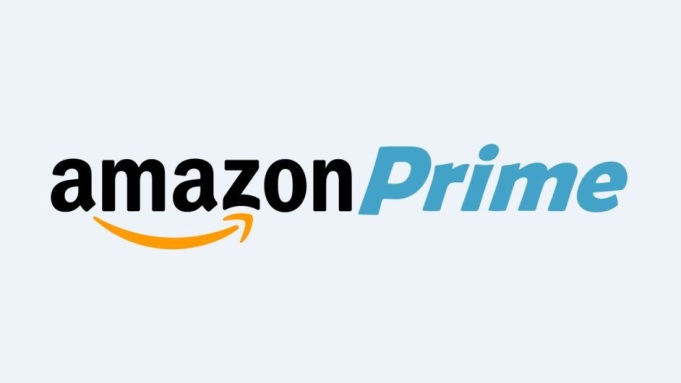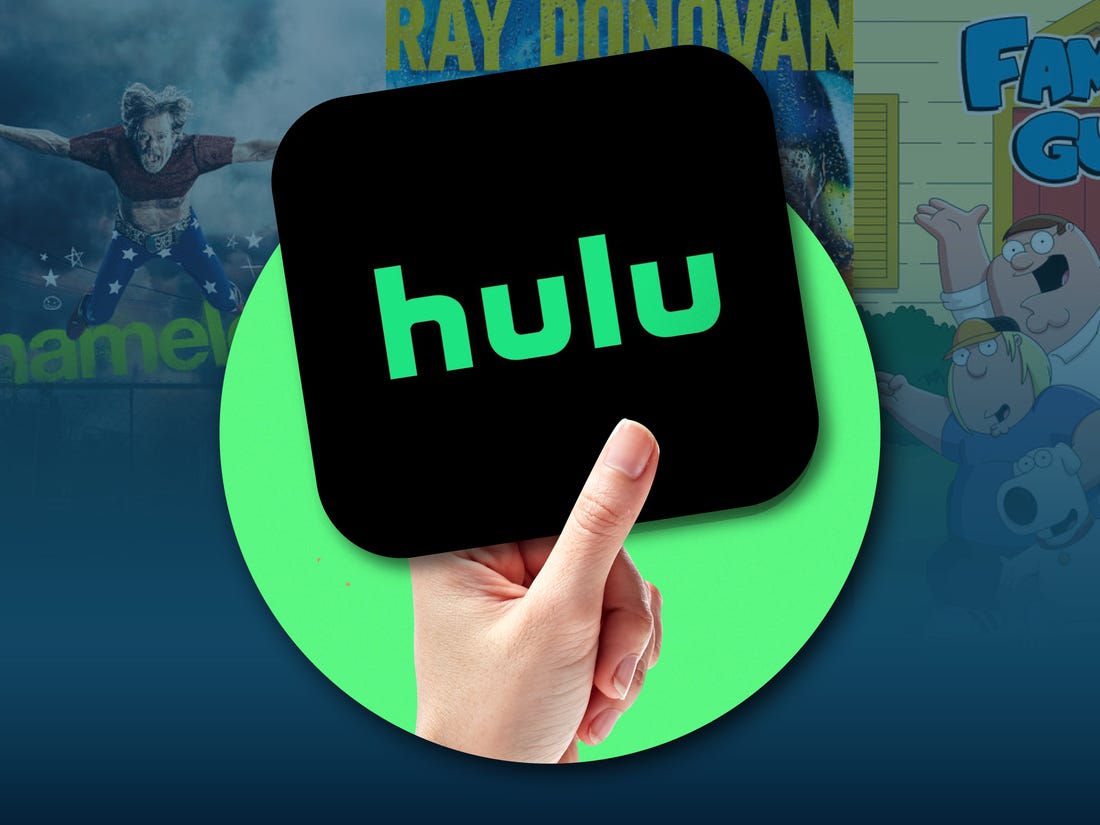Are you experiencing the frustrating issue of Amazon Prime Video getting stuck on the loading screen? Don’t worry, you’re not alone. This common problem can occur due to various reasons, such as internet connectivity issues, server outages, or software conflicts. Fortunately, there are several troubleshooting steps you can take to resolve this issue and get back to enjoying your favorite shows and movies on Amazon Prime Video.
In this comprehensive guide, we will walk you through the most effective methods to fix the Amazon Prime Video stuck on loading screen problem. From checking your internet connection to updating your streaming device, we’ve got you covered. So, let’s dive in and troubleshoot this issue step by step.
Amazon Prime Video is a popular streaming service that offers a vast library of movies and TV shows for Amazon Prime subscribers. However, it can be frustrating when you encounter the issue of the loading screen getting stuck. This problem can prevent you from accessing your favorite content and disrupt your streaming experience.
In the following sections, we will explore various troubleshooting methods to fix the Amazon Prime Video stuck on loading screen issue. By following these steps, you can resolve the problem and get back to enjoying seamless streaming on Prime Video.
Check Your Internet Connection
Before diving into troubleshooting methods, it’s crucial to ensure that your internet connection is stable and fast enough to support streaming on Amazon Prime Video. A slow or unstable internet connection can cause the loading screen to get stuck. Here’s how you can check your internet connection:
- Open a web browser on your device (smart TV, computer, or mobile phone).
- Visit a popular online speed testing tool, such as speedtest.net.
- Click on the “Go” button to initiate the speed test.
- Wait for the test to complete and note down your download and upload speeds.
Amazon Prime Video recommends a minimum download speed of 1 Mbps for SD content and 5 Mbps for HD content. If your internet speed falls below these recommendations, it’s advisable to contact your internet service provider and upgrade your plan if necessary.
If your internet connection is slow or intermittent, you can try restarting your network devices, such as your modem and router. Simply unplug the power cords from both devices, wait for a minute, and then plug them back in. This can help resolve any temporary network issues and improve your internet connection.
Restart Your Router
A quick and effective solution for the Amazon Prime Video loading screen issue is to restart your router. This simple step can help resolve any temporary glitches or conflicts that may be affecting your internet connection. Here’s how you can restart your router:
- Locate your router and unplug it from the power source.
- Wait for 30-60 seconds to ensure that all residual power is drained.
- Plug your router back into the power source.
- Wait for the router to boot up and establish a connection with your devices.
After restarting your router, check if you can access Prime Video without any loading screen issues. This method often resolves connectivity-related problems and restores smooth streaming on Prime Video.
Restart the Prime Video App
If the loading screen issue persists after checking your internet connection and restarting your router, the next step is to restart the Prime Video app itself. This can help resolve any temporary software glitches or conflicts that may be causing the loading screen to get stuck. Follow these steps to restart the Prime Video app:
- Close the Prime Video app on your device.
- If you’re using a smart TV or streaming device, navigate to the app, highlight it, and press the options or settings button on your remote.
- Select the option to close or exit the app.
- Wait for a few seconds, and then relaunch the Prime Video app.
By restarting the app, you allow any updates to install correctly and establish a fresh connection with the network servers. This can often resolve issues with the loading screen and ensure smooth streaming on Prime Video.
Sign Out of the Prime Video App
Another troubleshooting method to fix the loading screen issue on Amazon Prime Video is to sign out of your account and then sign back in. This can help resolve any account-related issues that may be causing the problem. Here’s how you can sign out of the Prime Video app:
- Open the Prime Video app on your device.
- Navigate to the settings or account section of the app.
- Look for the sign-out or log out option and select it.
- Confirm your decision to sign out of your account.
After signing out, wait for a few seconds, and then sign back in with your Amazon Prime credentials. This simple step can often refresh your account settings and resolve any account-related issues that may be causing the loading screen problem.
Restart Your TV
If you’re using Amazon Prime Video on a smart TV, restarting the TV itself can help resolve any software glitches or conflicts that may be causing the loading screen issue. Here’s how you can restart your TV:
- Locate the power button on your TV remote.
- Press and hold the power button for a few seconds until the TV turns off.
- Unplug the TV from the power source.
- Wait for 60 seconds to ensure that all residual power is drained.
- Plug the TV back into the power source.
- Press the power button to turn on the TV.
After restarting your TV, launch the Prime Video app and check if the loading screen issue has been resolved. This method can help refresh the TV’s software and eliminate any temporary glitches that may be affecting Prime Video.
Update the Prime Video App
Outdated or incompatible versions of the Prime Video app can sometimes cause loading screen issues. To ensure smooth streaming on Prime Video, it’s essential to keep the app updated to the latest version. Here’s how you can update the Prime Video app on different devices:
For Smart TVs and Streaming Devices:
- Navigate to the app store or app marketplace on your smart TV or streaming device.
- Search for the Prime Video app.
- If an update is available, select the update option.
- Wait for the update to download and install.
- Once the update is complete, launch the Prime Video app and check if the loading screen issue is resolved.
For Mobile Devices:
- Open the app store on your mobile device (Google Play Store for Android, App Store for iOS).
- Search for the Prime Video app.
- If an update is available, select the update option.
- Wait for the update to download and install.
- Once the update is complete, launch the Prime Video app and check if the loading screen issue is resolved.
Update Your TV Software/Firmware
In addition to updating the Prime Video app, it’s also recommended to keep your smart TV’s software or firmware up to date. Outdated software can sometimes lead to compatibility issues or glitches that affect the performance of the Prime Video app. Here’s how you can update your TV’s software or firmware:
- Navigate to the settings menu on your smart TV.
- Look for the software update or firmware update option.
- Select the option to check for updates.
- If an update is available, follow the on-screen instructions to download and install it.
- Once the update is complete, restart your TV and launch the Prime Video app.
Updating your TV’s software can ensure that it has the latest features and bug fixes, providing a better streaming experience on Prime Video.
Close Open Apps
Running too many apps simultaneously on your streaming device can sometimes cause software conflicts and affect the performance of the Prime Video app. To ensure smooth streaming, it’s advisable to close any unnecessary apps running in the background. Here’s how you can close open apps on different devices:
For Smart TVs and Streaming Devices:
- Navigate to the home screen or app switcher on your smart TV or streaming device.
- Look for the active apps or recent apps section.
- Select the Prime Video app and close it.
- Repeat this process for any other unnecessary apps running in the background.
For Mobile Devices:
- Navigate to the home screen or app switcher on your mobile device.
- Look for the active apps or recent apps section.
- Swipe up or sideways to close the Prime Video app and any other unnecessary apps.
Closing open apps can free up system resources and ensure that the Prime Video app has enough memory to run smoothly.
Use an Ethernet Cable
If you’re experiencing persistent loading screen issues on Amazon Prime Video, it’s worth considering using an Ethernet cable to establish a wired internet connection. Wired connections are generally more stable and reliable than Wi-Fi, which can help eliminate connectivity-related problems. Here’s how you can use an Ethernet cable:
- Locate the Ethernet port on your streaming device or smart TV.
- Connect one end of the Ethernet cable to the Ethernet port on your device.
- Connect the other end of the Ethernet cable to your router or modem.
- Once the cable is connected, restart your device and launch the Prime Video app.
Using an Ethernet cable can provide a faster and more stable internet connection, reducing the chances of the loading screen getting stuck on Amazon Prime Video.
Improve Your Wi-Fi Connection
If using a wired connection is not feasible, there are still steps you can take to improve your Wi-Fi connection and minimize loading screen issues on Amazon Prime Video. Here are some tips to enhance your Wi-Fi connection:
- Move your router closer to your streaming device to reduce signal interference.
- Ensure that there are no objects obstructing the Wi-Fi signal between your device and the router.
- Consider using Wi-Fi signal extenders or mesh systems to expand the coverage area of your Wi-Fi network.
- Limit the number of devices connected to your Wi-Fi network, especially if multiple devices are streaming simultaneously.
Implementing these measures can help optimize your Wi-Fi connection and reduce the chances of encountering loading screen issues on Amazon Prime Video.
Turn Off Ad Blockers or VPNs
Ad blockers and VPNs (Virtual Private Networks) can sometimes interfere with the streaming functionality of Amazon Prime Video. Ad blockers may block essential elements of the Prime Video app, while VPNs can limit the streaming speed and cause buffering issues. To resolve these problems, consider turning off ad blockers and disabling VPNs while using Prime Video.
For ad blockers, you can typically find the option to disable or whitelist specific websites or apps in the ad blocker settings. As for VPNs, you can disconnect from the VPN server or select a server in a location closer to your actual location to minimize speed limitations.
By disabling ad blockers and VPNs, you can ensure a smoother streaming experience on Amazon Prime Video without the loading screen getting stuck.
Check Prime Video Server Status
Sometimes, the issue of the loading screen getting stuck on Amazon Prime Video is not related to your device or internet connection. Instead, it may be due to server outages or maintenance on the Prime Video platform. To check the status of Prime Video servers, you can visit the official Amazon Prime Video website or use third-party server status checker tools like DownDetector.
If there is a reported server outage or maintenance activity, you will need to wait until the issue is resolved from Amazon’s end. During such instances, patience is key, and the problem should be resolved once the server is back up and running.
Contact Prime Video App Support
If none of the previous methods have resolved the loading screen issue on Amazon Prime Video, it’s time to reach out to Prime Video app support for further assistance. They have dedicated support channels to address user concerns and provide guidance on resolving technical issues.
You can contact Prime Video app support through various channels, such as email, live chat, or phone. Visit the official Amazon Prime Video website and navigate to the support section to find the contact options specific to your region.
Conclusion
Experiencing the frustration of Amazon Prime Video getting stuck on the loading screen can be a downer when you’re eager to watch your favorite shows and movies. However, by following the troubleshooting methods outlined in this guide, you can resolve the issue and get back to seamless streaming on Prime Video.
From checking your internet connection to updating the Prime Video app and optimizing your device settings, each method has the potential to fix the loading screen problem. Remember to tackle each step systematically and be patient, as sometimes the solution may require a combination of troubleshooting methods.
Now that you have a comprehensive understanding of how to fix the Amazon Prime Video stuck on loading screen issue, you can enjoy uninterrupted streaming and make the most of your Amazon Prime subscription. Happy streaming!