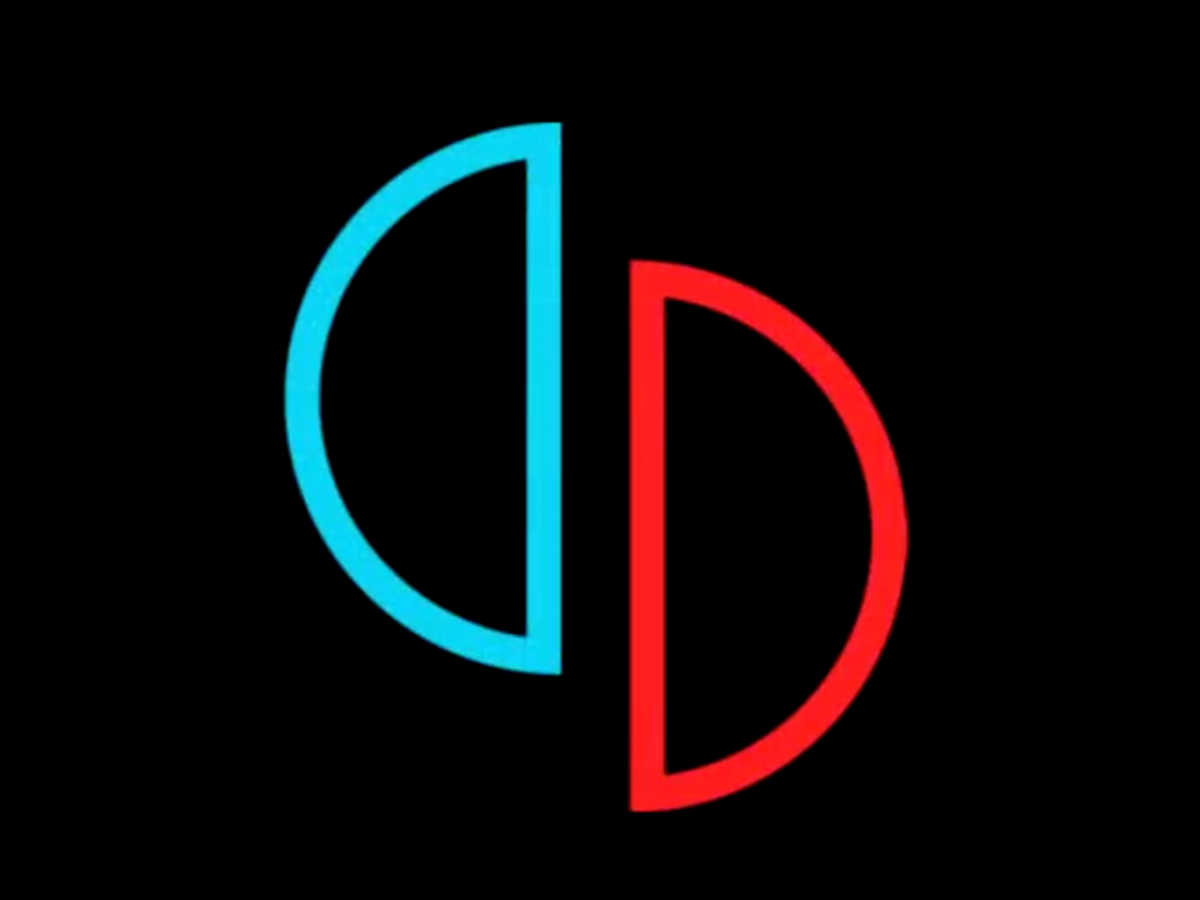The Samsung Galaxy Note 9 is an Android phablet smartphone designed, developed and marketed by Samsung Electronics as part of the Samsung Galaxy Note series. It was unveiled on 9 August 2018, as the successor to the Samsung Galaxy Note 8.
The Note 9 has a 6.4 inch 1440p Super AMOLED display with an 18.5:9 aspect ratio. The design on the front is otherwise similar to the Note 8, using an “Infinity Display” as marketed by Samsung.
The Note 9 has a Qualcomm Snapdragon 845 SoC in the U.S. and China or a Samsung Exynos 9810 SoC outside the U.S. & China. It has 128 or 512 GB storage options. The 128 GB model has 6 GB of RAM while the 512 GB has 8 GB of RAM. All models also have a microSD card slot as well potentially maxing out the phones storage to nearly a Terabyte of data.
The Note 9 has IP68 water & dust resistance and a USB-C connector that supports Samsung DeX without a dock and the phone also has a 3.5 mm headphone jack along with AKG tuned stereo speakers with Dolby Atmos support.
How To Customize UHQ Upscaler Samsung Galaxy Note 9:
Dolby Atmos makes everything sound amazing! Well, guess what? Your phone’s audio can sound even better when you use the UHQ upscaler features. If you’re wondering, UHQ stands for Ultra High Quality. Keep reading to get it on your phone.
From Settings, search for and select Sound quality and effects and then touch UHQ upscaler. In audio, a “bit” is how much information is in a sample. Bit upscaling can help all that info – the audio – sound clearer. You can choose between the two following settings:
Bit upscaling: The default setting when you plug in headphones.
Bit and bandwidth upscaling: A more advanced upscaling option that will make the sound quality higher.
To see more UHQ settings, touch Back. If you love the classic sound of a tube amplifier (think classic rock n’ roll), touch the slider next to Tube Amp Pro. This feature will simulate the soft timbre of a tube amplifier.
Or, if you love the way concert halls sound, touch the slider next to Concert hall. This feature will stimulate the reverb of a concert hall.
Experiencing difficulties with your Android Device, check out our “How To” page on how to resolve some of these issues.
Other Android Technical Reviews:- Android